General Poker Site Setup / Auto Importing Hands
New and improved HM3 FAQ system:
https://kb.holdemmanager.com/
Poker Site Setup FAQ:
https://kb.holdemmanager.com/knowledge-base/article/poker-site-setup
Holdem Manager 3 will automatically configure Auto Import Folders during installation.
Use this guide if your HUD (Heads-Up Display) is NOT displayed or hands are NOT automatically imported into Holdem Manager 3 during live play sessions. [h4]
Video: General Poker Site Setup / Auto Importing Hands / HUD Troubleshooting: [/h4]
To display a HUD (Heads-Up Display) on live tables, Holdem Manager 3 must Auto Import Hand History Files and there are two steps to this.
[url=#Step1]Step 1 - Find Poker Site Hand History Files[/url]
[url=#Step2]Step 2 - Configure HM3 To Recognize Poker Room Hand History File Locations[/url]
[h1][anchor=Step1]Step 1 - Find Poker Site Hand History Folder[/anchor][/h1] Your Poker Site writes Hand History files to your hard drive after a hand is completed. We need to find the folder path on your computer where your Poker Site is saving Hand History files.
Poker Site Hand History options are found in a Settings menu or an Options type menu in the Poker Site software.
Below are a few examples showing where Hand History options can be found from a few Poker Sites: [h2]PokerStars iPoker[/h2]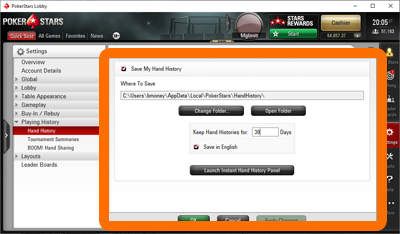
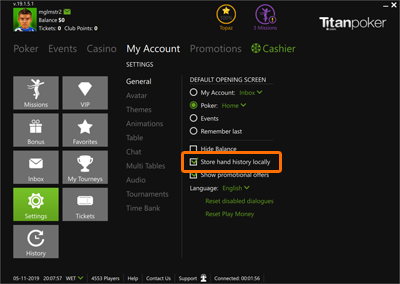 [h2] WPN[/h2]
[h2] WPN[/h2]
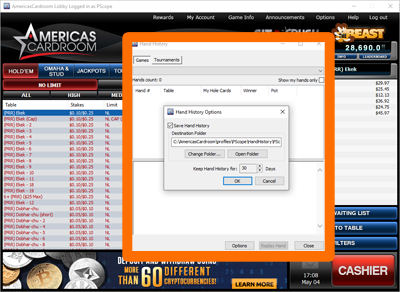 [h2]Poker Site Hand History Settings[/h2]
[h2]Poker Site Hand History Settings[/h2]
Note: If you changed any of the options listed above, play a few live hands before proceeding.
Only proceed to [url=#Step2]Step 2[/url] if your know the folder path of your Poker Site Hand History Files!
[h2][anchor=sites]If you can’t find your Poker Site Hand History Folder, click one of the links below for detailed instructions: [/anchor][/h2] PokerStars
iPoker
Winamax
888 Poker
Winning Poker Network
Boss Media
Merge Network
People’s Poker
Ignition
Microgaming
Partypoker
Asian Poker Clubs - NEW
[h1][anchor=Step2]Step 2 - Configure Holdem Manager 3 To Recognize Poker Room Hand History File Locations[/anchor][/h1]
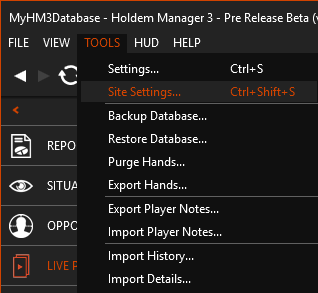
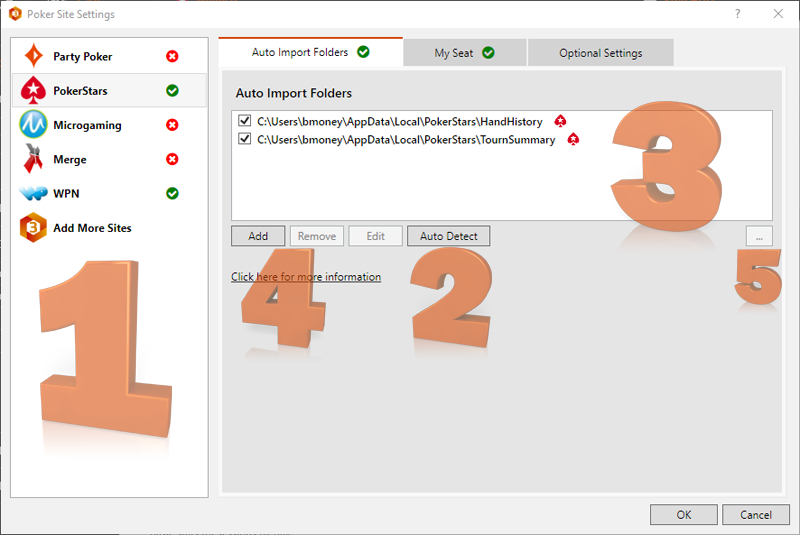
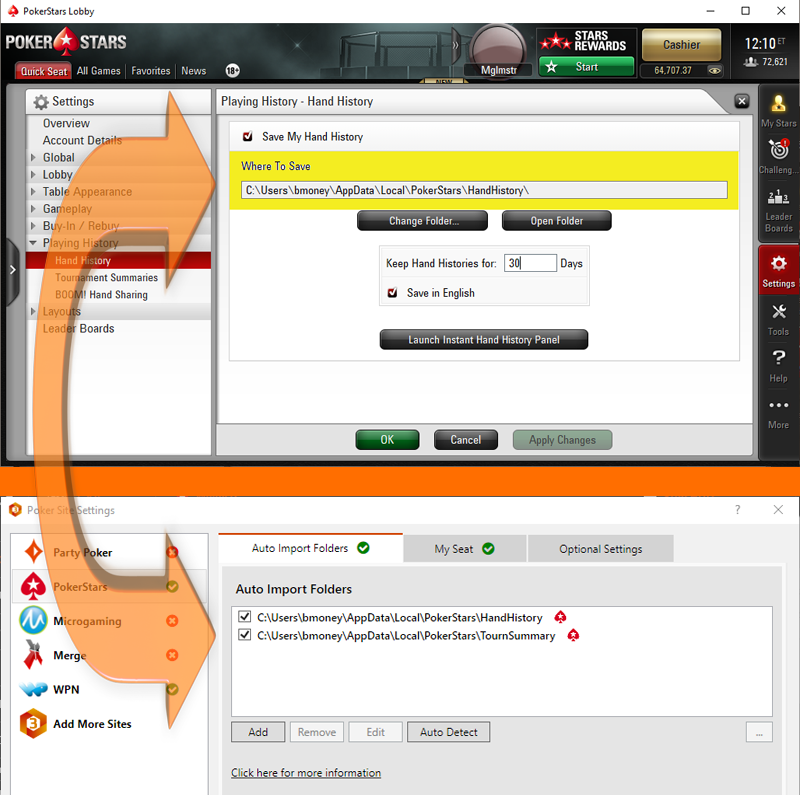
If you still can’t get hands to Auto Import to display a HUD, review [url=#Step1]Step 1[/url] and [url=#Step2]Step 2[/url] along with our HUD Troubleshooting Video.
If the HUD isn’t lining up with the correct player, review our Preferred Seating FAQ along with [url=#sites]Site Specific Setup FAQ’s.[/url]
https://kb.holdemmanager.com/
Poker Site Setup FAQ:
https://kb.holdemmanager.com/knowledge-base/article/poker-site-setup
Holdem Manager 3 will automatically configure Auto Import Folders during installation.
Use this guide if your HUD (Heads-Up Display) is NOT displayed or hands are NOT automatically imported into Holdem Manager 3 during live play sessions. [h4]
Video: General Poker Site Setup / Auto Importing Hands / HUD Troubleshooting: [/h4]
To display a HUD (Heads-Up Display) on live tables, Holdem Manager 3 must Auto Import Hand History Files and there are two steps to this.
[url=#Step1]Step 1 - Find Poker Site Hand History Files[/url]
[url=#Step2]Step 2 - Configure HM3 To Recognize Poker Room Hand History File Locations[/url]
[h1][anchor=Step1]Step 1 - Find Poker Site Hand History Folder[/anchor][/h1] Your Poker Site writes Hand History files to your hard drive after a hand is completed. We need to find the folder path on your computer where your Poker Site is saving Hand History files.
Poker Site Hand History options are found in a Settings menu or an Options type menu in the Poker Site software.
Below are a few examples showing where Hand History options can be found from a few Poker Sites: [h2]PokerStars iPoker[/h2]
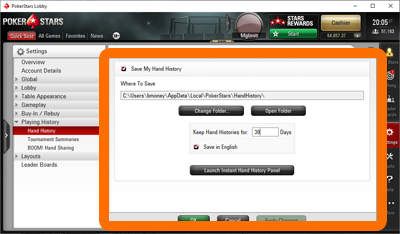
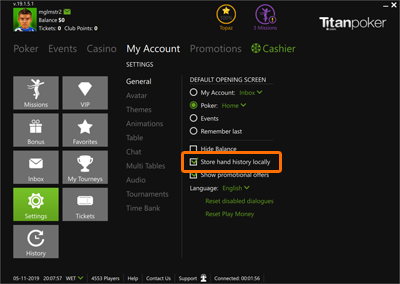 [h2] WPN[/h2]
[h2] WPN[/h2]
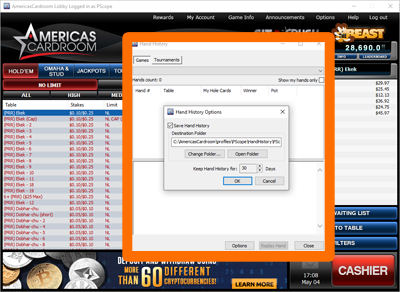 [h2]Poker Site Hand History Settings[/h2]
[h2]Poker Site Hand History Settings[/h2]
- Critical: Make sure “Save Hand Histories” is checked if your poker site has this option.
- Critical: Make sure “English” Hand Histories are being saved if your poker site has this option.
- Critical: Note the folder path where Hand Histories are being saved. (Write the folder path down or copy it to your clipboard. We will use this Hand History folder path later.)
- If your poker site saves Tournament Summaries, we need to locate that folder as well. (Write it down.) Not all poker Sites support tournament summaries.
Note: If you changed any of the options listed above, play a few live hands before proceeding.
Only proceed to [url=#Step2]Step 2[/url] if your know the folder path of your Poker Site Hand History Files!
[h2][anchor=sites]If you can’t find your Poker Site Hand History Folder, click one of the links below for detailed instructions: [/anchor][/h2] PokerStars
iPoker
Winamax
888 Poker
Winning Poker Network
Boss Media
Merge Network
People’s Poker
Ignition
Microgaming
Partypoker
Asian Poker Clubs - NEW
[h1][anchor=Step2]Step 2 - Configure Holdem Manager 3 To Recognize Poker Room Hand History File Locations[/anchor][/h1]
- Open Holdem Manager 3
- Go to Tools > Site Settings
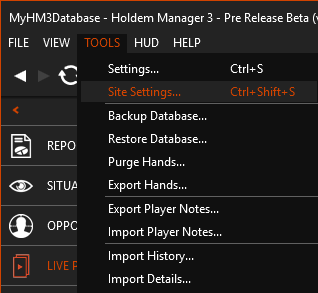
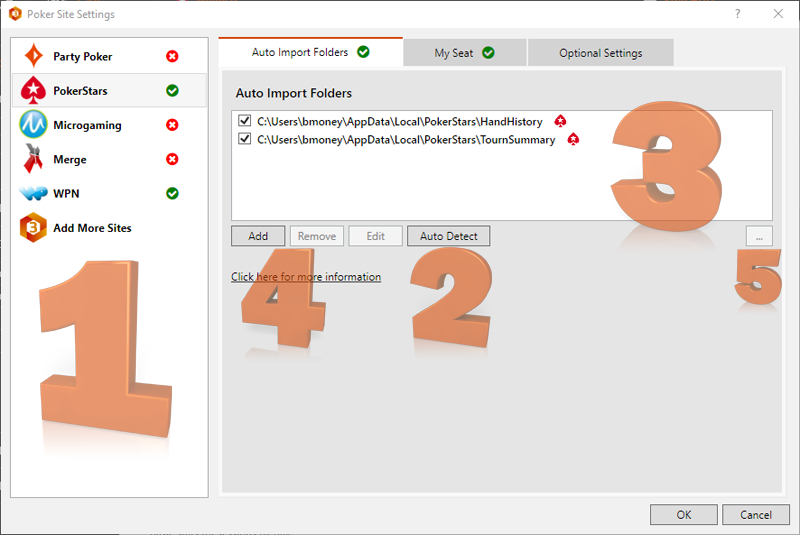
- Figure 1 - Select the Poker Site to configure on the left.
- Figure 2 - Click the "Auto Detect" button (2) and see if new folders show up in Figure 3.
- Figure 3 - If NEW Hand History Folders appear after clicking “Auto Detect”, you are done and your HUD should work.
- If Auto Import folders are displayed but hands don’t Auto Import, double and triple check the folder locations from [url=#Step1]Step 1 - Find Poker Site Hand History Folder.[/url]
- Figure 4 - You can manually add or edit Hand History Folder locations here. If no new folders appeared after clicking "Auto Detect", manually add the Hand History Folder we located from [url=#Step1]Step 1[/url].
- Figure 5 - Click here to open the selected Auto Import Folder from figure 3. If you just played a couple hands, this folder should have Hand History text files in the folder.
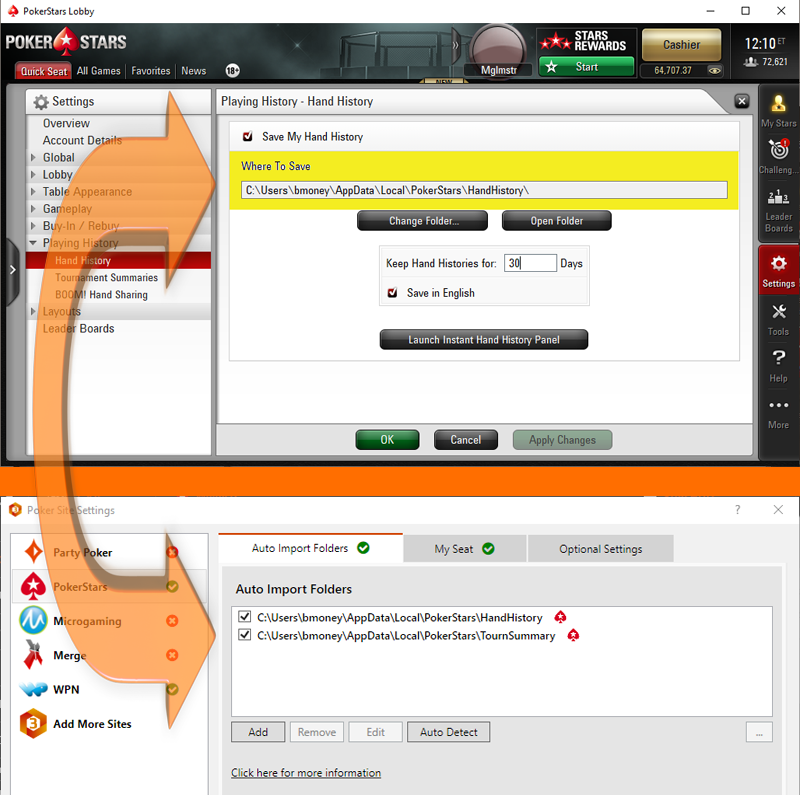
If you still can’t get hands to Auto Import to display a HUD, review [url=#Step1]Step 1[/url] and [url=#Step2]Step 2[/url] along with our HUD Troubleshooting Video.
If the HUD isn’t lining up with the correct player, review our Preferred Seating FAQ along with [url=#sites]Site Specific Setup FAQ’s.[/url]
