New and improved HM3 FAQ system:
https://kb.holdemmanager.com/
Custom Omaha Report Filter FAQ:
https://kb.holdemmanager.com/knowledge-base/article/hm3-report-filters#custom-omaha-hand-filter
The Omaha Hand Filters allow you to filter for every Omaha hand imaginable. Use this FAQ as reference when creating Custom Omaha Filters. Start by using the clickable checkbox parameters, then move onto more complex custom hand filters that are detailed below.
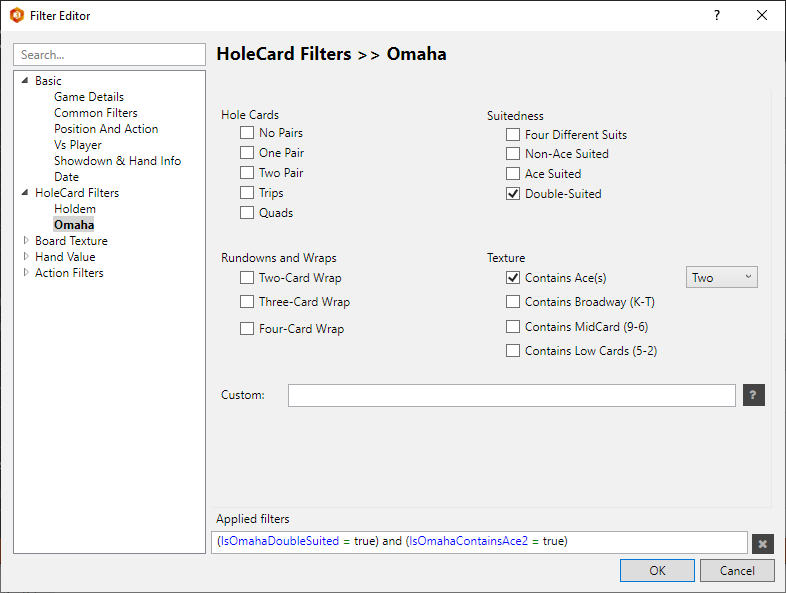
[h1]Custom Omaha Filtering[/h1] Use the "Custom" field in the Omaha Hand Filter to build complex custom Omaha Hand Filters.
[h2][anchor=examples]Real-World Examples[/anchor][/h2] Here are a variety of real-world examples to help you learn how to most effectively use this filter:
[h2][anchor=ranges]% Ranges[/anchor][/h2] Percent ranges are in format x%, x-y%, or x%-y%
For example:
For example, to select hands in top 10% that contain a pair of aces,
Max of one % or % range per sub-group. For multiple % ranges, use OR “ ; “ divider
[h2][anchor=values]Individual Card Values[/anchor][/h2] For card values use characters : A K Q J T (or a k q j t) 9 8 7 6 5 4 3 2
Card values can be preceded by ! (NOT) or followed by + or –
Examples:
To select a starting hand with two broadway cards and two numeric cards, but no ace,
We would write T+ T+ 9- 9- !A
[h2][anchor=groups]Card Ranges and Groups[/anchor][/h2] Card ranges or groups are enclosed in [ ] , otherwise they are interpreted as individual card values.
Examples:
[h2][anchor=macros]Constraint Macros[/anchor][/h2]
Constraint macros can be used in conjunction with any other values.
For example, to select double suited and double paired hands of which one pair is aces, type [AA] $ds $2p
[h2][anchor=not]Not “!” modifier[/anchor][/h2] The not modifier means not equal.
For example:
[h2][anchor=or]OR “;” modifier[/anchor][/h2] The “;” (semi-colon) modifier is used to create OR relations.
For example, to select hands with a single ace and Mid Pair OR pair of aces and anything
If you want to filter for gap in bottom:
[h2][anchor=syntax]Real-Time syntax feed-back[/anchor][/h2] When typing the system provides real-time feed-back on the syntax. It provides it via color coding and mouse-over pop-ups.
[h2][anchor=combining]Combining Filters[/anchor][/h2]
Result: Pair of Aces, suited to one of the Aces (eg. AsKs AdTc )
https://kb.holdemmanager.com/
Custom Omaha Report Filter FAQ:
https://kb.holdemmanager.com/knowledge-base/article/hm3-report-filters#custom-omaha-hand-filter
The Omaha Hand Filters allow you to filter for every Omaha hand imaginable. Use this FAQ as reference when creating Custom Omaha Filters. Start by using the clickable checkbox parameters, then move onto more complex custom hand filters that are detailed below.
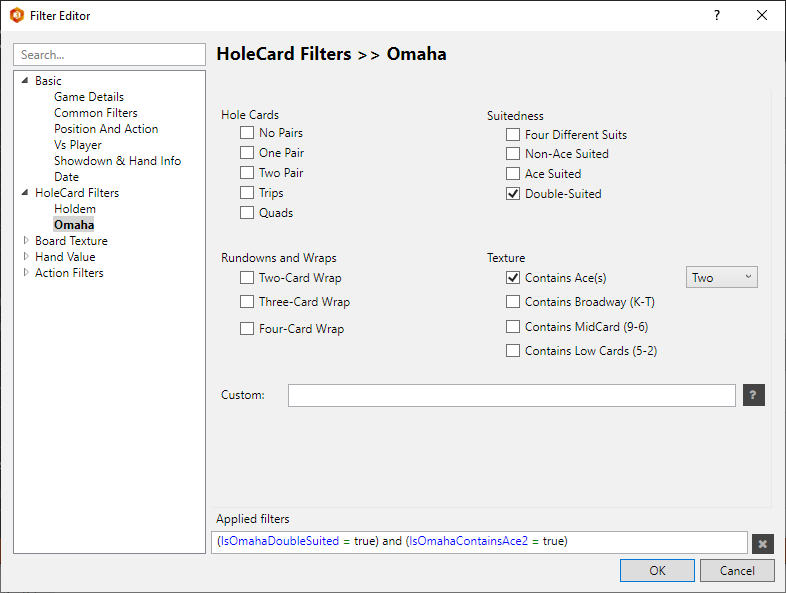
[h1]Custom Omaha Filtering[/h1] Use the "Custom" field in the Omaha Hand Filter to build complex custom Omaha Hand Filters.
- [url=#examples]Real-World Examples[/url]
- [url=#ranges]% Ranges[/url]
- [url=#values]Individual Card Values[/url]
- [url=#groups]Card Ranges and Groups[/url]
- [url=#macros]Constraint macros [/url]
- [url=#not]Not “!” modifier[/url]
- [url=#or]OR “;” modifier[/url]
- [url=#syntax]Real-Time syntax feed-back[/url]
- [url=#combining]Combining Filters[/url]
[h2][anchor=examples]Real-World Examples[/anchor][/h2] Here are a variety of real-world examples to help you learn how to most effectively use this filter:
- AA a hand with at least two Aces - will include trip and quad Aces.
- [ AA ] a hand with a pair of Aces, excluding trips or quads.
- Q+ a hand with at least one Queen, King, or Ace.
- ! A a hand with no Ace.
- A ! K a hand with an Ace but no King.
- [KK+] a hand with a pair of Aces or Kings.
- [ TT+ ] a hand with a pair of Tens or higher.
- [222+] a hand with trip Twos to trip Aces.
- [AA - TT] a hand with a broadway pair.
- [AA - TT] [22+] a hand with a broadway pair and another pair.
- [AA - TT] $2p another way to select a broadway pair and another pair.
- $2p $ds a hand with two pair and double suited.
- [AA] T+ T+ a Pair of Aces and two broadway cards (T or higher)
- [AA] $ds a Pair of Aces and double suited (eg. AsKs AdQd)
- [AA] $rs a Pair of Aces, rainbow suit (eg. As Ad Qc Jh)
- [AA - TT] $2p $ds a hand with a broadway pair and another pair and double-suited.
- [AA] $1p $ds ; [TT+] [TT+] a hand with a pair of Aces and double-suited, OR a hand with two broadway pair and no suit restriction.
- T+ 9- 9- 9- !$ng a hand with one broadway and 3 non-broadway cards and not a zero gap run-down.
- [TT+] [TT+] ; [ TT+] AK a hand with two broadway pairs or one broadway pair and AK.
- J T- T- T- a Jack high hand.
- $1p ![55] a hand with one pair but not a pair of fives.
- 10% a hand in the top 10% of omaha starting hands.
- 11-20% a hand in the top 11 to 20% of omaha starting hands.
- 10% $np a hand in the top 10% of omaha starting hands with no pair (will include trips).
- 10% $rd a hand in the top 10% of omaha starting hands and is rundown.
- 10% $rd $ds a hand in the top 10% of omaha starting hands and is rundown and double-suited.
- 10% !$ds a hand in the top 10% of omaha starting hands and not double-suited.
- 25% $ms a hand in the top 25% of hands that is monotone.
- T+ T+ T+ :15% at least three big cards in the top 15% of hands.
- A:15% ![AA] a hand with an ace in the top 15% of hands but not a pair of aces.
- A:15% ![AA] ![AAA] a hand with an ace in the top 15% of hands but not a pair or trip aces.
- A:15% ![AA] $nt a hands with an ace in the top 15% of hands but not a pair of aces or any trips.
- [ 9876- ] a medium to small zero-gap rundown.
- 6- $ng a medium to small zero-gap rundown.
- 6- $dg a medium to small double gap rundown.
- 6- $rd a medium to small zero, one, two, or double-gap rundown.
- [ 9876+ ] a medium to high zero-gap rundown.
- 9+ !4- $ng a medium to high zero-gap rundown (note: !4- excludes ace low run-downs).
- 9+ !4- $dg a medium to high double gap rundown (note: !4- excludes ace low run-downs).
- 9+ !4- $rd a medium to high zero, one, two, or double-gap rundown (note: !4- excludes ace low run-downs).
[h2][anchor=ranges]% Ranges[/anchor][/h2] Percent ranges are in format x%, x-y%, or x%-y%
For example:
- To select top ten percent of hands, enter 10%
- To select hands in a percent range, say 50 to 25%, enter 25-50%, (or 25%-50%)
For example, to select hands in top 10% that contain a pair of aces,
- enter [aa] : 10% or 10%[aa]
Max of one % or % range per sub-group. For multiple % ranges, use OR “ ; “ divider
- For example, 10% 20% is invalid, but 10% ; 20% is ok
[h2][anchor=values]Individual Card Values[/anchor][/h2] For card values use characters : A K Q J T (or a k q j t) 9 8 7 6 5 4 3 2
Card values can be preceded by ! (NOT) or followed by + or –
Examples:
- T or t means the card ten
- !T or !t means NOT the ten
- T+ or t+ means Ten to Ace
- T- or t- means Ten to Two
- !T+ or !t+ means NOT Ten to Ace
- !T- or !t- means NOT Ten to Two
To select a starting hand with two broadway cards and two numeric cards, but no ace,
We would write T+ T+ 9- 9- !A
[h2][anchor=groups]Card Ranges and Groups[/anchor][/h2] Card ranges or groups are enclosed in [ ] , otherwise they are interpreted as individual card values.
Examples:
- [T - 7] means any one card between T & 7
- T – 7 means any one card T or less and a 7
- [22+] means a pair of twos to aces
- 22+ means a 2 and any one card two to ace
- [222+] means trip 2’s to trip aces
- 222+ means two 2’s and any other card two to ace
- [2222+] means quad 2’s to quad aces
- 2222+ means three 2’s and a two to ace
- [33-66] means a pair of 3’s to pair of 6’s
- 33-66 means a 3, a 3 or less, and two 6’s
- [TTT-KKK] means trip Tens to trip Kings
- TTT- KKK will be rejected, as it defines 6 cards when there are only 4
- [TTTT-KKKK] means quad Tens to quad Kings
- TTTT- KKKK will be rejected, as it defines 8 cards when there are only 4
- [9876+] means a 9 up rundown i.e 9876, T987, JT98 etc. to AKQJ
- [9876-] means a 9 down rundown i.e 9876, 8765, etc. to 5432
- 9876+ means a 987 and a 6 to ace
- 9876- means a 987 and a 6 to two
[h2][anchor=macros]Constraint Macros[/anchor][/h2]
- $ts three cards of one suit ex: h h h d
- $ms mono suit ex: h h h h
- $ds double suit ex: hh dd
- $ss one suited combo ex: h h d c
- $rs rainbow suit ex: h d c s
- $np no pair
- $1p one pair
- $2p two pair
- $nt no trips
- $ng zero gap rundown ex: AKQJ, KQJT, QJT9
- $1g one gap rundown ex: AKQT, AKJT, AQJT
- $2g two gap rundown ex: AKQ9, AKT9, AJT9
- $dg double gap rundown ex: AKJ9, AQJ9, AQT9
- $rd a zero, one, or two gap rundown
Constraint macros can be used in conjunction with any other values.
For example, to select double suited and double paired hands of which one pair is aces, type [AA] $ds $2p
[h2][anchor=not]Not “!” modifier[/anchor][/h2] The not modifier means not equal.
For example:
- To say not double suited, syntax is: !$ds
- To exclude aces from range: !a
- To exclude tens and aces: !a!t
- To exclude pair of aces: ![aa]
- To exclude pairs of nines to pairs of fives: ![99-55]
[h2][anchor=or]OR “;” modifier[/anchor][/h2] The “;” (semi-colon) modifier is used to create OR relations.
For example, to select hands with a single ace and Mid Pair OR pair of aces and anything
- Write as: A [TT-77] ; [AA]
If you want to filter for gap in bottom:
- Use syntax: AKQT ; KQJ9 ; QJT8 ; JT97 ; T986 ; 9875 ; 7653 ; 6542 ; 543A
[h2][anchor=syntax]Real-Time syntax feed-back[/anchor][/h2] When typing the system provides real-time feed-back on the syntax. It provides it via color coding and mouse-over pop-ups.
- Purple: means input is not complete (pop-up says “Incomplete”) or contains an error (pop-up attempts to explain error)
- Blue: means input is complete and correct
- [ A will show as purple until we complete the expression with closing ]
- then [AA] will show as blue
- if we add a percent [AA] 10 will show purple until we add %
- then [AA] 10% will show red and tip will say [AA] 10 is invalid percent range (use : )
- add : then [AA] : 10% will show blue and tip will say parsed
[h2][anchor=combining]Combining Filters[/anchor][/h2]
- Custom Omaha Filter: [AA] $ss a Pair of Aces and single suited (any 2 cards can be suited)
- Suitedness: Ace suited now only suited aces will show
Result: Pair of Aces, suited to one of the Aces (eg. AsKs AdTc )
New and improved HM3 FAQ system:
https://kb.holdemmanager.com/
HM3 HUD Filter FAQ:
https://kb.holdemmanager.com/knowledge-base/article/hud-options#general-settings-general
HUD Filters are used to filter out irrelevant hands based on Tournament Stack Size or how many Players Are Seated At The Table.
Note: The number of players HUD Filter can be combined with the Tournament Stacks filter.
Suggested Use: Use HUD Filters if you play lots of hands because HUD information will be as accurate as possible.
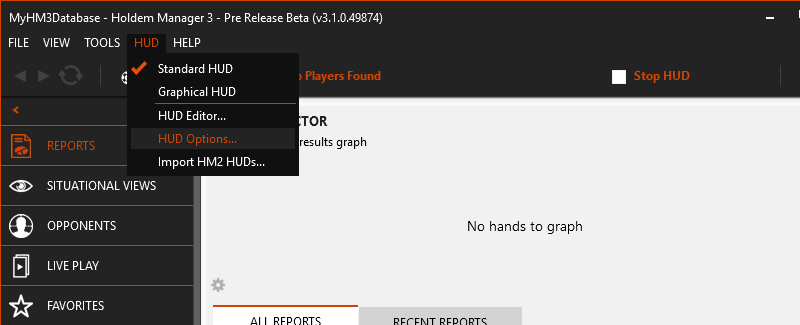
[h1][anchor=cash]HUD Filters - Number Of Players[/anchor][/h1]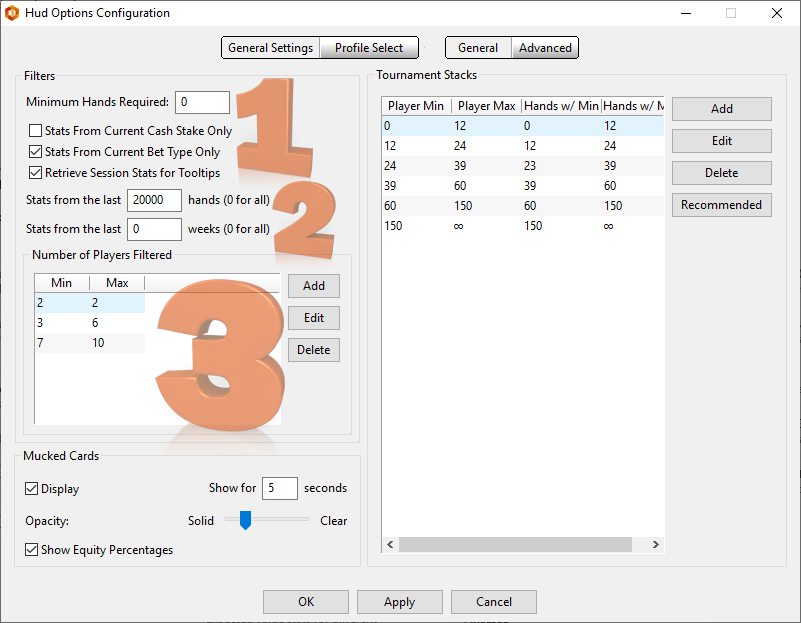
[h1][anchor=tourney]HUD Filters Tournaments[/anchor][/h1] Tournament Stacks on the right side of this screen filters hands based on how many Big Blinds a player has when the hand starts. Start by pressing the Recommended Button on the far right, then adjust the filters to your preferences.
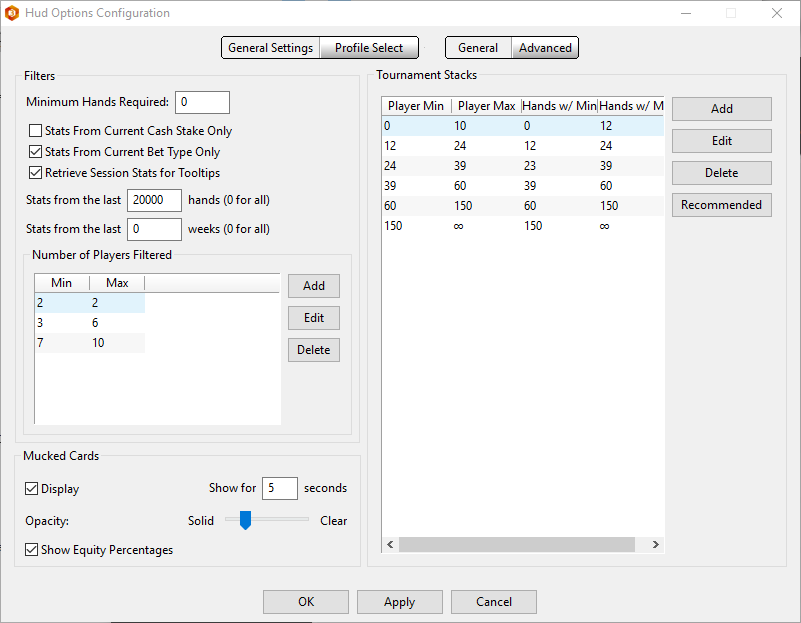
The first line in the Tournament Stack section on the right has four parameters. The numbers are big blinds.
If you just want hands displayed precisely on how many big blinds the player has when the hand started, match the columns so they are the same. For example, use 0-10 for Player Min & Player Max, then use the same 0-10 for Hands w/Min & Hands w/Max.
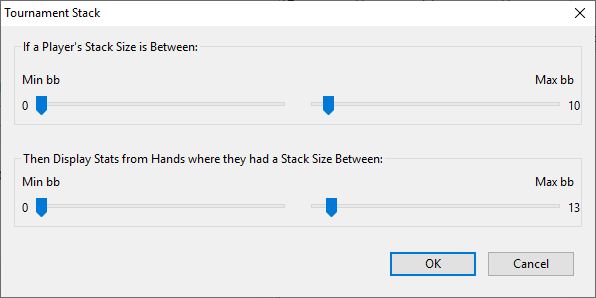
https://kb.holdemmanager.com/
HM3 HUD Filter FAQ:
https://kb.holdemmanager.com/knowledge-base/article/hud-options#general-settings-general
HUD Filters are used to filter out irrelevant hands based on Tournament Stack Size or how many Players Are Seated At The Table.
Note: The number of players HUD Filter can be combined with the Tournament Stacks filter.
HUD Filters - Number of Players: If you play a mix of heads-up, 6MAX or 9MAX games you can remove hands from HUD stats based on how many players are dealt into the hand. Players play differently on heads-up games than they do when playing full ring 9MAX games.
HUD Filters - Tournaments: Tournament HUD Filters filter stats based on how many big blinds a player has when the hand started. Players play differently based on how many big blinds they have in tournaments.
Suggested Use: Use HUD Filters if you play lots of hands because HUD information will be as accurate as possible.
- Open Holdem Manager 3
- Click HUD > HUD Options > General Settings
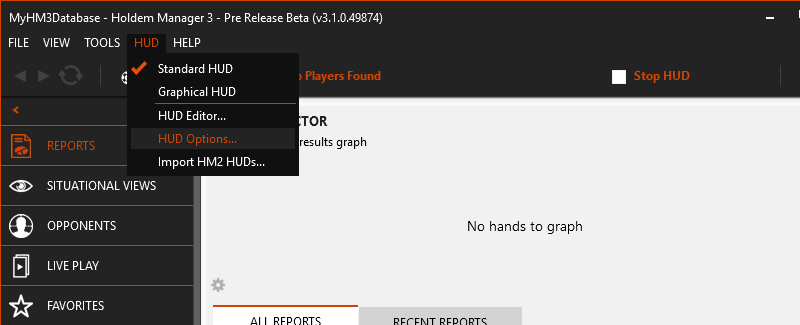
[h1][anchor=cash]HUD Filters - Number Of Players[/anchor][/h1]
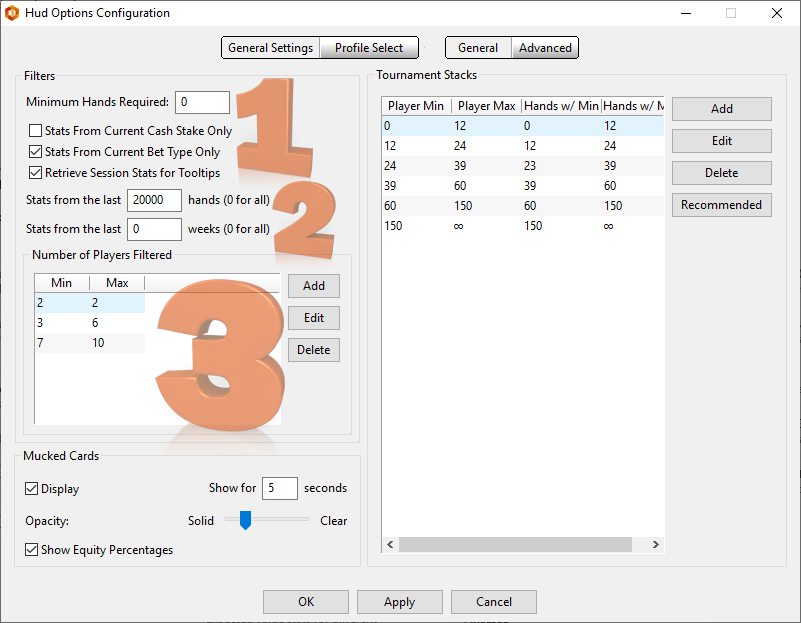
- Minimum Hands Required: Use this to tell Holdem Manager when to start filtering hands based on players seated at the table. If you only have 100 hands on a player, you might not want to start filtering hands based on how many players are seated at the table yet.
- Stats From Current Cash Stake Only will filter hands based on cash stakes. You won't see HUD stats based on $100 tables if you are playing $25 tables.
- Stats From Current Bet Type Only filters out HUD stats based on No Limit, Limit and Pot Limit games.
- Retrieve Session Stats For Tool Tips will place the players current session stats in the HUD tool tip. (Hover mouse over HUD)
- Stats From Current Cash Stake Only will filter hands based on cash stakes. You won't see HUD stats based on $100 tables if you are playing $25 tables.
- Stats from the last Hands & Week filters HUD stats based on the last X amount of hands or X amount of weeks. Players play differently over time and you can filter for this here.
- Number of Players Filtered. Use something similar to the screen above. The screen above is filtering hands based on heads up, 6Max and 9Max tables.
- With the above filter, you will never mix 9Max hands with 6Max or heads-up hands in your HUD.
[h1][anchor=tourney]HUD Filters Tournaments[/anchor][/h1] Tournament Stacks on the right side of this screen filters hands based on how many Big Blinds a player has when the hand starts. Start by pressing the Recommended Button on the far right, then adjust the filters to your preferences.
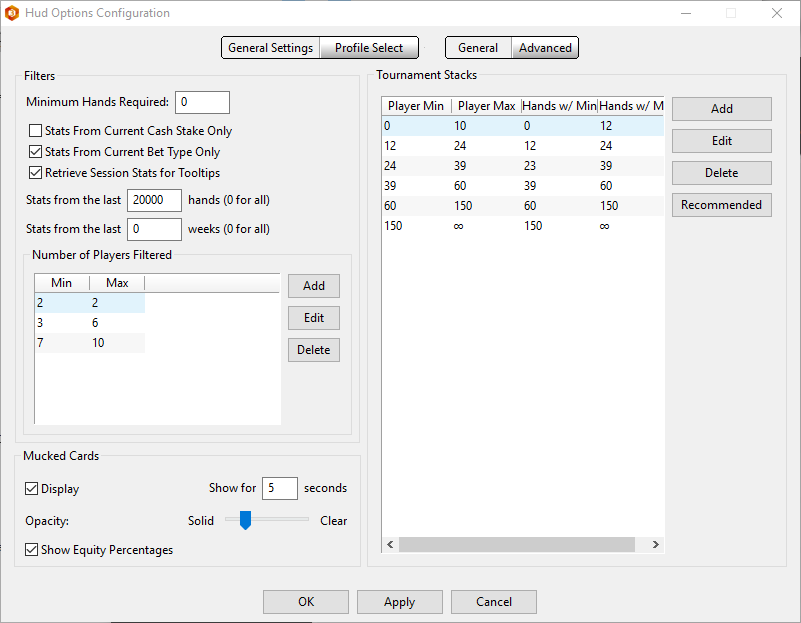
The first line in the Tournament Stack section on the right has four parameters. The numbers are big blinds.
- Player Min & Player Max in the screen above is saying if a player has a stack size between 0-10 big blinds, then display stats from hands where they had a stack size between 0-12 big blinds.
We are adding all hands up to 12 big blinds since the player probably plays roughly the same when they have up to 12 big blinds.
If you just want hands displayed precisely on how many big blinds the player has when the hand started, match the columns so they are the same. For example, use 0-10 for Player Min & Player Max, then use the same 0-10 for Hands w/Min & Hands w/Max.
Pro Note: This entire process will become very clear once you Add or Edit a tournament filter. (See below)
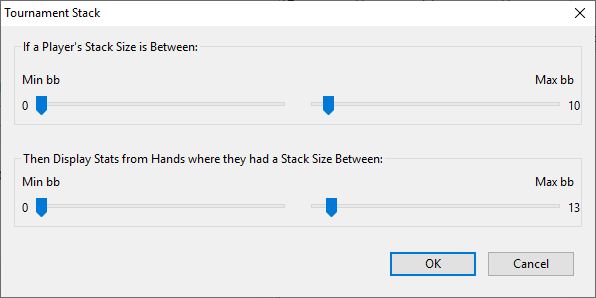
New and improved HM3 FAQ system:
https://kb.holdemmanager.com/
HM3 Report Filter FAQ:
https://kb.holdemmanager.com/knowledge-base/article/hm3-report-filters
This FAQ is a quick start guide to using Report Filters. Watch our videos about Report Filtering that go into detail about all the filter features.
Report Filters let you narrow down hand results for review. Any filter can be saved for quick access later.
Start by using the default Quick Filters to familiarize yourself with the report filtering system.
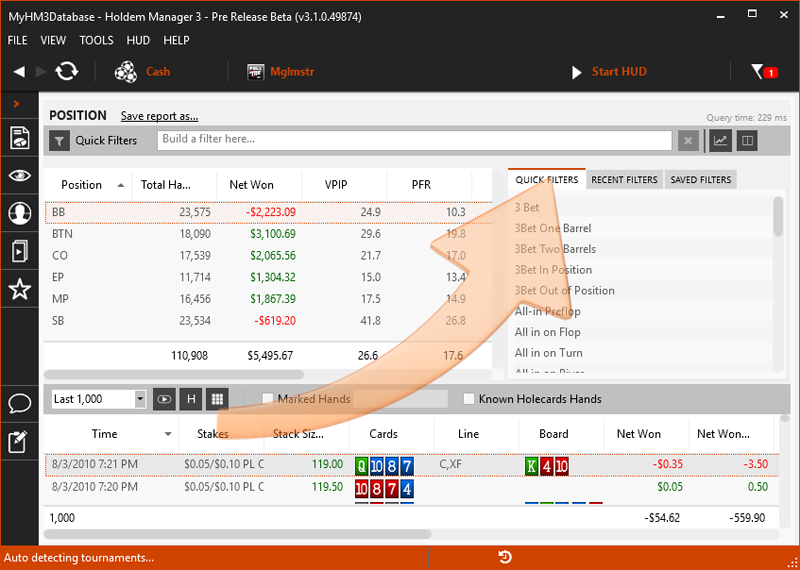
Move onto applying some date range filters.
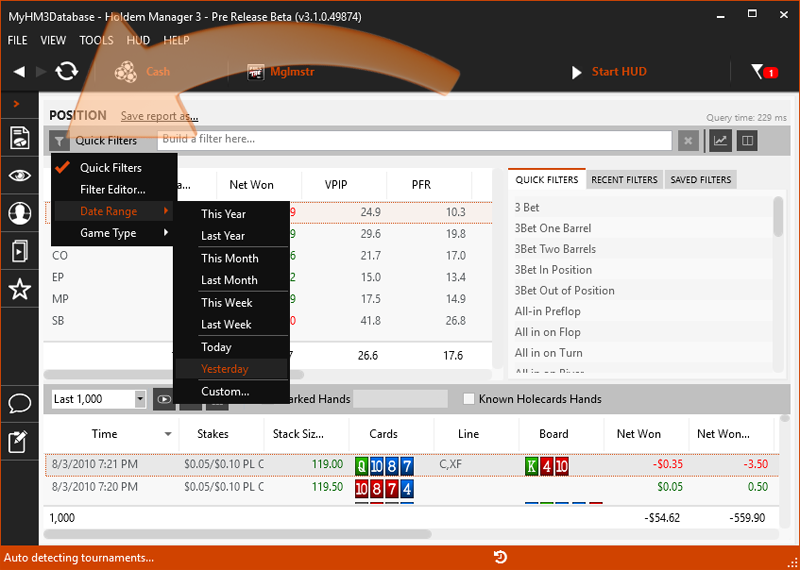
Now experiment with the Main Filter Editor. Start by applying a single filter to familiarize yourself with applying filters.
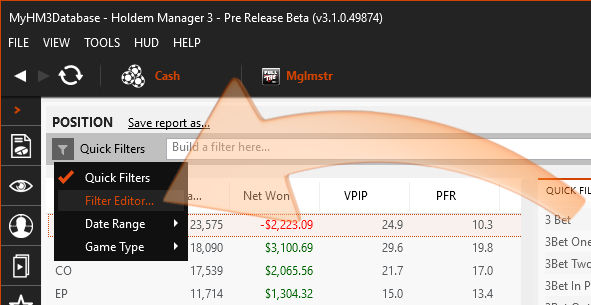
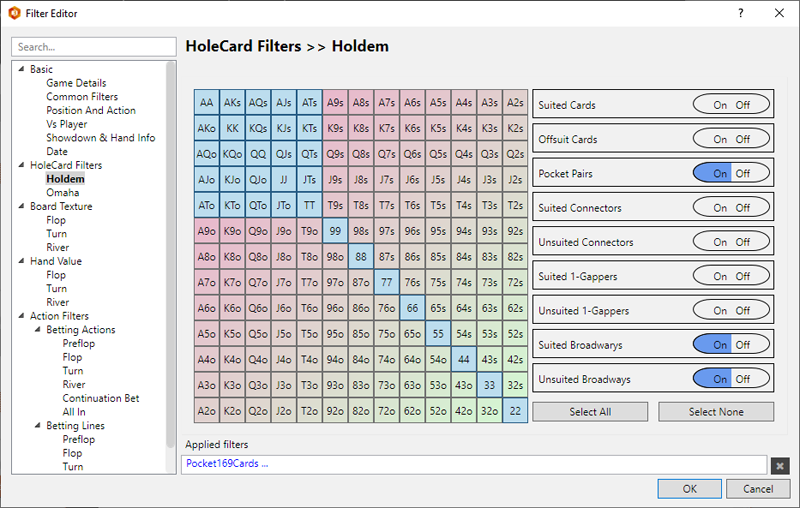
Now that you have an idea of how the Main Filter Editor works, try manually creating your own filter in the autocomplete filter form. Holdem Manager 3 will suggest ways to complete the filter as you type.
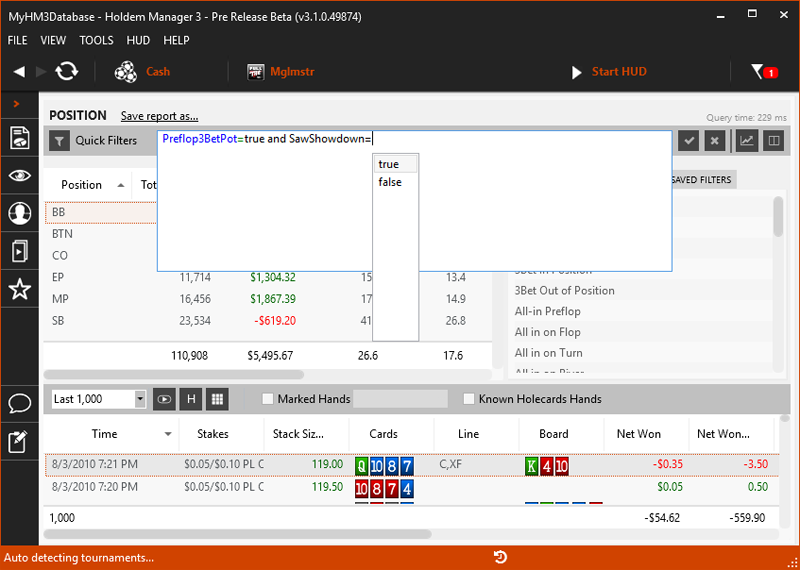
https://kb.holdemmanager.com/
HM3 Report Filter FAQ:
https://kb.holdemmanager.com/knowledge-base/article/hm3-report-filters
This FAQ is a quick start guide to using Report Filters. Watch our videos about Report Filtering that go into detail about all the filter features.
(Video) Report & HUD Filtering - Quick Start Guide
(Video) Report Filters
(Video) Tournament Report Filters
Report Filters let you narrow down hand results for review. Any filter can be saved for quick access later.
Start by using the default Quick Filters to familiarize yourself with the report filtering system.
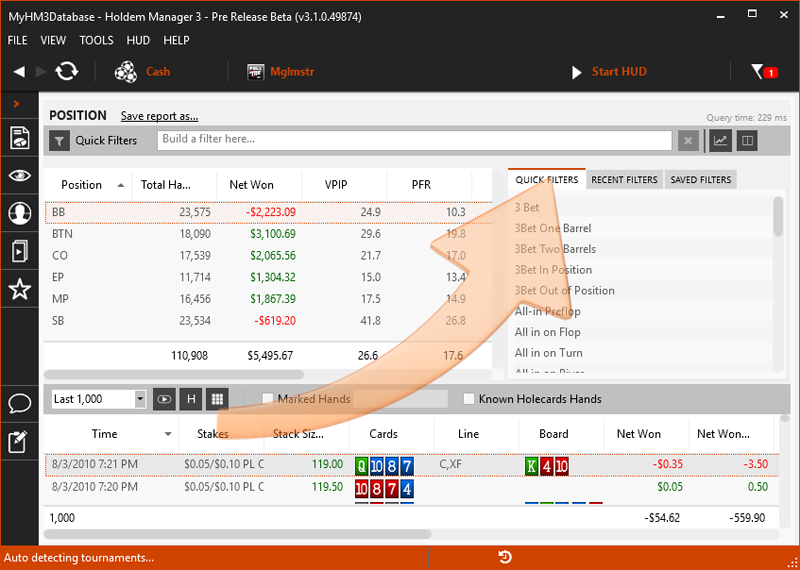
Move onto applying some date range filters.
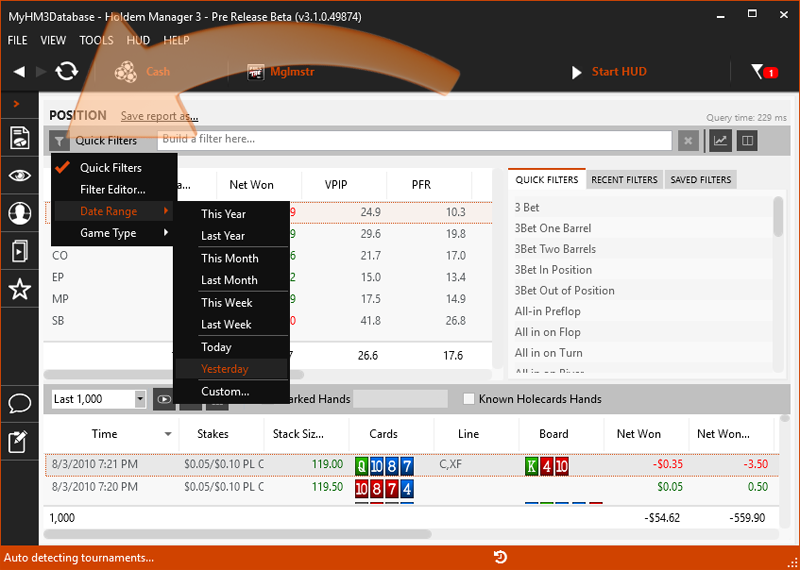
Now experiment with the Main Filter Editor. Start by applying a single filter to familiarize yourself with applying filters.
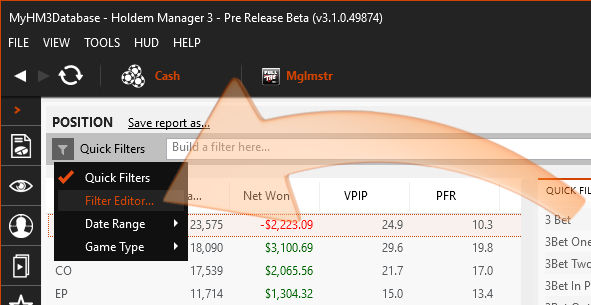
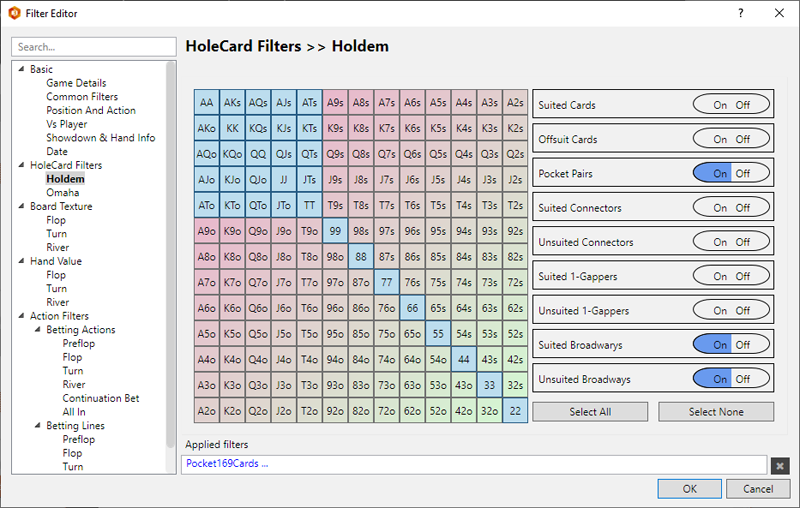
WARNING: If you filter for too many hand parameters, no hands will be returned. Start by building a general filter, then add to the filter as necessary.
Now that you have an idea of how the Main Filter Editor works, try manually creating your own filter in the autocomplete filter form. Holdem Manager 3 will suggest ways to complete the filter as you type.
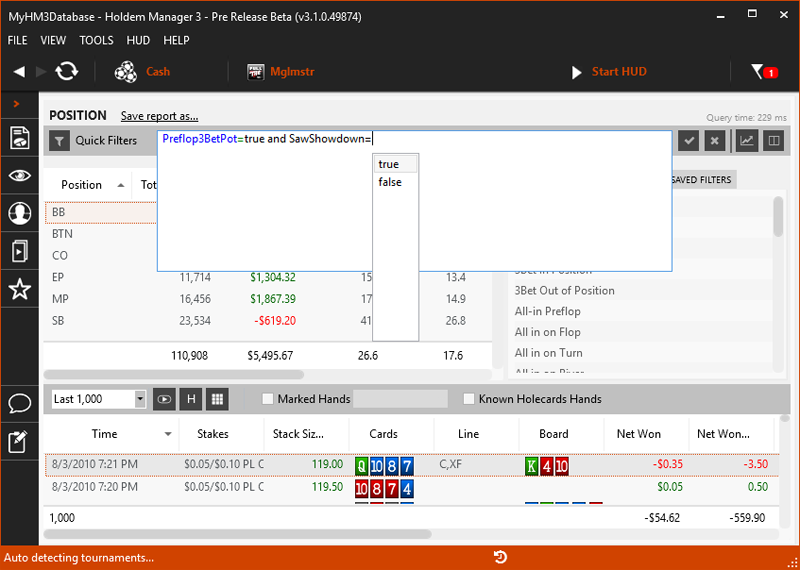
Pro Tip: Use the main filter editor first and note how filters are created at the top of your Reports. This will be very useful for when you start creating your own custom filters in the autocomplete form.

