Welcome to the Support Center for Notecaddy
Get answers to your frequently asked questions
Video Guides
All videos can be found on our Youtube playlist
NoteCaddy Quick Start Guide
NoteCaddy: Free Version Quick Start Guide
NoteCaddy: Settings - CaddyScatter
NoteCaddy: Player Overview Stat
NoteCaddy: Reset NC Settings
NoteCaddy: Column Chooser
NoteCaddy: Create A Custom Badge Part 2
NoteCaddy: Create A Custom Badge Part 1
NoteCaddy: Settings - Color Settings
NoteCaddy: Settings - HUD Settings
NoteCaddy: Settings - Partition Settings
NoteCaddy: Settings - Note Settings
NoteCaddy: Settings - Data Settings
NoteCaddy: Migrate NC From HM2 To HM3
NoteCaddy Quick Start Guide
[h1]NoteCaddy Introduction[/h1]
[url=#nc-what-is-notecaddy]What is NoteCaddy?[/url]
[url=#nc-open-and-close]Opening and Closing NoteCaddy[/url]
[url=#NoteCaddy-PlayerOverview]NoteCaddy PlayerOverview[/url]
[url=#nc-how-to-add-nc-stats-to-hud]How Can I Add a NoteCaddy Stat to a HUD or Popup[/url]
[url=#nc-where-can-i-find-nc-notes]Where Can I Find NoteCaddy Notes[/url]
[url=#nc-types-of-stats]Types of NoteCaddy Stats[/url]
[url=#nc-add-nc-packs]How Can I Import NoteCaddy Notes or Coaching Packs?[/url]
[url=#nc-caddy-report]Caddy Report - What is it?[/url]
[url=#nc-why-so-much-cpu]Why is NoteCaddy Using so Much CPU?[/url]
[url=#The-NoteCaddy-Wiki]The NoteCaddy Wiki[/url]
[h3][anchor=nc-what-is-notecaddy]What is NoteCaddy?[/anchor][/h3] Opponent stats and notes can sometimes be overwhelming and we have a limited amount of time to process them. NoteCaddy solves this problem by deeply analyzing your hand histories and then combining all the data into a highly visual output.
Essentially NoteCaddy helps you absorb a lot of information in a short amount of time.
For Example:
Instead of trying to filter through 45 notes trying to find out what hands this opponent showed down when he 3bet on the BB vs the SB, NoteCaddy conveniently combines all that data into a concise note. NoteCaddy details the hole-card range (on the left), and on the right side the CaddySpark graph indicates how likely the hand is to be strong or weak when this player makes this action.

[h3][anchor=nc-open-and-close]Opening and Closing NoteCaddy[/anchor][/h3] To open the main NoteCaddy interface where you can create custom stats, badges, etc, click the Holdem Manager 3 Apps menu, then click Show NoteCaddy.
You can also disable NoteCaddy in this same menu.
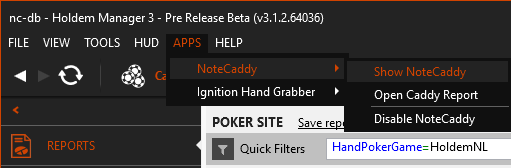
[h3][anchor=NoteCaddy-PlayerOverview]NoteCaddy PlayerOverview[/anchor][/h3] The PlayerOverview contains the Main CaddyScatter Graph and notes that are eligible to be displayed on it.

The PlayerOverview is a stat that can be added to a HUD. To add it in HM3 go to HUD → HUD Editor → Choose your HUD Profile → Click on a '+' symbol → Add Statistic → In the Search type in 'PlayerOverview' → Select the stat and click OK.

Once the PlayerOverview stat is added to a HUD there will be a NoteCaddy icon displayed on the HUD. When this NoteCaddy icon is clicked on, the PlayerOverview will open.

A note is eligible to display in the PlayerOverview if it has 'Show in the notes popup' enabled in its Note Definition, in NoteCaddy.

There are also other settings that control how a note displays in the PlayerOverview. These options are in NoteCaddy → File → Settings:
- HUD → 'Maximum amount of notes in the note hud popup' - If you have 10 note definitions and you want all of them to be eligible to display, you would enter 10 in this field.
- Note Settings → Sorting - This controls the order that the notes will appear in the PlayerOverview.
[h3][anchor=nc-how-to-add-nc-stats-to-hud]How Can I Add a NoteCaddy Stat to a HUD or Popup?[/anchor][/h3] Inside the HUD Profile Editor is where you add NoteCaddy stats to your HUD or popups.
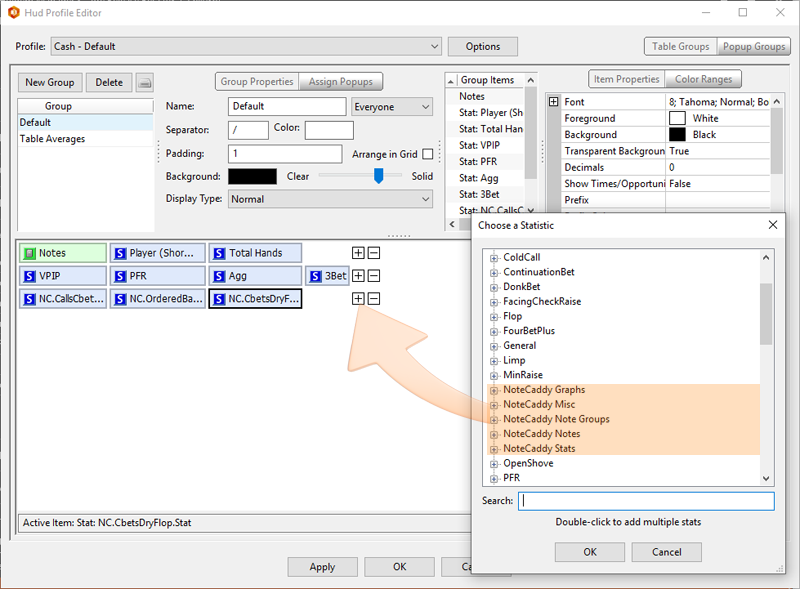
- Click the plus sign.
- Select and click 'Add Stat'.
- Pick a NoteCaddy stat from the highlighted categories shown in the above screen to add the stat to your HUD or Popup.
[h3][anchor=nc-where-can-i-find-nc-notes]Where Can I Find NoteCaddy Notes?[/anchor][/h3] Once you've added NoteCaddy stats to a HUD profile, all you need to do is use the HUD profile with NoteCaddy notes to see the new NoteCaddy stats, badges, etc.
Clicking a NoteCaddy stat will open a Popup with more NoteCaddy information.
[h3][anchor=nc-types-of-stats]Types of NoteCaddy Stats[/anchor][/h3] NoteCaddy has different ways of displaying the data for each note definition, and which of these you choose to use is up to you, and depends on how you want to lay out your HUD.
The different types of stats can be seen here for the CBetsInPosition note definition.
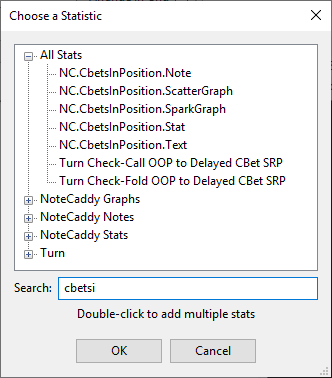
Here are these stats displayed in a popup in the same order.
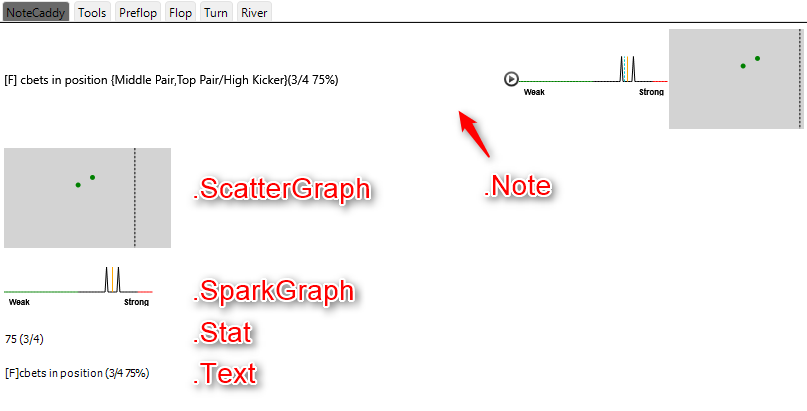
The Note combines a text display of the note information along with the spark graph and scatter graph.
The ScatterGraph and SparkGraph display graphical interpretations of the data and may be included in the HUD individually rather than as part of a 'Note'.
The Stat displays the data as a percentage value, much like most HM3 stats (the times/opportunities display is optional, and is configured by setting the 'Show Times/Opportunities' property in the HUD Editor).
The Text is the text of the note with the street ([F] for flop in this case) and the number and percentage of actions taken (where appropriate).
Note: In Holdem Manager 3 all of these different types are referred to as "statistics" (or 'stats'), whether they display a note, a statistic or a graph.Not all types are available for all note definitions as they are determined by the type of data that the note generates.
You can use a mixture of NoteCaddy and Holdem Manager 3 stats within the same HUD group or popup.
Note: NoteCaddy does not use the 'Number of Players Filtered' settings from Holdem Manager 3's HUD Options, or the HUD's position property, so these need to be defined in NoteCaddy itself for NoteCaddy stats.
[h3] [/h3]
[h3][anchor=nc-add-nc-packs]How Can I Import NoteCaddy Notes or Coaching Packs?[/anchor][/h3] Any coaching packs of note definitions or HUD profiles that are included in NoteCaddy can be installed as part of the Setup Wizard. You can also manage them later using the link on the Start panel in NoteCaddy.
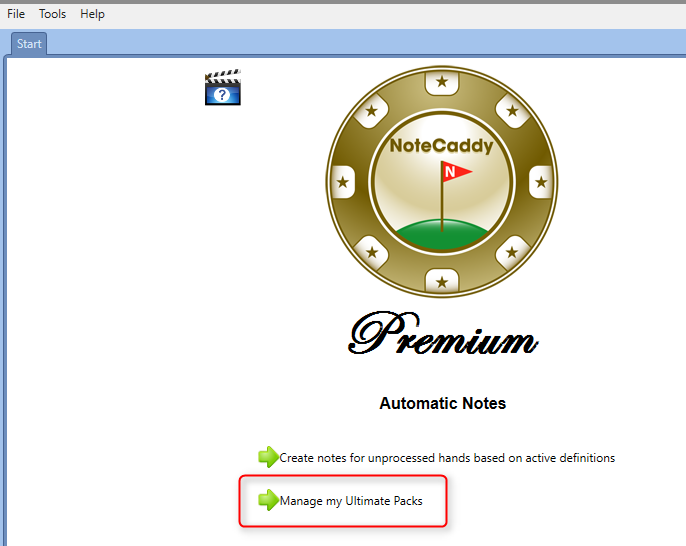
If you download more note definitions or coaching packs you can import them into NoteCaddy manually.
To do this, first open the NoteCaddy window from the Holdem Manager 3 Apps Menu: Holdem Manager 3 → Apps → NoteCaddy → Show NoteCaddy.
From the NoteCaddy menu select Tools → Import, and then select the appropriate option to import your Note Definitions, Color Definitions or Coaching Package.
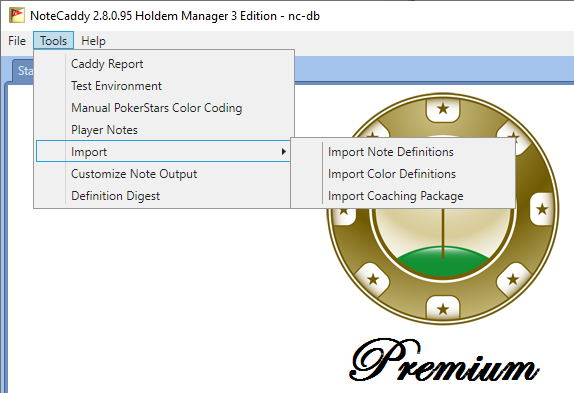
Importing definitions will create pending tasks that will need to be run to create the actual notes, and these notes will then be available in Holdem Manager 3 for inclusion in your own HUD's.
Any HUD profiles included in a coaching pack will be added to Holdem Manager 3 for use at the tables.
[h3][anchor=nc-caddy-report]Caddy Report - What is it?[/anchor][/h3] The Caddy Report displays recently created notes and hands.
Once NoteCaddy is enabled, go back into the Apps menu, select NoteCaddy, then Open Caddy Report.
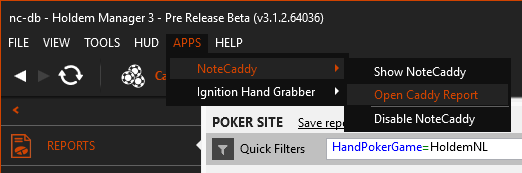
Caddy Report - New Notes
This shows NoteCaddy notes created during the current session.
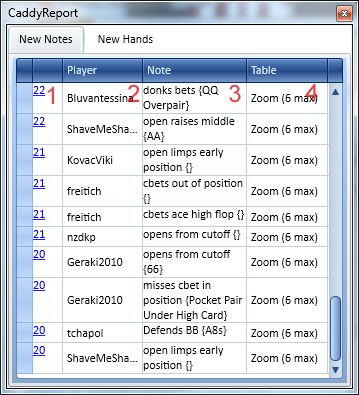
- Hand Occurrence Time - Displays the minutes of the hour that the hand occurred. A hand that happened at 8:46 would show 46. Click on any number to launch the applicable hand in the Holdem Manager 3 Replayer.
- Player - Displays the name of the player the note applies to.
- Note - Displays the NoteCaddy note created.
- Table - Displays the table that the note applies to.
New Hands
New Hands displays all hands that went to showdown.
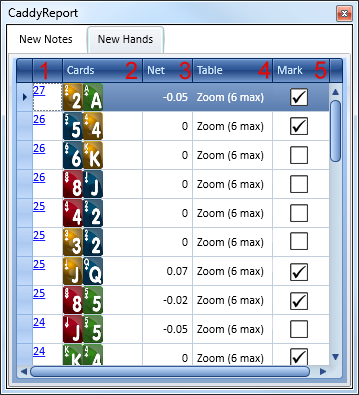
- Session Hand Number - Displays the hand number for the current session. Click on any hand number, to launch the applicable hand in the Replayer window
- Cards - Displays the hole cards that went to showdown
- Net - Displays how much the player with those hole cards lost or won
- Table - Displays the table that the note applies to
- Mark - Quickly mark the hand. Simply check or uncheck to mark or unmark the hand. Review it in reports by selecting the show marked hands option.
- Board - Displays the community cards for the hand.
- Winner - Displays the winner of the hand.
- Cards - Displays the winning hole cards. (If available)
[h3][anchor=nc-why-so-much-cpu]Why is NoteCaddy Using so Much CPU?[/anchor][/h3] NoteCaddy can be configured to use a different number of threads depending on the balance you prefer between speed and performance.
To reduce the CPU load on your computer reduce the number of threads which NoteCaddy uses on the 'Creating Notes' pane.
Using more threads can be useful when you have a large backlog of hands to process (if you reset and recreate the notes for example), but normally using fewer threads will mean that NoteCaddy uses less processing power, and it will keep up with your live play.
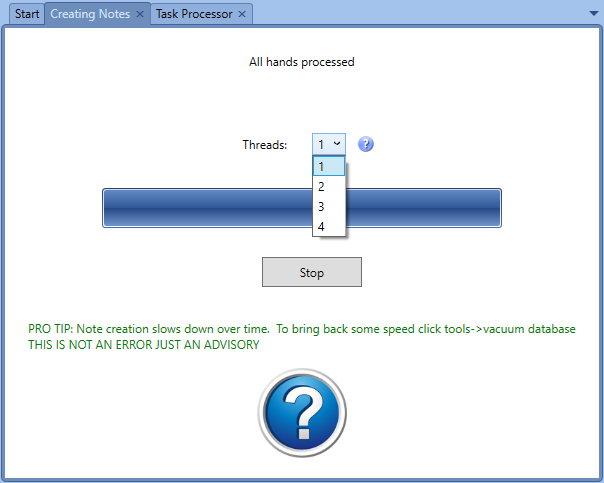
[h3][anchor=The-NoteCaddy-Wiki]The NoteCaddy Wiki[/anchor][/h3]
The NoteCaddy Wiki is a resource page that contains in-depth instructional information about the features of NoteCaddy. It can be found at: wiki.assaultware.com/NoteCaddy.ashx
Getting Started With Color Coding
[h1]Color Coding Overview[/h1] Make sure you have set up your notes file in NoteCaddy by going to File → Settings → Color Settings. It is the file named notes.yourScreenName.xml for PokerStars. This file is often located in one of these directories:
- C:\Users\[YourWindowsUsername]\AppData\Local\PokerStars
- C:\Program Files(x86)\PokerStars
Note: You must create at least one standard text note in the PokerStars client for a .xml note file to be created.
Colors will be added to your PokerStars client for each player that meets the criteria of at least one color definition. These color definitions are always listed in the NoteCaddy client. You can edit them and/or add more of them.
If a player meets more than one criteria, NoteCaddy will assign the color of the definition with higher priority. Keep in mind that for priority, 2 > 1 so it is the number that is literally bigger. Any color definition that has "exclude from color coding" specified will be ignored.
Furthermore, any color definition that doesn't have a color specified will be ignored.
The drop down lists that contain the colors for each site will only appear if a notes file is configured for it via File → Settings → Color Settings.
You can test how many people will get a certain color by right clicking the Color Definition and clicking "Seek". This also works if you select multiple colors (either using shift or CTRL) and run seek on them.
For further testing and troubleshooting instructions, please see Color coding not working as expected? Read this.
To create the actual colors, click the highlighted text on the start panel. (See image below.)
You have to run this process whenever you want the colors to be updated. The PokerStars client must be closed for this process to run. That means it must be closed when you start the process and remain closed until it has completed. If PokerStars is open, the changes will be lost when you close it.
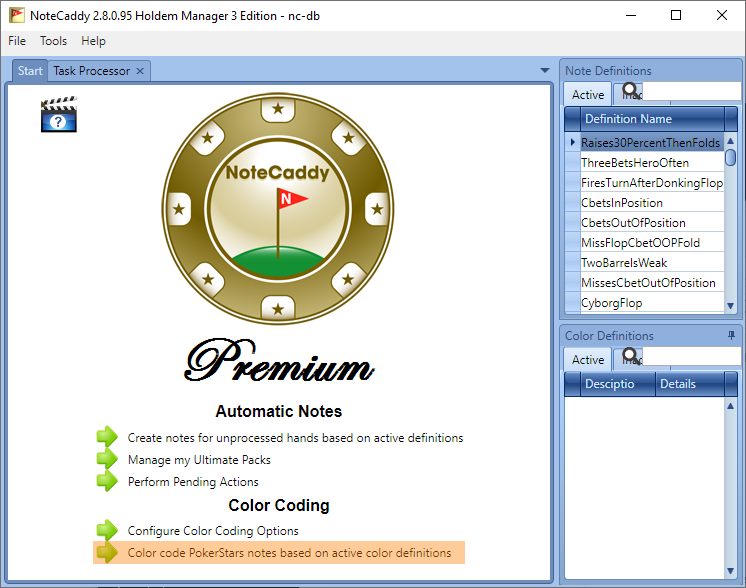
CaddySpark Overview
CaddySpark and CaddyScatter graphs are not allowed to be used during live play on PokerStars and full tilt poker. They will still appear on the replayer (if the poker client is closed) and when viewing note history within NoteCaddy. Please see new PokerStars software rules. Please email any questions to support@pokerstars.com[h1]
CaddySpark Overview[/h1] CaddySpark is a technology used in NoteCaddy that will show a sparkline graph as part of a NoteCaddy note.

An example of a CaddySpark graph in a note. This player is significantly stronger than the player pool average in this situation
The purpose of a CaddySpark graph is to allow users to absorb a large amount of data in a very small time frame. The green, black, and red spikes indicate strengths that a player had in hands for which a note was taken. A higher line indicates that the player was this strong more times. The dotted blue line indicates the average strength of the player pool for this same note. The orange line indicates the average strength of the individual player again.
A quick analysis of the CaddySpark above shows that this player performed the action with a range that is stronger than average. His range is heavily weighted towards stronger hands with a few thin value bets and bluffs mixed in. Given the information from this spark graph, an argument can be made that we should assume he is probably holding a strong hand when this action is observed.
A spark graph can be added for any note definition as long as it uses exactly one of the following variables: $cardrange, $flophandrange, $turnhandrange, $riverhandrange. There is an option in the "HUD Options" panel of the definition editor that says "Use CaddySpark". Make sure that option is checked and the graphs will appear. [h1]Customizing Settings[/h1] The CaddySpark graph allows for the following customization's. These are found in File->Settings->HUD
- The blue player pool strength line can be removed
- The minimum amount of required spark points can be set. You would set this if you don't want a spark graph to appear for a small sample size
CaddyScatter Overview
CaddySpark and CaddyScatter graphs are not allowed to be used during live play on PokerStars. They will still appear on the replayer (if the poker client is not open) and when viewing note history within NoteCaddy.[h1]
CaddyScatter Overview[/h1] CaddyScatter is a technology used in NoteCaddy to help make bet size reads on opposing players. The theory is that some players will, for example, bet bigger with weaker hands and smaller with strong hands, or vice-versa. Since NoteCaddy carefully follows all actions performed, it is able to make a scattergraph where the X-axis corresponds to a bet/raise size and the Y-axis corresponds to the strength of the hand. This strength is calculated using NoteCaddy General Strength.

Each time an action is observed and a player eventually shows down, a dot is drawn in the graph. The color of the dots and the size of the graph itself are configurable in NoteCaddy via File → Settings → CaddyScatter. It is possible to remove all the dots from the graph, with the exception of a particular street, quite easily. The buttons on the right of the graph will do so. Clicking the 'x' on the bottom right will reset the graph.
A point towards the top of the graph indicates a strong hand. A point towards the right indicates a bigger bet size. As a point of reference, the dotted line is drawn which indicates what would have been a pot-sized bet. Given the above graph, we could conclude that the pre-flop open raises (light red dots), are made bigger with stronger hands, and as the hands get weaker, so does the raise size.
One thing to keep in mind is for pre-flop, a "bet" refers to an open raise and a "raise" refers to a re-raise.
[h1]Enabling CaddyScatter[/h1] The CaddyScatter can be enabled in NoteCaddy → File → Settings → CaddyScatter.
If the CaddyScatter was changed from disabled to enabled, then you will be prompted to reset and reprocess your notes. This is necessary for the CaddyScatter to populate for previously imported hands.
When the CaddyScatter is enabled, it can appear by clicking on the PlayerOverview stat in the HUD. The NC.PlayerOverview stat must be added to the HUD in the HoldemManager3 HUD Editor to use the main CaddyScatter. [h1]Pot Size Bet[/h1] The way a pot size bet is calculated is based on the traditional formula which can be found on this page.
Some examples are quoted here in case that page goes offline:
Example 1: There's $10 in the pot. You're first to act. In this case you can bet $10.
Example 2: There's $10 in the pot and a player has bet $3. To calculate your maximum bet, first pretend that you call that last bet. The total pot then contains 10 + 3 + 3 = $16. This is your maximum raise. With the $3 call, your total maximum bet would be $19.
Example 3: There's $10 in the pot, one player has bet $3 and another player has raised to $10. First pretend that you call the last bet of $10. The pot then contains 10 + 3 + 10 + 10 = $33. Your pot raise is $33, and your total bet is $43.
Badges Overview
[h1]NoteCaddy Badges[/h1]
Please see the NoteCaddy Badges FAQ for extensive instructions on working with and using badges.
[url=#nc-represent-note-w-badge]How to Represent a Note With a Badge[/url]
[url=#nc-add-badges-to-hud]Adding Badges to Your HUD[/url]
When playing multiple tables, it can be difficult to read a player's notes quickly and effectively without slowing down the action too much. The purpose of NoteCaddy badges is to display an image directly in a player's HUD when a very important note has been taken. This way, a NoteCaddy user can be alerted to his enemies' most important idiosyncrasies without having to hover over a note icon or stat.
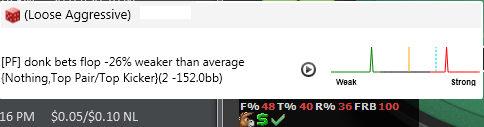
For example, badges can be used to display notes that differentiate a player from average. The popup in the image above describes why this player got the donkey badge. It is because he has shown weak hands when donk-betting. A badge can be created for anything a NoteCaddy user wishes to know quickly.
[h3][anchor=nc-represent-note-w-badge]How to Represent a Note With a Badge[/anchor][/h3] There are two ways to make a note appear as a badge. The first way is to select a badge in the definition editor on the General screen.

This method is the recommended way to display badges for Deviations from Average. In the 'Advanced' tab of a Note Definition is where the settings exist to create these types of badges.
The second way to create a badge is with the help of Color Definitions. To create a badge from a Color Definition, you would create a new Color Definition. In this Color Definition you can apply the Badge icon and statistics you require for the badge to appear.
Color Definitions are useful to use as a badges because they do not require the NoteCaddy notes to be reset and reprocessed for their changes to take effect.
[h3][anchor=nc-add-badges-to-hud]Adding Badges to Your HUD[/anchor][/h3]
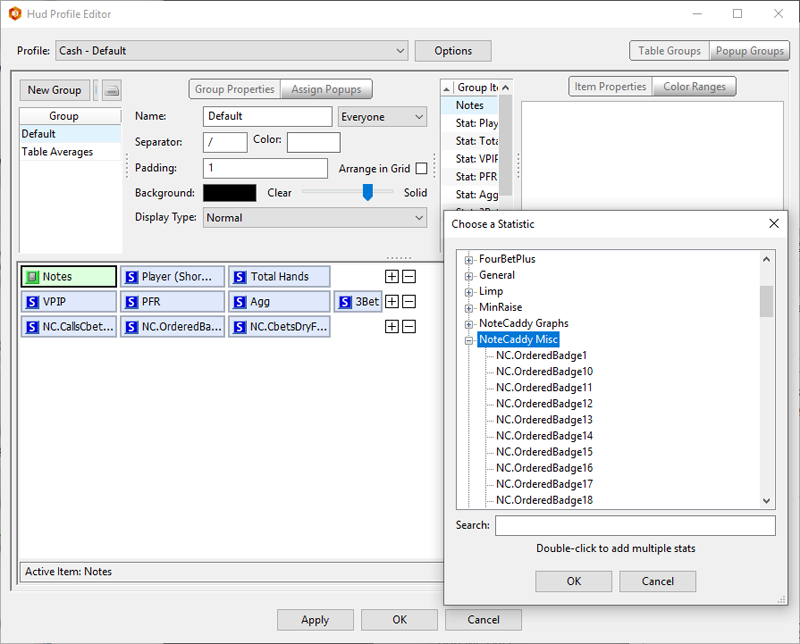
- Open the Holdem Manager 3 HUD Profile Editor.
- Click the "+" sign next to a HUD Stat row.
- Click "Add Stat."
- The "NoteCaddy Misc" section displays all NoteCaddy Badges (See Image Above).
- Add a badge to your HUD just like you would a standard stat, by double-clicking the badge in the list. Each badge slot should be given a different number (ie. NC.OrderedBadge1, NC.OrderedBadge2, etc.). This will ensure badges are not duplicated.
NC.OrderedBadges will display badges on the HUD according to 'Priority' that is set in their Note/Color Definition. Badges with a higher 'Priority' number will appear before a lower 'Priority' number (2 appears ahead of 1).
NC.PrefixedBadges take into account the 'Prefix' which is given to the Note/Color Definition. For instance, if we give all pre-flop badges the 'Prefix' "PRE", then we will have an option to use NC.PrefixedBadge.PRE1, NC.PrefixedBadge.PRE2, etc. This can be useful to make sure certain badges get placed exactly where you prefer them.
Note Groups Overview
[h1]Note Groups[/h1]
NoteCaddy Note Groups are groups of Definitions that can be added to HM3 HUD Popups. Instead of needing to add each individual note to a Popup, definitions can be assigned to a Note Group, which can then be added to the Popup.
To create a Note Group in NoteCaddy click File → Edit Note Groups.

Add the name of the Note Group(s), one per line, and click OK.

To assign a note to a Note Group, open the Note Definition in NoteCaddy by double-clicking on it. Click on the tab named HUD Options. In the ‘Show in Note Group’ drop-down box you can assign the Note Group to the definition. Click File → Save (or Ctrl+S) to save your changes.

A Note Group can be added to a HM3 Popup by going to the Hud Profile Editor (HM3 → HUD → HUD Editor), select your Profile, then click on Popup Groups. Choose the Popup you’d like to place your Note Group onto. Select a '+' sign and choose 'Add Statistic'. Scroll to find the 'NoteCaddy Note Groups' section and choose your Note Group. Click OK, and then Apply your changes.

If your Popup is arranged in a Grid style, it’s good practice to assign the Note Group more Column Span, so that it fits well in your grid.

Player Overview
[h1]NoteCaddy PlayerOverview Stat[/h1]
The PlayerOverview contains the Main CaddyScatter Graph and notes that are eligible to be displayed on it.

The PlayerOverview is a stat that can be added to a HUD. To add it into a HM3 HUD, go to HUD → HUD Editor → Choose your HUD Profile → Click on a '+' symbol → Add Statistic → In the Search type in 'PlayerOverview' → Select the stat and click OK.

Once the PlayerOverview stat is added to a HUD there will be a NoteCaddy icon displayed on the HUD. When this NoteCaddy icon is clicked on, the PlayerOverview will open.

A note is eligible to display in the PlayerOverview if it has 'Show in the notes popup' enabled in its Note Definition, in NoteCaddy.

There are also other settings that control how a note displays in the PlayerOverview. These options are in NoteCaddy → File → Settings:
- HUD → 'Maximum amount of notes in the note hud popup' - If you have 10 note definitions and you want all of them to be eligible to display, you would enter 10 in this field.
- Note Settings → Sorting - This controls the order that the notes will appear in the PlayerOverview.
NCE Ultimate Cash Pack
[h1]NoteCaddy Edge Ultimate Cash[/h1]
NCE Ultimate, one of the most popular NoteCaddy packages, is now included as a default package in NoteCaddy. This package is recommended for cash game players who are looking for NoteCaddy powered HUDs and Popups, ready to work with minimal configuration.
The NCE Ultimate Cash package works best for:
- NL Holdem 6-max Cash Games
- Pot Limit / NL Omaha 6-max Cash Games
[url=#Installation]Installation[/url]
[url=#Recommended-NoteCaddy-Settings]Recommended NoteCaddy Settings[/url]
[url=#Included-Features]Included Features[/url]
[url=#The-HUDs]The HUDs[/url]
[url=#The-Popups]The Popups[/url]
[url=#The-Badges]The Badges[/url]
[h3][anchor=Installation]Installation[/anchor][/h3]
- In Holdem Manager 3, click on APPS → NoteCaddy → Show NoteCaddy.
- If you are prompted by the NoteCaddy Wizard to install a coaching package, you can check 'NCE Ultimate Cash', and continue to follow the prompts.
- If you're not prompted by the NoteCaddy Wizard, then click on the Start tab at the top of NoteCaddy and click 'Manage my Ultimate Packs', check 'NCE Ultimate Cash' and proceed.
- Once the package is installed, NoteCaddy will process your hands, which populates the stats.
After the package is successfully imported, the HUDs will be imported into HM3, and available for use. It can take a few minutes for the HUDs to get fully imported.
You'll also have a new folder on your desktop named 'NoteCaddy Coaching Pack Files'. This folder will contain documentation relevant to the pack.
[h3][anchor=Recommended-NoteCaddy-Settings]Recommended NoteCaddy Settings[/anchor][/h3]
- NoteCaddy → File → Settings → Note Settings →
- (check)Add Notes for Hero
- (check)Show player pool average strength in CaddySpark
- NoteCaddy → File → Settings → HUD → Height/Width of notes when shown by adding NC.NoteDefinition.Heatmap = 20
- NoteCaddy → File → Settings → CaddyScatter → Display Height for Individual Notes = 40
- NoteCaddy → File → Settings → CaddyScatter → Display Width for Individual Notes = 100
Everything else can be left as default, or modified to your preference.
[h3][anchor=Included-Features]Included Features[/anchor][/h3]
- 3 HUD styles to choose from
- 22 detailed Popups which cover important common situations
- 77 Badges (disabled for PokerStars live tables to comply with their rules)
- Documentation explaining Popups, Definitions (stats), & Badges
[h3][anchor=The-HUDs]The HUDs[/anchor][/h3] [h3]•EDGE-CASH•[/h3]

This is the original NCE Ultimate HUD.
Line 1: Player Notes | Player Name | Number of Hands | Player Overview
Line 2: VPIP | PFR | 3Bet | Fold to 3Bet | 4Bet Range
Line 3: EP RFI / MP RFI / CO RFI / BN RFI / SB RFI
Line 4: Flop CB / Turn CB / River CB [Bet River] Overall CheckRaise
Line 5: Fold to Flop CB / Fold to Turn CB / Fold to River CB [Overall Fold to River Bet] Overall Check-Fold
Lines 6-8: Badges
[h3]•EDGE-CASH2•[/h3]

This is a newer version of the HUD with a design specifically for HM3.
Line 1: Player Notes | Player Name | Number of Hands | Player Overview
Line 2: VPIP | PFR | 3Bet | Fold to 3Bet | 4Bet Range
Line 3: EP RFI | MP RFI | CO RFI | BN RFI | SB RFI
Line 4: Flop CB | Turn CB | River CB (Bet River) Overall CheckRaise
Line 5: Fold to Flop CB | Fold to Turn CB | Fold to River CB (Overall Fold to River Bet) Overall Check-Fold
Right Side: Badges
[h3]•EDGE-CASH3•[/h3]

This is a copy of the EDGE-CASH2 HUD, only with a different font style.
[h3][anchor=The-Popups]The Popups[/anchor][/h3] [h4][anchor=popuplist]22 Popups are attached to the HUDs[/anchor][/h4] [h5]1. [url=#Winrate-Agg]Winrate-Agg[/url]
2. [url=#vsHero]vsHero[/url]
3. [url=#VPIP]VPIP[/url]
4. [url=#PFR]PFR[/url]
5. [url=#3Bet]3Bet[/url]
6. [url=#Foldto3Bet]Foldto3Bet[/url]
7. [url=#4-5Bet]4-5Bet[/url]
8. [url=#FvsCB-3BP]FvsCB-3BP[/url]
9. [url=#Donk]Donk[/url]
10. [url=#Steal]Steal[/url]
11. [url=#FvSteal]FvSteal[/url]
12. [url=#WTSD]WTSD[/url]
13. [url=#Cbet]Cbet[/url]
14. [url=#TurnCbet]TurnCbet[/url]
15. [url=#RiverCbet]RiverCbet[/url]
16. [url=#RiverBet]Riverbet[/url]
17. [url=#CheckRaise]CheckRaise[/url]
18. [url=#FoldtoCbet]FoldtoCbet[/url]
19. [url=#TurnFoldtoCbet]TurnFoldtoCbet[/url]
20. [url=#RiverFoldtoCbet]RiverFoldtoCbet[/url]
21. [url=#FvR]FvR[/url]
22. [url=#MissedCBets]MissedCBets[/url]
[/h5]
[h4][anchor=Winrate-Agg]Winrate-Agg - This Popup is attached to the HUD stat: Player Name[/anchor]
 [/h4]
[url=#popuplist]Back to the Popup list[/url]
[/h4]
[url=#popuplist]Back to the Popup list[/url]
[h4][anchor=vsHero]vsHero - This Popup is attached to the HUD stat: Number of Hands[/anchor]
 [/h4]
[url=#popuplist]Back to the Popup list[/url]
[/h4]
[url=#popuplist]Back to the Popup list[/url]
[h4][anchor=VPIP]VPIP - This Popup is attached to the HUD stat: VPIP[/anchor]
 [/h4]
[url=#popuplist]Back to the Popup list[/url]
[/h4]
[url=#popuplist]Back to the Popup list[/url]
[h4][anchor=PFR]PFR - This Popup is attached to the HUD stat: PFR[/anchor]
 [/h4]
[url=#popuplist]Back to the Popup list[/url]
[/h4]
[url=#popuplist]Back to the Popup list[/url]
[h4][anchor=3Bet]3Bet - This Popup is attached to the HUD stat: 3Bet[/anchor]
 [/h4]
[url=#popuplist]Back to the Popup list[/url]
[/h4]
[url=#popuplist]Back to the Popup list[/url]
[h4][anchor=Foldto3Bet]Foldto3Bet - This Popup is attached to the HUD stat: Fold to 3Bet[/anchor]
 [/h4]
[url=#popuplist]Back to the Popup list[/url]
[/h4]
[url=#popuplist]Back to the Popup list[/url]
[h4][anchor=4-5Bet]4-5Bet - This Popup is attached to the HUD stat: 4Bet Range[/anchor]
 [/h4]
[url=#popuplist]Back to the Popup list[/url]
[/h4]
[url=#popuplist]Back to the Popup list[/url]
[h4][anchor=FvsCB-3BP]FvsCB-3BP - This Popup is attached to the HUD stat: EP RFI[/anchor]
 [/h4]
[url=#popuplist]Back to the Popup list[/url]
[/h4]
[url=#popuplist]Back to the Popup list[/url]
[h4][anchor=Donk]Donk - This Popup is attached to the HUD stat: MP RFI[/anchor]
 [/h4]
[url=#popuplist]Back to the Popup list[/url]
[/h4]
[url=#popuplist]Back to the Popup list[/url]
[h4][anchor=Steal]Steal - This Popup is attached to the HUD stat: CO RFI[/anchor]
 [/h4]
[url=#popuplist]Back to the Popup list[/url]
[/h4]
[url=#popuplist]Back to the Popup list[/url]
[h4][anchor=FvSteal]FvSteal - This Popup is attached to the HUD stat: BN RFI[/anchor]
 [/h4]
[url=#popuplist]Back to the Popup list[/url]
[/h4]
[url=#popuplist]Back to the Popup list[/url]
[h4][anchor=WTSD]WTSD - This Popup is attached to the HUD stat: SB RFI[/anchor]
 [/h4]
[url=#popuplist]Back to the Popup list[/url]
[/h4]
[url=#popuplist]Back to the Popup list[/url]
[h4] [/h4] [h4][anchor=Cbet]Cbet - This Popup is attached to the HUD stat: Flop CB[/anchor]
 [/h4]
[url=#popuplist]Back to the Popup list[/url]
[/h4]
[url=#popuplist]Back to the Popup list[/url]
[h4][anchor=TurnCbet]TurnCbet - This Popup is attached to the HUD stat: Turn CB[/anchor]
 [/h4]
[url=#popuplist]Back to the Popup list[/url]
[/h4]
[url=#popuplist]Back to the Popup list[/url]
[h4][anchor=RiverCbet]RiverCbet - This Popup is attached to the HUD stat: River CB[/anchor]
 [/h4]
[url=#popuplist]Back to the Popup list[/url]
[/h4]
[url=#popuplist]Back to the Popup list[/url]
[h4][anchor=RiverBet]RiverBet - This Popup is attached to the HUD stat: Bet River[/anchor]
 [/h4]
[url=#popuplist]Back to the Popup list[/url]
[/h4]
[url=#popuplist]Back to the Popup list[/url]
[h4][anchor=CheckRaise]CheckRaise - This Popup is attached to the HUD stat: Overall CheckRaise[/anchor]
 [/h4]
[url=#popuplist]Back to the Popup list[/url]
[/h4]
[url=#popuplist]Back to the Popup list[/url]
[h4][anchor=FoldtoCbet]FoldtoCbet - This Popup is attached to the HUD stat: Fold to Flop CB[/anchor]
 [/h4]
[url=#popuplist]Back to the Popup list[/url]
[/h4]
[url=#popuplist]Back to the Popup list[/url]
[h4][anchor=TurnFoldtoCbet]TurnFoldtoCbet - This Popup is attached to the HUD stat: Fold to Turn CB[/anchor]
 [/h4]
[url=#popuplist]Back to the Popup list[/url]
[/h4]
[url=#popuplist]Back to the Popup list[/url]
[h4][anchor=RiverFoldtoCbet]RiverFoldtoCbet - This Popup is attached to the HUD stat: Fold to River CB[/anchor]
 [/h4]
[url=#popuplist]Back to the Popup list[/url]
[/h4]
[url=#popuplist]Back to the Popup list[/url]
[h4][anchor=FvR]FvR - This Popup is attached to the HUD stat: Overall Fold to River Bet[/anchor]
 [/h4]
[url=#popuplist]Back to the Popup list[/url]
[/h4]
[url=#popuplist]Back to the Popup list[/url]
[h4][anchor=MissedCBets]MissedCBets - This Popup is attached to the HUD stat: Overall Check-Fold[/anchor]
 [/h4]
[url=#popuplist]Back to the Popup list[/url]
[/h4]
[url=#popuplist]Back to the Popup list[/url][h3][anchor=The-Badges]The Badges[/anchor][/h3]
Automatic Badges will not display on PokerStars live tables, in order to comply with their rules. They will appear in the HM3 Replayer and at live tables for other sites.
In the explanations of the badges you will see "Parameters". Parameters are the settings used for the badge to show up. They are Minimum / Maximum / Minimum Sample Size. For example "25 / 999 / 5" would mean that the badge will appear if the person has 25% or higher frequency, over at least 5 opportunities for that certain statistic. "0 / 25 / 5" would mean that the person must have 25% or lower frequency, over at least 5 opportunities for the badge to appear.
Here are some meanings of the badges to help with memorization:
• Colors
◦ Pink or Yellow = Preflop
◦ Green or Purple = Flop
◦ Blue = Turn
◦ Red = River
◦ Orange = 1&DONE Series
• Badges with a horizontal line at the bottom mean the badge deals with the note recipient making a fold.
• Diagonal split are for 3-Bet pots.
• Half split are for badges that deal with 1/2 pot bets.

Opposite Badges are indicated with red, green, or blue squares at each corner of the badge. There are different colors so that we can see them easier on certain backgrounds. The colors of the small cornered squares are meaningless. These will show up if someone is very opposite of the badge, making the person very exploitable in the opposite way of the original badge.
Included are 19 Preflop, 28 Flop, 15 Turn, and 15 River badges.

Here's a full list of the included badges. You can click on a badge name to see its explanation. [h5][anchor=top]NCE Ultimate Badge List[/anchor][/h5] 1.
 [url=#IP.EasyTo3Bet]IP.EasyTo3Bet [/url]
[url=#IP.EasyTo3Bet]IP.EasyTo3Bet [/url]2.
 [url=#OOP.EasyTo3Bet]OOP.EasyTo3Bet [/url]
[url=#OOP.EasyTo3Bet]OOP.EasyTo3Bet [/url]3.
 [url=#Donk_FvR]Donk_FvR[/url]
[url=#Donk_FvR]Donk_FvR[/url]4.
 [url=#SRP-FoldtoFlopDonk]SRP-FoldtoFlopDonk[/url]
[url=#SRP-FoldtoFlopDonk]SRP-FoldtoFlopDonk[/url]5.
 [url=#FvsHalfPotCB]FvsHalfPotCB[/url]
[url=#FvsHalfPotCB]FvsHalfPotCB[/url]6.
 [url=#SRP.FlopCB-FvR]SRP.FlopCB-FvR[/url]
[url=#SRP.FlopCB-FvR]SRP.FlopCB-FvR[/url]7.
 [url=#HM.3BP.CB-FvR]HM.3BP.CB-FvR[/url]
[url=#HM.3BP.CB-FvR]HM.3BP.CB-FvR[/url]8.
 [url=#SRP-HalfPotCB-FvR]SRP-HalfPotCB-FvR[/url]
[url=#SRP-HalfPotCB-FvR]SRP-HalfPotCB-FvR[/url]9.
 [url=#BBvSB-FTS]BBvSB-FTS[/url]
[url=#BBvSB-FTS]BBvSB-FTS[/url]10.
 [url=#HM.BB-FvHeroSBsteal]HM.BB-FvHeroSBsteal[/url]
[url=#HM.BB-FvHeroSBsteal]HM.BB-FvHeroSBsteal[/url]11.
 [url=#BBfoldtoBTNsteal]BBfoldtoBTNsteal[/url]
[url=#BBfoldtoBTNsteal]BBfoldtoBTNsteal[/url]12.
 [url=#HM.BB-FvHeroBNsteal]HM.BB-FvHeroBNsteal[/url]
[url=#HM.BB-FvHeroBNsteal]HM.BB-FvHeroBNsteal[/url]13.
 [url=#SRP-BBfoldtoSBCB]SRP-BBfoldtoSBCB[/url]
[url=#SRP-BBfoldtoSBCB]SRP-BBfoldtoSBCB[/url]14.
 [url=http://SBFoldvsBBFlopRaise(SRP)]SBFoldvsBBFlopRaise(SRP)[/url]
[url=http://SBFoldvsBBFlopRaise(SRP)]SBFoldvsBBFlopRaise(SRP)[/url]15.
 [url=#LimpAAKK]LimpAAKK[/url]
[url=#LimpAAKK]LimpAAKK[/url]16.
 [url=#Resteal]Resteal[/url]
[url=#Resteal]Resteal[/url]17.
 [url=#Foldto4Bet]Foldto4Bet[/url]
[url=#Foldto4Bet]Foldto4Bet[/url]18.
 [url=#Foldto5Bet]Foldto5Bet[/url]
[url=#Foldto5Bet]Foldto5Bet[/url]19.
 [url=#Foldto5Bet-BNorSB]Foldto5Bet-BNorSB[/url]
[url=#Foldto5Bet-BNorSB]Foldto5Bet-BNorSB[/url]20.
 [url=#5Bet]5Bet[/url]
[url=#5Bet]5Bet[/url]21.
 [url=#IsoFoldto3B]IsoFoldto3B[/url]
[url=#IsoFoldto3B]IsoFoldto3B[/url]22.
 [url=#HM.BNopen-FvSqueeze]HM.BNopen-FvSqueeze[/url]
[url=#HM.BNopen-FvSqueeze]HM.BNopen-FvSqueeze[/url]23.
 [url=#SqueezeFold]SqueezeFold[/url]
[url=#SqueezeFold]SqueezeFold[/url]24.
 [url=#ReSteal-Fold_toBTN4-Bet]ReSteal-Fold_toBTN4-Bet[/url]
[url=#ReSteal-Fold_toBTN4-Bet]ReSteal-Fold_toBTN4-Bet[/url]25.
 [url=#FoldtoCold4B(stealopen)]FoldtoCold4B(stealopen)[/url]
[url=#FoldtoCold4B(stealopen)]FoldtoCold4B(stealopen)[/url]26.
 [url=#HM.SRP.FvPotFlopCB]HM.SRP.FvPotFlopCB[/url]
[url=#HM.SRP.FvPotFlopCB]HM.SRP.FvPotFlopCB[/url]27.
 [url=#SRP-BetvsMissedFlopCB(hu)]SRP-BetvsMissedFlopCB(hu)[/url]
[url=#SRP-BetvsMissedFlopCB(hu)]SRP-BetvsMissedFlopCB(hu)[/url]28.
 [url=#3BP-BetvsMissedFlopCB(hu)]3BP-BetvsMissedFlopCB(hu)[/url]
[url=#3BP-BetvsMissedFlopCB(hu)]3BP-BetvsMissedFlopCB(hu)[/url]29.
 [url=#HM.SRP.FlopStab-FvXR]HM.SRP.FlopStab-FvXR[/url]
[url=#HM.SRP.FlopStab-FvXR]HM.SRP.FlopStab-FvXR[/url]30.
 [url=#HM.3BP.FlopStab-FvXR]HM.3BP.FlopStab-FvXR[/url]
[url=#HM.3BP.FlopStab-FvXR]HM.3BP.FlopStab-FvXR[/url]31.
 [url=#SkipCbet-Monster]SkipCbet-Monster[/url]
[url=#SkipCbet-Monster]SkipCbet-Monster[/url]32.
 [url=#HM.RaiseFlopDonk=Weak]HM.RaiseFlopDonk=Weak[/url]
[url=#HM.RaiseFlopDonk=Weak]HM.RaiseFlopDonk=Weak[/url]33.
 [url=#HM.XRcb-WEAK]HM.XRcb-WEAK[/url]
[url=#HM.XRcb-WEAK]HM.XRcb-WEAK[/url]34.
 [url=#3BP-EPorMPfoldtoCBfromIP]3BP-EPorMPfoldtoCBfromIP[/url]
[url=#3BP-EPorMPfoldtoCBfromIP]3BP-EPorMPfoldtoCBfromIP[/url]35.
 [url=#3BP-COorSBfoldtoCBoop]3BP-COorSBfoldtoCBoop[/url]
[url=#3BP-COorSBfoldtoCBoop]3BP-COorSBfoldtoCBoop[/url]36.
 [url=#3BP-BTNfoldtoCBfromBLINDS]3BP-BTNfoldtoCBfromBLINDS[/url]
[url=#3BP-BTNfoldtoCBfromBLINDS]3BP-BTNfoldtoCBfromBLINDS[/url]37.
 [url=#HM.3BP.IP-EPMPCO-FvCB]HM.3BP.IP-EPMPCO-FvCB[/url]
[url=#HM.3BP.IP-EPMPCO-FvCB]HM.3BP.IP-EPMPCO-FvCB[/url]38.
 [url=#SRP-1&DONE-IP(CalledOnFlop)-Ace]SRP-1&DONE-IP(CalledOnFlop)-Ace[/url]
[url=#SRP-1&DONE-IP(CalledOnFlop)-Ace]SRP-1&DONE-IP(CalledOnFlop)-Ace[/url]39.
 [url=#SRP-1&DONE-OOP(CalledOnFlop)-Ace]SRP-1&DONE-OOP(CalledOnFlop)-Ace[/url]
[url=#SRP-1&DONE-OOP(CalledOnFlop)-Ace]SRP-1&DONE-OOP(CalledOnFlop)-Ace[/url]40.
 [url=#SRP-1&DONE-OOP(wasCalledOnFlop)]SRP-1&DONE-OOP(wasCalledOnFlop)[/url]
[url=#SRP-1&DONE-OOP(wasCalledOnFlop)]SRP-1&DONE-OOP(wasCalledOnFlop)[/url]41.
 [url=#SRP-1&DONE-IP(wasCalledOnFlop)]SRP-1&DONE-IP(wasCalledOnFlop)[/url]
[url=#SRP-1&DONE-IP(wasCalledOnFlop)]SRP-1&DONE-IP(wasCalledOnFlop)[/url]42.
 [url=#3BP-1&DONE-IP(CalledOnFlop)-Ace]3BP-1&DONE-IP(CalledOnFlop)-Ace[/url]
[url=#3BP-1&DONE-IP(CalledOnFlop)-Ace]3BP-1&DONE-IP(CalledOnFlop)-Ace[/url]43.
 [url=#3BP-1&DONE-OOP(CalledOnFlop)-Ace]3BP-1&DONE-OOP(CalledOnFlop)-Ace[/url]
[url=#3BP-1&DONE-OOP(CalledOnFlop)-Ace]3BP-1&DONE-OOP(CalledOnFlop)-Ace[/url]44.
 [url=#3BP-1&DONE-OOP(wasCalledOnFlop)]3BP-1&DONE-OOP(wasCalledOnFlop)[/url]
[url=#3BP-1&DONE-OOP(wasCalledOnFlop)]3BP-1&DONE-OOP(wasCalledOnFlop)[/url]45.
 [url=#3BP-1&DONE-IP(wasCalledOnFlop)]3BP-1&DONE-IP(wasCalledOnFlop)[/url]
[url=#3BP-1&DONE-IP(wasCalledOnFlop)]3BP-1&DONE-IP(wasCalledOnFlop)[/url]46.
 [url=#Foldto3BFlop]Foldto3BFlop[/url]
[url=#Foldto3BFlop]Foldto3BFlop[/url]47.
 [url=#HM.SRP.CallFlopCB=Bottom50]HM.SRP.CallFlopCB=Bottom50[/url]
[url=#HM.SRP.CallFlopCB=Bottom50]HM.SRP.CallFlopCB=Bottom50[/url]48.
 [url=#HM.SRP.FvPotTurnCB]HM.SRP.FvPotTurnCB[/url]
[url=#HM.SRP.FvPotTurnCB]HM.SRP.FvPotTurnCB[/url]49.
 [url=#SRP-BetvsMissedTurnCB(IP)]SRP-BetvsMissedTurnCB(IP)[/url]
[url=#SRP-BetvsMissedTurnCB(IP)]SRP-BetvsMissedTurnCB(IP)[/url]50.
 [url=#3BP-BetvsMissedTurnCB(IP)]3BP-BetvsMissedTurnCB(IP)[/url]
[url=#3BP-BetvsMissedTurnCB(IP)]3BP-BetvsMissedTurnCB(IP)[/url]51.
 [url=#HM.SRP-TurnStab-FvXR]HM.SRP-TurnStab-FvXR[/url]
[url=#HM.SRP-TurnStab-FvXR]HM.SRP-TurnStab-FvXR[/url]52.
 [url=#HM.3BP.TurnStab-FvXR]HM.3BP.TurnStab-FvXR[/url]
[url=#HM.3BP.TurnStab-FvXR]HM.3BP.TurnStab-FvXR[/url]53.
 [url=#HM.BBvSB-FvTurnCB]HM.BBvSB-FvTurnCB[/url]
[url=#HM.BBvSB-FvTurnCB]HM.BBvSB-FvTurnCB[/url]54.
 [url=#SRP-CbetFoldTurn]SRP-CbetFoldTurn[/url]
[url=#SRP-CbetFoldTurn]SRP-CbetFoldTurn[/url]55.
 [url=#SRP-FoldTurnDoubleB_AKQJover(maxT-hiFlop)]SRP-FoldTurnDoubleB_AKQJover(maxT-hiFlop)[/url]
[url=#SRP-FoldTurnDoubleB_AKQJover(maxT-hiFlop)]SRP-FoldTurnDoubleB_AKQJover(maxT-hiFlop)[/url]56.
 [url=#SRP-CheckBackFoldTurn]SRP-CheckBackFoldTurn[/url]
[url=#SRP-CheckBackFoldTurn]SRP-CheckBackFoldTurn[/url]57.
 [url=#3BP-CheckBackFoldTurn]3BP-CheckBackFoldTurn[/url]
[url=#3BP-CheckBackFoldTurn]3BP-CheckBackFoldTurn[/url]58.
 [url=#HM.3BP.BN-FvTurnCB]HM.3BP.BN-FvTurnCB[/url]
[url=#HM.3BP.BN-FvTurnCB]HM.3BP.BN-FvTurnCB[/url]59.
 [url=#SRP-CallFlopXR-BetTurn]SRP-CallFlopXR-BetTurn[/url]
[url=#SRP-CallFlopXR-BetTurn]SRP-CallFlopXR-BetTurn[/url]60.
 [url=#SRP-CallFlopXR-FoldTurn]SRP-CallFlopXR-FoldTurn[/url]
[url=#SRP-CallFlopXR-FoldTurn]SRP-CallFlopXR-FoldTurn[/url]61.
 [url=#SRP-CallFlopRaise-FoldTurnOOP]SRP-CallFlopRaise-FoldTurnOOP[/url]
[url=#SRP-CallFlopRaise-FoldTurnOOP]SRP-CallFlopRaise-FoldTurnOOP[/url]62.
 [url=#HM.FvTurn3-Bet]HM.FvTurn3-Bet[/url]
[url=#HM.FvTurn3-Bet]HM.FvTurn3-Bet[/url]63.
 [url=#HM.SRP.IP-CB-XX-FvRiverBet]HM.SRP.IP-CB-XX-FvRiverBet[/url]
[url=#HM.SRP.IP-CB-XX-FvRiverBet]HM.SRP.IP-CB-XX-FvRiverBet[/url]64.
 [url=#HM.3BP.IP-CB-XX-FvRiverBet]HM.3BP.IP-CB-XX-FvRiverBet[/url]
[url=#HM.3BP.IP-CB-XX-FvRiverBet]HM.3BP.IP-CB-XX-FvRiverBet[/url]65.
 [url=#HM.BBvSB-FvRiverCB]HM.BBvSB-FvRiverCB[/url]
[url=#HM.BBvSB-FvRiverCB]HM.BBvSB-FvRiverCB[/url]66.
 [url=#HM.SRP.FvPotRiverCB]HM.SRP.FvPotRiverCB[/url]
[url=#HM.SRP.FvPotRiverCB]HM.SRP.FvPotRiverCB[/url]67.
 [url=#SRP-BetvsMissedRivCB]SRP-BetvsMissedRivCB[/url]
[url=#SRP-BetvsMissedRivCB]SRP-BetvsMissedRivCB[/url]68.
 [url=#3BP-BetvsMissedRivCB]3BP-BetvsMissedRivCB[/url]
[url=#3BP-BetvsMissedRivCB]3BP-BetvsMissedRivCB[/url]69.
 [url=#SRP-FoldTripleB_AKQhitsTurn(Jhimaxflop)]SRP-FoldTripleB_AKQhitsTurn(Jhimaxflop)[/url]
[url=#SRP-FoldTripleB_AKQhitsTurn(Jhimaxflop)]SRP-FoldTripleB_AKQhitsTurn(Jhimaxflop)[/url]70.
 [url=#SRP-FoldTripleB_AKover(Qhimaxturn)]SRP-FoldTripleB_AKover(Qhimaxturn)[/url]
[url=#SRP-FoldTripleB_AKover(Qhimaxturn)]SRP-FoldTripleB_AKover(Qhimaxturn)[/url]71.
 [url=#FoldtoRiverRaise]FoldtoRiverRaise[/url]
[url=#FoldtoRiverRaise]FoldtoRiverRaise[/url]72.
 [url=#HM.3BP.BN-FvRiverCB]HM.3BP.BN-FvRiverCB[/url]
[url=#HM.3BP.BN-FvRiverCB]HM.3BP.BN-FvRiverCB[/url]73.
 [url=#HeroCall]HeroCall[/url]
[url=#HeroCall]HeroCall[/url]74.
 [url=#LowCallsRivOverbets]LowCallsRivOverbets[/url]
[url=#LowCallsRivOverbets]LowCallsRivOverbets[/url]75.
 [url=#HM.3BP.FvThirdBarrel-75+]HM.3BP.FvThirdBarrel-75+[/url]
[url=#HM.3BP.FvThirdBarrel-75+]HM.3BP.FvThirdBarrel-75+[/url]76.
 [url=#RaiseFlopandTripleBarrelBluff(SRP)]RaiseFlopandTripleBarrelBluff(SRP)[/url]
[url=#RaiseFlopandTripleBarrelBluff(SRP)]RaiseFlopandTripleBarrelBluff(SRP)[/url]77.
 [url=#3BP-TripleBarrelBluff]3BP-TripleBarrelBluff[/url]
[url=#3BP-TripleBarrelBluff]3BP-TripleBarrelBluff[/url]1.
 [anchor=IP.EasyTo3Bet]IP.EasyTo3Bet [/anchor]
[anchor=IP.EasyTo3Bet]IP.EasyTo3Bet [/anchor]These players are easy to 3bet against while they are In Position (IP). They fold to 3bets too often, AND if they do call they will fold to a Flop half pot CB often, AND they do not have a wide 4betting range. Exploit them by 3betting with a weaker range than usual when they are IP on you. I like to expand my range by adding in a portion of the strongest hands which I don't feel are good enough to call with.
If we're 4bet Preflop, we need to be stronger than usual to continue and should cut back on 5bet bluffs. If we're called Preflop, we can half-bet our bluffs, and if we're strong we can consider checking to induce some extra action.
The image is an Iguana, we can use the letter "I" to remember the player must be IP when we use this badge.
Parameters:
HM.3BP.IP.FvHalfPotFlopCB {35/999/3}
HM.IP.4BetRange {0/3.00/3}
HM.IP.Fv3Bet {55/999/6}
[url=#top]Back to the top[/url]
2.
 [anchor=OOP.EasyTo3Bet]OOP.EasyTo3Bet [/anchor]
[anchor=OOP.EasyTo3Bet]OOP.EasyTo3Bet [/anchor]These players are easy to 3bet against while they are Out Of Position (OOP). They fold to 3bets too often, AND if they do call they will fold to a Flop half pot CB often, AND they do not have a wide 4betting range. Exploit them by 3betting with a weaker range than usual when they are OOP on you. I like to expand my range by adding in a portion of the strongest hands which I don't feel are good enough to call with.
If we're 4bet Preflop, we need to be stronger than usual to continue and should cut back on 5bet bluffs. If we're called Preflop, we can half bet our bluffs, and if we're strong we can consider checking to induce some extra action.
The image is an Owl, we can use the letter “O” to remember the player must be OOP when we use this badge.
Parameters:
HM.3BP.OOP.FvHalfPotFlopCB {35/999/3}
HM.OOP.4BetRange {0/3.00/3}
HM.OOP.Fv3Bet {55/999/6}
[url=#top]Back to the top[/url]
3.
 [anchor=Donk_FvR]Donk_FvR[/anchor]
[anchor=Donk_FvR]Donk_FvR[/anchor]This badge shows up for people who like to Donk-bet their weak hands and fold to a raise. When this shows up and someone Donk bets into me, I will raise way more of my weaker range than normal. If I have a strong hand here, I'd consider just calling and trying to get more value later on in the hand.
Opposite Badge Shows: I'd raise a wider value range than normal here expecting to get called or played back at with weaker hands. I would not bluff raise much here unless I think the opponent will fold later streets.
Parameters:
{50/999/4} (0 equity needed to make this play and break even)
Opposite: {0/32/3}
[url=#top]Back to the top[/url]
4.
 [anchor=SRP-FoldtoFlopDonk]SRP-FoldtoFlopDonk[/anchor]
[anchor=SRP-FoldtoFlopDonk]SRP-FoldtoFlopDonk[/anchor]This badge means the person folds to a lot of Donk bets on the Flop. If this shows up I would Donk some of my draws, vulnerable hands, and some complete air depending on the board texture. I think low boards would be best to Donk on with your air hands.
Opposite Badge Shows: I can Donk some of my monster hands and expect to get called or raised.
Parameters:
{40/999/4} (0 equity needed to make this play and break even)
Opposite: {0/24/5}
[url=#top]Back to the top[/url]
5.
 [anchor=FvsHalfPotCB]FvsHalfPotCB[/anchor]
[anchor=FvsHalfPotCB]FvsHalfPotCB[/anchor]If this badge shows up I would make a ½ pot c-bet with my bluffs and expect a nice profit. This only needs to work 33% of time for instant profit. Another strategy is to c-bet my entire range ½ pot including my strong hands, since I will have more bluffs than strong hands, this works well.
Opposite Badge Shows: If the opponent has a high fold to c-bet %, I will ½ c-bet my strong hands expecting the opponent to call or raise.
Parameters:
{33/999/4} (0 equity needed to make this play and break even)
Opposite: {0/24/4}
[url=#top]Back to the top[/url]
6.
 [anchor=SRP.FlopCB-FvR]SRP.FlopCB-FvR[/anchor]
[anchor=SRP.FlopCB-FvR]SRP.FlopCB-FvR[/anchor]When this badge shows I like to raise or check-raise the Flop with more draws and air hands. If I get called I usually slow down unless I pick up a lot of equity.
Opposite Badge Shows: I like to weight my Flop raising or check-raising range to stronger hands.
Parameters:
{50/999/4} (0 equity needed to make this play and break even)
Opposite: {0/32/3}
[url=#top]Back to the top[/url]
7.
 [anchor=HM.3BP.CB-FvR]HM.3BP.CB-FvR[/anchor]
[anchor=HM.3BP.CB-FvR]HM.3BP.CB-FvR[/anchor]If this badge is showing, we can call 3bets more often, looking to raise some of the better flop textures. If we have a draw, it's great to raise the flop as well, with the intention of getting it in if we do get shoved on. It's worth it because the opponent is folding so often to our raise. If we have a strong hand, I'd be more inclined to just call the flop instead of raising.
Opposite Badge Shows: I wouldn't bluff raise or semi bluff raise the flop unless I had a very strong draw. If I did have a strong hand, I'd be very happy to raise on the flop expecting the opponent to not fold.
Parameters:
{45/999/3} (0 equity needed to make this play and break even)
Opposite: {0/32/3}
[url=#top]Back to the top[/url]
8.
 [anchor=SRP-HalfPotCB-FvR]SRP-HalfPotCB-FvR[/anchor]
[anchor=SRP-HalfPotCB-FvR]SRP-HalfPotCB-FvR[/anchor]When this badge shows, it means the opponent will usually fold to a Flop raise when c-betting ½ pot on the Flop. Weight your range towards weaker hands when you raise their ½ pot cb.
Opposite Badge Shows: I weight my Flop raising or check-raising range to stronger hands when opponent c-bets ½ pot on Flop.
Parameters:
{45/999/3} (0 equity needed to make this play and break even)
Opposite: {0/30/3}
[url=#top]Back to the top[/url]
9.
 [anchor=BBvSB-FTS]BBvSB-FTS[/anchor]
[anchor=BBvSB-FTS]BBvSB-FTS[/anchor]When this badge shows for the Big Blind, I like to open more hands when folded around to me in the Small Blind. I like to open anything suited or remotely playable here.
Opposite Badge Shows: I play a stronger range from the Small Blind.
Parameters:
{56/999/10} (25% equity needed to make this play with a 3bb raise and break even)
Opposite: {0/32/10}
[url=#top]Back to the top[/url]
10.
 [anchor=HM.BB-FvHeroSBsteal]HM.BB-FvHeroSBsteal[/anchor]
[anchor=HM.BB-FvHeroSBsteal]HM.BB-FvHeroSBsteal[/anchor]This is the same as above, but it's for when the Hero is the Small Blind stealer. We can notice more quickly how the Big Blind reacts specifically to us when we make a steal from the Small Blind.
Opposite Badge Shows: I play a stronger range from the small blind.
Parameters:
{56/999/6} (25% equity needed for a 3bb raise) If you open with a 4bb raise, you can adjust to {64/999/6}
Opposite: {0/32/6}
[url=#top]Back to the top[/url]
11.
 [anchor=BBfoldtoBTNsteal]BBfoldtoBTNsteal[/anchor]
[anchor=BBfoldtoBTNsteal]BBfoldtoBTNsteal[/anchor]When this badge shows for the Big Blind I can open more hands when folded around to me on the Button.
Opposite Badge Shows: I will be more selective in my opening range from the Button.
Parameters:
{48/999/10} (25% equity needed to make this play with a 3.5bb raise and break even) Here are other parameters suggested for different open sizes - [2bb: 29/999/10], [2.5bb: 37/999/10], [3bb: 43/999/10]. I suggest to use the parameters for your standard Button open raise size.
Opposite: {0/25/10}
[url=#top]Back to the top[/url]
12.
 [anchor=HM.BB-FvHeroBNsteal]HM.BB-FvHeroBNsteal[/anchor]
[anchor=HM.BB-FvHeroBNsteal]HM.BB-FvHeroBNsteal[/anchor]This is the same as above, but it's for when the Hero is the Button stealer. We can notice more quickly how the Big Blind reacts specifically to us when we make a steal from the Button.
Opposite Badge Shows: If the opposite badge shows, we'll want to open with a tighter range than normal in most cases.
Parameters
{48/999/6} (25% equity needed to make this play with a 3.5bb raise and break even) Here are other parameters suggested for different open sizes - [2bb: 29/999/10], [2.5bb: 37/999/10], [3bb: 43/999/10]. I suggest to use the parameters for your standard Button open raise size.
Opposite: {0/24/6}
[url=#top]Back to the top[/url]
13.
 [anchor=SRP-BBfoldtoSBCB]SRP-BBfoldtoSBCB[/anchor]
[anchor=SRP-BBfoldtoSBCB]SRP-BBfoldtoSBCB[/anchor]When this badge shows I have the thumbs up to fire a Flop c-bet into the Big Blind when I'm in the Small Blind. If I have a strong hand I will consider check-calling or check-raising.
Opposite Badge Shows: I will be more selective than normal when making a c-bet with a weak hand. If I have a strong hand I will usually bet it instead of getting fancy.
Parameters:
{40/999/4} (0 equity needed to make this play and break even with a 2/3 pot bet)
Opposite: {0/24/3}
[url=#top]Back to the top[/url]
14.
 [anchor=SBFoldvsBBFlopRaise(SRP)]SBFoldvsBBFlopRaise(SRP)[/anchor]
[anchor=SBFoldvsBBFlopRaise(SRP)]SBFoldvsBBFlopRaise(SRP)[/anchor]If this badge is showing I will consider calling more often Preflop in the Big Blind to a Small Blind open raise, planning to make a Flop raise on a lot of boards. If I am called I will usually give up unless I turn some good equity.
Opposite Badge Shows: I will weight my Flop raising range stronger in these positions.
Parameters:
{50/999/3} (0 equity needed to make this play and break even)
Opposite: {0/32/3}
[url=#top]Back to the top[/url]
15.
 [anchor=LimpAAKK]LimpAAKK[/anchor]
[anchor=LimpAAKK]LimpAAKK[/anchor]When this badge shows up, the recipient limps >50% of the time that they are dealt AA or KK. If you are limp raised by someone with this badge, you better be careful! It can be a good idea to limp along with small pairs and suited connectors looking to crack the AA or KK for a big pot.
There's no opposite badge for this, because most regulars would have it. When this badge doesn't show, I will be isolating more with weak hands. I won't give as much credit for a limp-raise either. Be wary of sample size though, since fish are usually doing these types of things they don't usually last too long.
Parameters:
{51/999/2}
[url=#top]Back to the top[/url]
16.
 [anchor=Resteal]Resteal[/anchor]
[anchor=Resteal]Resteal[/anchor]This badge shows for people that 3-Bet vs. steals a lot. If it shows I would be defending more against their 3-Bets by calling more and 4-Betting more both for value and as bluffs depending on their fold to 4-Bet, fold to 5-Bet, and 5-Bet frequencies.
Opposite Badge Shows: You should expect their range to be stronger, and can plan the hand accordingly.
Parameters:
{16/999/10}
Opposite: {0/5/10}
[url=#top]Back to the top[/url]
17.
 [anchor=Foldto4Bet]Foldto4Bet[/anchor]
[anchor=Foldto4Bet]Foldto4Bet[/anchor]People with this badge are who I will target with my 4-Bet bluffs.
Opposite Badge Shows: I will rarely 4-Bet bluff, and will call or fold to a lot of their 3-Bets.
Parameters:
{59/999/4} (0 equity needed to make this play and break even)
Opposite: {0/32/4}
[url=#top]Back to the top[/url]
18.
 [anchor=Foldto5Bet]Foldto5Bet[/anchor]
[anchor=Foldto5Bet]Foldto5Bet[/anchor]People with this badge usually 4-Bet bluff a lot. I exploit this by widening my 5-Bet all in value range. You can 3-Bet people with this badge with more of an extended value range expecting them to 4-Bet fold a lot.
Opposite Badge Shows: I give more respect to their 4-Bets, because they often don't fold to 5-Bets.
Parameters:
{57/999/4} (only need 25% equity for break even)
Opposite: {0/24/3}
[url=#top]Back to the top[/url]
19.
 [anchor=Foldto5Bet-BNorSB]Foldto5Bet-BNorSB[/anchor]
[anchor=Foldto5Bet-BNorSB]Foldto5Bet-BNorSB[/anchor]People with this badge often don't give credit to resteal 3-Bets, and they 4-Bet bluff a lot from the Button and Small Blind. We can take advantage of them by 5-Betting them with extended value hands and some bluffs that have decent equity, like suited connectors and suited Aces.
If we have a premium hand we should definitely consider calling their 4-Bets instead of 5-Betting them.
Opposite Badge Shows: Their 4-Bets are going to mostly be for value, so we want to have a strong value range when considering 5-Betting because they will be calling our shoves often.
Parameters:
{57/999/4} (only need 25% equity for break even)
Opposite: {0/24/3}
[url=#top]Back to the top[/url]
20.
 [anchor=5Bet]5Bet[/anchor]
[anchor=5Bet]5Bet[/anchor]People with this badge 5-Bet widely. JJ+ AK = 3%, so they are likely adding in some extended value or some bluffs. I like to 4-Bet these people only with hands that I feel comfortable calling a shove with.
Opposite Badge Shows: If this and the Foldto4Bet badge shows you can open up your 4-Bet bluffing range.
Parameters:
{3.5/999/4} (Always call with atleast JJ+, AKo – Widen call range as % gets higher)
Opposite: {0/3/4} (Fold AKo, and JJ always. Fold QQ if lower than 1.66)
[url=#top]Back to the top[/url]
21.
 [anchor=IsoFoldto3B]IsoFoldto3B[/anchor]
[anchor=IsoFoldto3B]IsoFoldto3B[/anchor]When someone isolates a limper and they have this badge, you can 3-Bet bluff them more often. They are usually weak and just trying to get heads up with the weaker opponent.
Opposite Badge Shows: When someone isolates you should expect to be called or 4-Bet more if you 3-Bet and can plan accordingly.
Parameters:
{52/999/4} (25% equity needed to make this play and break even)
Opposite: {0/34/3}
[url=#top]Back to the top[/url]
22.
 [anchor=HM.BNopen-FvSqueeze]HM.BNopen-FvSqueeze[/anchor]
[anchor=HM.BNopen-FvSqueeze]HM.BNopen-FvSqueeze[/anchor]When the Button has this badge and open raises, then the Small Blind calls, we can make a very profitable squeeze raise in the Big Blind as a bluff. If we have a big hand, we can be more likely than normal to slowplay preflop and try to extract more value postflop.
Opposite Badge Shows: We will want to cut down on our bluff squeezes, and usually extend our value range for squeezes.
Parameters:
{61/999/3} (0 equity needed to make this play and break even)
Opposite: {0/40/3}
[url=#top]Back to the top[/url]
23.
 [anchor=SqueezeFold]SqueezeFold[/anchor]
[anchor=SqueezeFold]SqueezeFold[/anchor]Had to find somewhere to put this badge because I thought it looked cool. This badge shows usually for people who squeeze light and will fold to a 4-Bet. If I have AA-KK I can call the squeeze more often than not and plan to make some money postflop.
Opposite Badge Shows: You should expect the person not to be squeezing very light.
Parameters:
{55/999/3} (0 equity needed to make this play and break even)
Opposite: {0/32/3}
[url=#top]Back to the top[/url]
24.
 [anchor=ReSteal-Fold_toBTN4-Bet]ReSteal-Fold_toBTN4-Bet[/anchor]
[anchor=ReSteal-Fold_toBTN4-Bet]ReSteal-Fold_toBTN4-Bet[/anchor]This badge will come up for people who resteal light vs. a Button opener and fold to a 4-Bet often. When I open on the Button and get 3-Bet by someone with this badge, I will throw more 4-Bet bluffs at them and expect them to fold. If I have a big hand I can call more often and make some extra money postflop.
Opposite Badge Shows: When I open on the Button and get 3-Bet, I won't 4-Bet bluff much at all, if ever. It's an expensive play when it doesn't work. I will 4-Bet all my value hands, and maybe even widen up my 4-Bet-call all in range depending on the opponent.
Parameters:
{59/999/3} (0 equity needed to make this play and break even)
Opposite: {0/32/3}
[url=#top]Back to the top[/url]
25.
 [anchor=FoldtoCold4B(stealopen)]FoldtoCold4B(stealopen)[/anchor]
[anchor=FoldtoCold4B(stealopen)]FoldtoCold4B(stealopen)[/anchor]If there is a steal and a 3-Bet, and the 3-Bettor has this badge you can 4-Bet bluff here and expect to take the pot more often than not. It's nice to have an A or K blocker in your hand. Also it's nice to make this play with some broadway hands that aren't good enough to cold call the 3-Bet with because they will block a lot of combos to stronger hands. If you are called you will need to play very cautiously because you will often be dominated with these broadway blocker hands. Other hands like suited connectors/gappers will work for this play too and will often be easier to play postflop.
Opposite Badge Shows: You should definitely 4-Bet your big hands here, but be careful of 4-Bet bluffing.
Parameters:
{63/999/3} (0 equity needed to make this play and break even)
Opposite: {0/32/3}
[url=#top]Back to the top[/url]
26.
 [anchor=HM.SRP.FvPotFlopCB]HM.SRP.FvPotFlopCB[/anchor]
[anchor=HM.SRP.FvPotFlopCB]HM.SRP.FvPotFlopCB[/anchor]A player with this badge folds more often than he should against Flop cbets which are 85-105% pot size. We can bluff this type of player with big bet sizes on the Flop. If we're called we need to give extra respect to this player on the Turn.
If we have a strong hand we should not make this size of bet (85-105%) because this player is likely to fold.
Opposite Badge Shows: We shouldn't make an 85-105% size Flop cbet with a bluff against this player. If our hand is strong we should bet this size and expect to get called.
Parameters:
{51/999/5} (0 equity needed to make this play and break even)
Opposite: {0/33/4}
[url=#top]Back to the top[/url]
27.
 [anchor=SRP-BetvsMissedFlopCB(hu)]SRP-BetvsMissedFlopCB(hu)[/anchor]
[anchor=SRP-BetvsMissedFlopCB(hu)]SRP-BetvsMissedFlopCB(hu)[/anchor]This badge shows up for people who like to bet IP when the Preflop raiser misses a c-bet. When I hit a nice Flop I can check to them expecting them to bet. This especially works well if they fold to cbets a lot.
Opposite Badge Shows: I can check some more of my medium hands for pot control expecting them to check back a decent amount of the time. Also I wouldn't try to go for a check-raise with a big hand.
Parameters:
{55/999/5} (Based on database average – average in my database is 45)
Opposite: {0/32/3}
[url=#top]Back to the top[/url]
28.
 [anchor=3BP-BetvsMissedFlopCB(hu)]3BP-BetvsMissedFlopCB(hu)[/anchor]
[anchor=3BP-BetvsMissedFlopCB(hu)]3BP-BetvsMissedFlopCB(hu)[/anchor]Basically same as above except for 3-Bet pots.
Parameters:
{45/999/3} (Based on database average – average in my database is 36)
Opposite: {0/24/3}
[url=#top]Back to the top[/url]
29.
 [anchor=HM.SRP.FlopStab-FvXR]HM.SRP.FlopStab-FvXR[/anchor]
[anchor=HM.SRP.FlopStab-FvXR]HM.SRP.FlopStab-FvXR[/anchor]If this badge shows, we can check/raise our draws on the flop, and also check/raise more with bluffs instead of cbetting or just check-folding. If we have a strong hand, we'll usually want to just cbet instead, but we can also check-call if the person folds a lot to cbets.
Opposite Badge Shows: We can check/raise our stronger hands and expect to get called or raised a lot. If we have a weak or moderate hand, we don't want to take this line.
Parameters:
{52/999/3} (0 equity needed to make this play and break even)
Opposite: {0/32/3}
[url=#top]Back to the top[/url]
30.
 [anchor=HM.3BP.FlopStab-FvXR]HM.3BP.FlopStab-FvXR[/anchor]
[anchor=HM.3BP.FlopStab-FvXR]HM.3BP.FlopStab-FvXR[/anchor]When this badge shows, we can check/raise our hands that have equity on the flop in 3bet pots instead of c-betting. If we have a big hand, and someone folds a lot to cbets in 3bet pots, we can also check to induce, to gain a bet. We can also check/raise with pure air some of the time expecting to get a fold a decent amount.
Opposite Badge Shows: We can check/raise our stronger hands and expect to get called or raised a lot. If we have a weak or moderate hand, we don't want to take this line.
Parameters:
{45/999/3} (0 equity needed to make this play and break even)
Opposite: {0/25/3}
[url=#top]Back to the top[/url]
31.
 [anchor=SkipCbet-Monster]SkipCbet-Monster[/anchor]
[anchor=SkipCbet-Monster]SkipCbet-Monster[/anchor]This badge shows when someone slowplays their flopped monsters. When they Flop a top 10% hand they are checking instead of cbetting the Flop way more often than average. If someone with this badge normally cbets a lot, but skips the Flop c-bet this time, I need to account for very strong hands in his range. If a person with this badge does check the Flop and then either check-raises or raises me on the Turn, I'll need a very strong range to continue. There's no opposite for this badge, because most regulars would have it, so it wouldn't be too helpful.
Parameters:
{20/999/3}
[url=#top]Back to the top[/url]
32.
 [anchor=HM.RaiseFlopDonk=Weak]HM.RaiseFlopDonk=Weak[/anchor]
[anchor=HM.RaiseFlopDonk=Weak]HM.RaiseFlopDonk=Weak[/anchor]When someone has this badge, they usually give very little respect to Flop Donk-Bets. We can take advantage of them by Donking with our value hands. We can also Donk with our good draws and 3-Bet over their raises, prepared to call an all-in if stack sizes merit it.
If we have a weak hand we should be less likely to make a Flop Donk-Bet into this person.
Opposite Badge Shows: These people raise Donk-Bets with value hands a very high percentage of the time. We can be more likely to Donk into these people because they won't have a strong hand that often, but if they do raise our Donk-Bet we should be very cautious.
Parameters:
{61/999/3} (Based on database average - average in my database is 56)
Opposite: {0/39/4}
[url=#top]Back to the top[/url]
33.
 [anchor=HM.XRcb-WEAK]HM.XRcb-WEAK[/anchor]
[anchor=HM.XRcb-WEAK]HM.XRcb-WEAK[/anchor]When someone check-raises with this badge, I can open up my calling/floating range here. These people will often be too weak to play the big pot that they are building. Be sure to look for the RaiseFlopandTripleBarrelBluff badge. If it shows you can call down with some bluff catchers.
Opposite Badge Shows: I'd expect to see a stronger range by my opponent and I can make some tighter folds. If I have a nutty type hand I can reraise wet boards here and expect to get it all in more often on the Flop.
Parameters:
{25/999/4} (25% equity needed to continue for a break even play)
Opposite: {0/15/3}
[url=#top]Back to the top[/url]
34.
 [anchor=3BP-EPorMPfoldtoCBfromIP]3BP-EPorMPfoldtoCBfromIP[/anchor]
[anchor=3BP-EPorMPfoldtoCBfromIP]3BP-EPorMPfoldtoCBfromIP[/anchor]If this badge shows for an UTG or MP opener I can 3-Bet them more often as a bluff when I am IP. I usually make a ½ pot c-bet when I miss the Flop and expect pure profit from it. It only needs to work 33% of the time, and person with this badge is folding in this scenario 45%+. If I get called on the Flop I usually shut down unless I Turn some good equity.
Opposite Badge Shows: I am cautious to c-bet unless I have some decent equity in the hand.
Parameters:
{38/999/4} (0 equity needed to make this play and break even)
Opposite: {0/24/3}
[url=#top]Back to the top[/url]
35.
 [anchor=3BP-COorSBfoldtoCBoop]3BP-COorSBfoldtoCBoop[/anchor]
[anchor=3BP-COorSBfoldtoCBoop]3BP-COorSBfoldtoCBoop[/anchor]If this badge is showing for a CO or SB opener, I like to 3-Bet bluff when I'm IP and make a ½ pot c-bet on nearly every Flop. If you hit hard on the Flop you can consider checking since this person folds to cbets here a lot of the time.
Opposite Badge Shows: I would be more careful with my c-bet bluffs, and I would go to valuetown when I hit a nice Flop.
Parameters:
{37/999/4} (0 equity needed to make this play and break even)
Opposite: {0/24/3}
[url=#top]Back to the top[/url]
36.
 [anchor=3BP-BTNfoldtoCBfromBLINDS]3BP-BTNfoldtoCBfromBLINDS[/anchor]
[anchor=3BP-BTNfoldtoCBfromBLINDS]3BP-BTNfoldtoCBfromBLINDS[/anchor]This badge usually shows for someone who likes to call 3-Bets IP and gives up when missing the Flop. I would 3-Bet bluff the Button open from the blinds here and c-bet nearly all flops. You can consider checking your monsters here, especially if this opponent has the 3BP-BetvsMissedFlopCB badge.
Opposite Badge Shows: I would be careful to c-bet bluff in this position. If I hit strong I wouldn't go for a fancy check-raise or slowplay.
Parameters:
{38/999/4} (0 equity needed to make this play and break even)
Opposite: {0/24/3}
[url=#top]Back to the top[/url]
37.
 [anchor=HM.3BP.IP-EPMPCO-FvCB]HM.3BP.IP-EPMPCO-FvCB[/anchor]
[anchor=HM.3BP.IP-EPMPCO-FvCB]HM.3BP.IP-EPMPCO-FvCB[/anchor]If this person opens in EP, MP, or CO we can 3-Bet them with more Preflop bluffs from the Blinds. They will often fold to a Flop continuation bet. Some hands that I like to do this with are hands that aren't quite good enough to call with. Examples may be hands like suited Aces, suited Kings, suited connectors, suited gappers, and small pocket pairs.
If we have a strong hand we may want to consider flatting Preflop, or after 3-Betting we can check or check-raise.
Opposite Badge Shows: If we miss our hand we should be giving up more often than usual, because this person doesn't like to fold in this spot. Ideally we want to have a strong c-betting range here.
Parameters:
{38/999/4}
Opposite: {0/24/3}
[url=#top]Back to the top[/url]
38.
 [anchor=SRP-1&DONE-IP(CalledOnFlop)-Ace]SRP-1&DONE-IP(CalledOnFlop)-Ace[/anchor]
[anchor=SRP-1&DONE-IP(CalledOnFlop)-Ace]SRP-1&DONE-IP(CalledOnFlop)-Ace[/anchor]When an Ace flops, these people usually c-bet all of their hands that don't have an Ace. When they are called they often give us credit for having an Ace and don't put anymore money into the pot. We can exploit them by floating the Flop from OOP with all of our draws and hands that have good backdoor equity. When they check the Turn back we can fire all of our missed draws on the River and pick up the pot.
If we have a strong hand on the Ace Flop we may want to consider taking a different line, like Donking or check-raising the Flop hoping to induce a bluff-raise.
Opposite Badge Shows: These people don't give up easily on the pot when an Ace is out. We can counter them by playing more fit and fold. When we have an Ace or better we'll often get more than 1 street of value. If we have a big draw, we can often call the Flop as well expecting to get at least 1 more street of value if we hit.
Parameters:
{55/999/4} (Based on database average - Average in my database is 45)
Opposite: {0/32/3}
[url=#top]Back to the top[/url]
39.
 [anchor=SRP-1&DONE-OOP(CalledOnFlop)-Ace]SRP-1&DONE-OOP(CalledOnFlop)-Ace[/anchor]
[anchor=SRP-1&DONE-OOP(CalledOnFlop)-Ace]SRP-1&DONE-OOP(CalledOnFlop)-Ace[/anchor]People that have this badge will often just bet once when an Ace is out and then give up when they don't have it. We can exploit these people by floating them very often on the Flop. When they check the Turn we can take the pot away.
If we have a strong hand we may want to consider raising the Flop right away to hopefully induce a bluff and get more money into the pot since this person often gives up when called.
Opposite Badge Shows: These people don't give up easily on the pot when an Ace is out. We can counter them by playing more fit and fold. When we have an Ace or better we'll often get more than 1 street of value. If we have a big draw, we can often call the Flop as well expecting to get at least 1 more street of value.
Parameters:
{42/999/3} (Based on database average - average in my database is 35)
Opposite: {0/24/3}
[url=#top]Back to the top[/url]
40.
 [anchor=SRP-1&DONE-OOP(wasCalledOnFlop)]SRP-1&DONE-OOP(wasCalledOnFlop)[/anchor]
[anchor=SRP-1&DONE-OOP(wasCalledOnFlop)]SRP-1&DONE-OOP(wasCalledOnFlop)[/anchor]I would cold call more often IP when someone with this badge opens. I'd call more marginal hands, like suited connectors/gappers and suited aces. This person will often c-bet the Flop and give up when called so I would call flops very liberally looking to take away the pot on the Turn or River.
Opposite Badge Shows: I would expect this person to not give up so easily on the pot so I would not be looking to float here very often. If I had a big hand I would look to just call on the Flop more often.
Parameters:
{41/999/3} (Based on database average - average in my database is 32)
Opposite: {0/24/3}
[url=#top]Back to the top[/url]
41.
 [anchor=SRP-1&DONE-IP(wasCalledOnFlop)]SRP-1&DONE-IP(wasCalledOnFlop)[/anchor]
[anchor=SRP-1&DONE-IP(wasCalledOnFlop)]SRP-1&DONE-IP(wasCalledOnFlop)[/anchor]When this badge shows I would call this person's steals lighter from the blinds. This person will bet the Flop and try to check down or check the Turn and fold to a River bet. It's tricky to float someone OOP, but if this badge shows you can do it profitably.
Opposite Badge Shows: I'd consider flatting my bigger hands to mix up my play vs. a steal once in a while. I would definitely tighten up my calling range Preflop as this person will not give up on the pot as often.
Parameters:
{50/999/3} (Based on database average – average in my database is 39)
Opposite: {0/24/3}
[url=#top]Back to the top[/url]
42.
 [anchor=3BP-1&DONE-IP(CalledOnFlop)-Ace]3BP-1&DONE-IP(CalledOnFlop)-Ace[/anchor]
[anchor=3BP-1&DONE-IP(CalledOnFlop)-Ace]3BP-1&DONE-IP(CalledOnFlop)-Ace[/anchor]This badge will show for people that like to fire on Ace high flops all the time. When they are called they will often give us credit for having an Ace. We can float this person from out of position with all of our draws and hands that have good backdoor equity. These players should check back the Turn pretty often. When they do check back the Turn we can bluff the River with missed hands and take the pot down a considerable amount of the time. If the person double barrels we can assign a very strong range here and lay down our medium strength hands with confidence.
If we have a strong hand we may want to take a different line, like donking the Flop or check-raising.
Opposite Badge Shows: A smart strategy against these players is to call their 3-Bets more often Preflop with big Ace hands, including Ace-King. We can often get more than 1 street of value from them when we do hit an Ace. I would be wary of floating these people unless my hand had some strong showdown value.
Parameters:
{44/999/3} (Based on database average – average in my database is 37)
Opposite: {0/24/3}
[url=#top]Back to the top[/url]
43.
 [anchor=3BP-1&DONE-OOP(CalledOnFlop)-Ace]3BP-1&DONE-OOP(CalledOnFlop)-Ace[/anchor]
[anchor=3BP-1&DONE-OOP(CalledOnFlop)-Ace]3BP-1&DONE-OOP(CalledOnFlop)-Ace[/anchor]When someone with this badge 3-Bets us from the blinds and an Ace appears on the Flop we can float the Flop pretty often. When this person doesn't hit an Ace he'll be giving up quite a lot. If we have any draw at all we can call the Flop and try to take the pot away on the Turn when checked to. If the person double barrels into us we can be pretty sure the range is going to be pretty strong and we can get away from our weak and medium hands.
If we have a strong hand on the Flop it's going to be tough to get more money from this person if we just call the Flop, so we may elect to raise.
Opposite Badge Shows: This person is going to be betting again after being called on the Flop or is going to check-call often. We only want to float with good equity in the hand. It's a good idea to call this person's 3-Bet with our big Ace hands Preflop because we'll often get more than 1 street of value when we hit.
Parameters:
{39/999/3} (Based on database average – average in my database is 31)
Opposite: {0/24/3}
[url=#top]Back to the top[/url]
44.
 [anchor=3BP-1&DONE-OOP(wasCalledOnFlop)]3BP-1&DONE-OOP(wasCalledOnFlop)[/anchor]
[anchor=3BP-1&DONE-OOP(wasCalledOnFlop)]3BP-1&DONE-OOP(wasCalledOnFlop)[/anchor]If this badge shows when I'm IP, I would call the 3-Bet a lot lighter Preflop. I expect this person to c-bet the Flop and give up when called a lot. I'd be looking to call on the Flop with some pure floats and anytime I hit any piece of the Flop. If the opponent checks the Turn and my hand is weak I'd bet around ½ pot to take the pot down.
Opposite Badge Shows: I would expect this person not to give up so easily on the pot, so I could consider calling more with my big hands Preflop. Also Postflop I would play a little more fit or fold type of style.
Parameters:
{34/999/3} (Based on database average – average in my database is 26)
Opposite: {0/20/3}
[url=#top]Back to the top[/url]
45.
 [anchor=3BP-1&DONE-IP(wasCalledOnFlop)]3BP-1&DONE-IP(wasCalledOnFlop)[/anchor]
[anchor=3BP-1&DONE-IP(wasCalledOnFlop)]3BP-1&DONE-IP(wasCalledOnFlop)[/anchor]This badge usually shows for people who like to 3-Bet light IP. If I have a medium strength hand that I don't want to 4-Bet, I will take a Flop here. I would call light on the Flop expecting this person to check back the Turn and give up to a River bet. This really works well with big Ace hands. This person will still bet some of the time when your overcard pairs on the Turn because it's a great bluffing card for them, but when I miss and this person checks back the Turn I can fire around ½ pot and take the pot down a lot.
Opposite Badge Shows: I could consider trapping with my big hands by calling Preflop. I would play more of a 4-Bet or fold strategy for the most part.
Parameters:
{38/999/3} (Based on database average – average in my database is 31)
Opposite: {0/24/3}
[url=#top]Back to the top[/url]
46.
 [anchor=Foldto3BFlop]Foldto3BFlop[/anchor]
[anchor=Foldto3BFlop]Foldto3BFlop[/anchor]This badge usually shows for people who are raising or check-raising light on the Flop. I would definitely bet my decent draws expecting to be raised a lot. I would shove over the raise with good fold equity. If I have a top pair type hand, and the board is wet, I'd look to call on the Flop and bet the Turn when the draws miss, if I don't feel comfortable getting it all in on the Flop.
Opposite Badge Shows: I would expect a stronger raising range. I would be more careful shoving draws because my fold equity is lower.
Parameters:
{49/999/3} (0 equity needed to make this play and break even)
Opposite: {0/24/3}
[url=#top]Back to the top[/url]
47.
 [anchor=HM.SRP.CallFlopCB=Bottom50]HM.SRP.CallFlopCB=Bottom50[/anchor]
[anchor=HM.SRP.CallFlopCB=Bottom50]HM.SRP.CallFlopCB=Bottom50[/anchor]A player with this badge is calling the Flop with trashy hands often. Exploit this player by value betting much wider than usual on the Flop. Also I'd recommend to double-barrel with your draws and hands which have picked up equity, because this player will often not be strong enough to call another barrel.
If we don't have a pair or a draw on the Flop we should give high consideration for not cbetting.
Opposite Badge Shows: This player is probably giving up quite often because his range for calling a Flop cbet is rather strong. I'd recommend to bluff with missed hands against this player. With a made hand we can consider checking the Flop because this player will often be folding worse hands.
Parameters:
{61/999/6} (Based on database average - average in my database is 49)
Opposite: {0/32/4}
[url=#top]Back to the top[/url]
48.
 [anchor=HM.SRP.FvPotTurnCB]HM.SRP.FvPotTurnCB[/anchor]
[anchor=HM.SRP.FvPotTurnCB]HM.SRP.FvPotTurnCB[/anchor]We can make a big size Turn cbet (85-105%) with some of our weak hands here where we have a range advantage. This player should fold often enough that this play will yield a profit in the long run. If we have a strong hand we should not bet this size because we won't get paid often.
Opposite Badge Shows: This player doesn't like to fold to large size Turn cbets, so we can exploit him by not betting this size with our weak hands. If our hand is strong we should bet this size and expect to get some action.
Parameters:
{51/999/5}
Opposite: {0/33/4}
[url=#top]Back to the top[/url]
49.
 [anchor=SRP-BetvsMissedTurnCB(IP)]SRP-BetvsMissedTurnCB(IP)[/anchor]
[anchor=SRP-BetvsMissedTurnCB(IP)]SRP-BetvsMissedTurnCB(IP)[/anchor]This badge shows up for people who like to float a lot and try to take the pot down with a Turn bet. Also it could show up for people who flat big hands on the Flop looking to trap, but that is more rare. If I c-bet with air and hit top pair on the Turn I will usually check the Turn expecting this person to bet all kinds of random hands. A lot of times this person will also fire the River because the hand is too embarrassing to showdown, or your range looks weak. If I pick up a combo draw on the Turn I can check/shove the Turn or check-raise and call a shove. Also If my hand is very strong and this person folds to double barrels a decent amount I can check-raise the Turn or check-call the Turn.
Opposite Badge Shows: I would keep betting my value hands, and check some of my weaker draws expecting to get a free card more often than usual.
Parameters:
{65/999/4} (Based on database average – average in my database is 54)
Opposite: {0/32/3}
[url=#top]Back to the top[/url]
50.
 [anchor=3BP-BetvsMissedTurnCB(IP)]3BP-BetvsMissedTurnCB(IP)[/anchor]
[anchor=3BP-BetvsMissedTurnCB(IP)]3BP-BetvsMissedTurnCB(IP)[/anchor]Basically the same as above except for 3-Bet pots.
Parameters:
{57/999/3} (Based on database average – average in my database is 48)
Opposite: {0/24/3}
[url=#top]Back to the top[/url]
51.
 [anchor=HM.SRP-TurnStab-FvXR]HM.SRP-TurnStab-FvXR[/anchor]
[anchor=HM.SRP-TurnStab-FvXR]HM.SRP-TurnStab-FvXR[/anchor]If this badge is showing, we can check/raise the turn with more of a bluffy range. If we have a strong draw, we may want to rather just cbet it instead of getting into a tough decision whether to call or fold if we do get shoved on. If we have a gutshot or just complete air and don't think the opponent can stand a raise, that's the perfect time to use this badge.
Opposite Badge Shows: We can use this play (turn check/raise) with our strong hands that we're happy to get all in with.
Parameters:
{50/999/3} (0 Equity needed to break even)
Opposite: {0/32/3}
[url=#top]Back to the top[/url]
52.
 [anchor=HM.3BP.TurnStab-FvXR]HM.3BP.TurnStab-FvXR[/anchor]
[anchor=HM.3BP.TurnStab-FvXR]HM.3BP.TurnStab-FvXR[/anchor]We can often check/raise shove the turn here (100bb deep to start) to exploit these people who like to float and try to take the pot away in 3bet pots. If we have an open ended straight draw or flush draw, we can make this play and show a profit in the long run against people with this badge. If we have a strong hand, but the players folds a lot to turn cbets in 3bet pots, we can still check, but be more likely to call than to raise unless your hand is very vulnerable.
Opposite Badge Shows: We can use this play (turn check/raise) with our strong hands that we're happy to get all in with.
Parameters:
{35/999/3} (We need 18% equity to check/raise shove 100bb deep to start hand)
Opposite: {0/24/3}
[url=#top]Back to the top[/url]
53.
 [anchor=HM.BBvSB-FvTurnCB]HM.BBvSB-FvTurnCB[/anchor]
[anchor=HM.BBvSB-FvTurnCB]HM.BBvSB-FvTurnCB[/anchor]If we're in the Small Blind and the Big Blind calls our Flop c-bet, we can double-barrel bluff the Turn a lot more than usual against people with this badge. This type of player likes to float the Flop in position in Blind battles, but then has a tendency to fold to further aggression.
If we have a strong hand on the Turn we can consider check-calling or check-raising the Turn instead of making a Turn c-bet.
Opposite Badge Shows: We want to have a stronger range than usual when c-betting the Turn here because these people aren't folding much. If we have a value hand we should definitely keep betting as this person will be calling with weak showdown hands quite often.
Parameters:
{40/999/4} (0 equity needed to make this play and break even)
Opposite: {0/24/3}
[url=#top]Back to the top[/url]
54.
 [anchor=SRP-CbetFoldTurn]SRP-CbetFoldTurn[/anchor]
[anchor=SRP-CbetFoldTurn]SRP-CbetFoldTurn[/anchor]People with this badge are either double-barreling light or giving too much credit to a Turn raise or check-raise. I would consider raising my monster draws here. Also I will represent draws that come in when I have a weak hand by making a smallish raise. People with this badge are still betting their top pairs and such trying to protect their hand, and play a bet/fold strategy.
Opposite Badge Shows: I will wait to raise the Turn with my big hands because this person doesn't fold often to Turn raises. I would expect this person to not double-barrel as often, and with a stronger range than average.
Parameters:
{50/999/4} (0 equity needed to make this play and break even)
Opposite: {0/30/3}
[url=#top]Back to the top[/url]
55.
 [anchor=SRP-FoldTurnDoubleB_AKQJover(maxT-hiFlop)]SRP-FoldTurnDoubleB_AKQJover(maxT-hiFlop)[/anchor]
[anchor=SRP-FoldTurnDoubleB_AKQJover(maxT-hiFlop)]SRP-FoldTurnDoubleB_AKQJover(maxT-hiFlop)[/anchor]If this badge comes up I will often c-bet low flops with air planning to c-bet when a Jack or higher hits the Turn. This person will usually give credit for a bigger hand and fold weaker pairs.
Opposite Badge Shows: If I have a big hand I will keep firing no matter what comes. These people are non-believers.
Parameters:
{42/999/3} (0 equity needed to make this play and break even)
Opposite: {0/24/3}
[url=#top]Back to the top[/url]
56.
 [anchor=SRP-CheckBackFoldTurn]SRP-CheckBackFoldTurn[/anchor]
[anchor=SRP-CheckBackFoldTurn]SRP-CheckBackFoldTurn[/anchor]If someone checks back the Flop and has this badge I will fire many of my weak hands on the Turn. Even if an ace or a scare card hits I still bet away, and this person folds a lot. If I have a big hand I may try to check the Turn hoping my opponent will take a stab.
Opposite Badge Shows: If the person checks back the Flop, then they are often trying to pot control something. If I have a big hand I will bet very large, near pot or over pot, and bet pretty large on River as well. If I don't have much I will usually just try to check it down.
Parameters:
{40/999/4} (0 equity needed to make this play and break even)
Opposite: {0/24/3}
[url=#top]Back to the top[/url]
57.
 [anchor=3BP-CheckBackFoldTurn]3BP-CheckBackFoldTurn[/anchor]
[anchor=3BP-CheckBackFoldTurn]3BP-CheckBackFoldTurn[/anchor]Basically the same as above but for 3-Bet pots.
Parameters:
{38/999/4} (0 equity needed to make this play and break even)
Opposite: {0/24/3}
[url=#top]Back to the top[/url]
58.
 [anchor=HM.3BP.BN-FvTurnCB]HM.3BP.BN-FvTurnCB[/anchor]
[anchor=HM.3BP.BN-FvTurnCB]HM.3BP.BN-FvTurnCB[/anchor]People with this badge will often call 3-Bets on the Button and float the Flop hoping we'll give up so that they can take the pot away. We can exploit these people by double-barrel bluffing the Turn more often. We should be representing many scare cards and cards that are not going to be good for their range. We should also be c-betting the Turn with our semi-bluffs.
If we have a strong hand we may want to consider check-calling or check-raising the Turn here because this person has a high tendency to fold to our Turn c-bets in this case.
Opposite Badge Shows: We need to cut down on our Turn c-bet bluffs in this spot because these people won't be folding often enough. If we have a value hand we should often be betting again for value and protection and be expecting some light calls.
Parameters:
{40/999/4} (0 equity needed to make this play and break even)
Opposite: {0/24/3}
[url=#top]Back to the top[/url]
59.
 [anchor=SRP-CallFlopXR-BetTurn]SRP-CallFlopXR-BetTurn[/anchor]
[anchor=SRP-CallFlopXR-BetTurn]SRP-CallFlopXR-BetTurn[/anchor]This badge shows up for people who don't believe I have a big hand when I check-raise the Flop, or they slowplay their big hands and just call. More often, it will be a non-believer type person. With a big hand I will often check the Turn and go for the double check-raise which will not be expected. It's nice to throw your opponents off-balance, especially the regulars. I get looked up very light in this spot because it's such a non-credible line to take.
Opposite Badge Shows: I will just bet the Turn with a big hand, because this opponent will usually try to take the hand to showdown cheaply if checked to.
Parameters:
{46/999/3} (Based on database average – average in my database is 36)
Opposite: {0/25/3}
[url=#top]Back to the top[/url]
60.
 [anchor=SRP-CallFlopXR-FoldTurn]SRP-CallFlopXR-FoldTurn[/anchor]
[anchor=SRP-CallFlopXR-FoldTurn]SRP-CallFlopXR-FoldTurn[/anchor]This badge shows for people who aren't sure if your check-raise is for value or as a bluff. When they are bet into on the Turn they give you credit for value. I will check-raise these people with draws, overcards with backdoor equity, and bottom or middle pair with backdoor draws. When they call my check-raise, then fold on the Turn they are really just burning money.
Opposite Badge Shows: I will often want to check-raise my big hands and follow through with a bet on the Turn. If I check-raised light, I will often shut down on the Turn.
Parameters:
{40/999/3} (0 equity needed to make this play and break even)
Opposite: {0/24/3}
[url=#top]Back to the top[/url]
61.
 [anchor=SRP-CallFlopRaise-FoldTurnOOP]SRP-CallFlopRaise-FoldTurnOOP[/anchor]
[anchor=SRP-CallFlopRaise-FoldTurnOOP]SRP-CallFlopRaise-FoldTurnOOP[/anchor]This badge appears for people who call an IP raise on the Flop and then often check-fold to a Turn follow-up bet. If someone has this badge we can exploit it by raising on the Flop with the next best hands which aren't good enough to call with, and then if we're called we can follow through on the Turn with a bet. We can also raise our draws and follow through on the Turn if we miss. If we improve our hand on the Turn we can consider checking for deception to get some extra action.
If our hand is strong on the Flop, we may want to consider just calling on the Flop, or raising the Flop and checking the Turn.
Opposite Badge Shows: If this shows we want to make sure our hand is strong on the Turn when following through with a bet after raising the Flop.
Parameters:
{40/999/3} (0 equity needed to make this play and break even)
Opposite: {0/24/3}
[url=#top]Back to the top[/url]
62.
 [anchor=HM.FvTurn3-Bet]HM.FvTurn3-Bet[/anchor]
[anchor=HM.FvTurn3-Bet]HM.FvTurn3-Bet[/anchor]With the games getting more and more aggressive all the time, it's pretty common to find ourselves in tough situations when we get raised on the Turn. When someone raises our Turn bet and has this badge, we can 3-Bet them for protection, and with semi-bluffs and pure bluffs more often than usual. If our hand is very vulnerable but we think there's a good chance we're ahead, we can 3-Bet the Turn. If we have a nice draw this is a great time to mix up our play and throw in a re-raise to balance our range and take advantage of our fold equity. If the stacks and situation merit it we can also just 3-Bet as a pure bluff here occasionally and show a profit.
If our hand is strong and not very vulnerable we'd want to consider just calling the Turn raise, because these people are going to be folding pretty often to our 3-Bet.
Opposite Badge Shows: These people are going to be raising on the Turn mostly for value. We can exploit these people by folding to their Turn raises unless we are pretty sure we're ahead. We need a pretty nutty hand in general to be continuing here. When we do 3-Bet them on the Turn they'll most often be calling or re-raising.
Parameters:
{49/999/3} (0 equity needed to make this play and break even)
Opposite: {0/24/3}
[url=#top]Back to the top[/url]
63.
 [anchor=HM.SRP.IP-CB-XX-FvRiverBet]HM.SRP.IP-CB-XX-FvRiverBet[/anchor]
[anchor=HM.SRP.IP-CB-XX-FvRiverBet]HM.SRP.IP-CB-XX-FvRiverBet[/anchor]When someone with this badge makes a Flop c-bet then checks back the Turn, we can fire all of our hands that aren't good enough to call a bet on the River with.
If we have a strong hand in this situation we may want to try to induce a River bluff by checking.
Opposite Badge Shows: People who have this badge and take this line are often going to call our River bets, so we'll want to mainly be betting with our value range on the River.
Parameters:
{40/999/4} (0 equity needed to make this play and break even)
Opposite: {0/24/4}
[url=#top]Back to the top[/url]
64.
 [anchor=HM.3BP.IP-CB-XX-FvRiverBet]HM.3BP.IP-CB-XX-FvRiverBet[/anchor]
[anchor=HM.3BP.IP-CB-XX-FvRiverBet]HM.3BP.IP-CB-XX-FvRiverBet[/anchor]This is basically the same principal as the above badge except in 3-Bet pots.
Parameters:
{38/999/4} (0 equity needed to make this play and break even)
Opposite: {0/24/3}
[url=#top]Back to the top[/url]
65.
 [anchor=HM.BBvSB-FvRiverCB]HM.BBvSB-FvRiverCB[/anchor]
[anchor=HM.BBvSB-FvRiverCB]HM.BBvSB-FvRiverCB[/anchor]People who have this badge often give credit to the 3rd barrel when in the Big Blind against the Small Blind. We can set up triple barrels on nice boards that are better for our range than theirs with our missed hands.
If our hand is strong on the River we may want to check to induce a bet from a weaker hand, because this person is folding to triple barrels often.
Opposite Badge Shows: These people don't give a lot of credit in Blind wars and will call 3 barrels down lighter than usual. We want to triple barrel our value hands and expect to get paid off. If our hand is weak we should often give up, because this person is going to be calling pretty often.
Parameters:
{40/999/3} (0 equity needed to make this play and break even)
Opposite: {0/24/3}
[url=#top]Back to the top[/url]
66.
 [anchor=HM.SRP.FvPotRiverCB]HM.SRP.FvPotRiverCB[/anchor]
[anchor=HM.SRP.FvPotRiverCB]HM.SRP.FvPotRiverCB[/anchor]We can fire a big River cbet (85-105%) against this player with our weaker hands which we don't want to show down or aren't good enough to call a bet with. This player should fold often. If we're looking to get value we shouldn't bet this size because too often our opponent will fold.
Opposite Badge Shows: If our hand is strong we should bet this size and expect to get a call more often than not. If our hand is weak should either give up or not bet this size.
Parameters:
{51/99/3} (0 equity needed to make this play and break even)
Opposite: {0/32/3}
[url=#top]Back to the top[/url]
67.
 [anchor=SRP-BetvsMissedRivCB]SRP-BetvsMissedRivCB[/anchor]
[anchor=SRP-BetvsMissedRivCB]SRP-BetvsMissedRivCB[/anchor]This badge shows for people who can't help themselves betting the River when checked to. With a big hand I will consider checking to induce a bet from a weaker made hand that may fold to a bet, or a missed draw. If I do not want to call a large bet, but I want to get to showdown, I will also consider putting out a smaller blocking bet. If I River the nuts, a play worth considering vs. this opponent is going for the check-raise.
Opposite Badge Shows: I will check my medium hands that aren't good enough to value bet, hoping to get a free showdown. With my big hands I will bet because this person will usually not bet when checked to.
Parameters:
{51/999/3} (Based on database average – average in my database is 45)
Opposite: {0/30/3}
[url=#top]Back to the top[/url]
68.
 [anchor=3BP-BetvsMissedRivCB]3BP-BetvsMissedRivCB[/anchor]
[anchor=3BP-BetvsMissedRivCB]3BP-BetvsMissedRivCB[/anchor]Basically the same as above, except for 3-Bet pots.
Parameters:
{55/999/3} (Based on database average – average in my database is 45)
Opposite: {0/24/3}
69.
 [anchor=SRP-FoldTripleB_AKQhitsTurn(Jhimaxflop)]SRP-FoldTripleB_AKQhitsTurn(Jhimaxflop)[/anchor]
[anchor=SRP-FoldTripleB_AKQhitsTurn(Jhimaxflop)]SRP-FoldTripleB_AKQhitsTurn(Jhimaxflop)[/anchor]People with this badge will call twice not expecting me to have the A, K, or Q that hit on the Turn. When I fire the 3rd shell they will finally believe me and fold.
Opposite Badge Shows: I would cut back on trying to represent scare cards vs. this opponent.
Parameters:
{40/999/3} (0 equity needed to make this play and break even)
Opposite: {0/24/3}
[url=#top]Back to the top[/url]
70.
 [anchor=SRP-FoldTripleB_AKover(Qhimaxturn)]SRP-FoldTripleB_AKover(Qhimaxturn)[/anchor]
[anchor=SRP-FoldTripleB_AKover(Qhimaxturn)]SRP-FoldTripleB_AKover(Qhimaxturn)[/anchor]When that Ace or King overcard hits on the River this person will usually fold to a 3rd barrel. I will bet my missed draws or complete bluffs.
Opposite Badge Shows: If I actually hit the Ace or King, or have a better hand than that, I will go for value on the River expecting a call. Otherwise it is often wise to give up.
Parameters:
{40/999/3} (0 equity needed to make this play and break even)
Opposite: {0/24/4}
[url=#top]Back to the top[/url]
71.
 [anchor=FoldtoRiverRaise]FoldtoRiverRaise[/anchor]
[anchor=FoldtoRiverRaise]FoldtoRiverRaise[/anchor]People with this badge are usually going for thin value or bluffing the River too often. I will exploit them by bluff-raising the River. I want to be able to represent a credible hand here.
Opposite Badge Shows: I won't try to bluff-raise the River vs. this opponent very often if at all. This person is probably not betting thinly or is a call station.
Parameters:
{50/999/3} (breakeven if villain bets 2/3 pot and we raise 2.5x)
Opposite: {0/24/4}
[url=#top]Back to the top[/url]
72.
 [anchor=HM.3BP.BN-FvRiverCB]HM.3BP.BN-FvRiverCB[/anchor]
[anchor=HM.3BP.BN-FvRiverCB]HM.3BP.BN-FvRiverCB[/anchor]People with this badge will not give much credit to our double barrels after they call our 3-Bet from the Button. Once we fire the 3rd shell though they fold enough for us to make a profit with our bluffs. Firing 3 shells in a 3-Bet pot will make us harder to play against if we're doing it for both value and with some bluffs. These are the perfect people to mix in some triple barrel bluffs against in this situation.
If our hand is strong on the River in this scenario we can consider checking to induce a bet from a weaker hand, because this person will often be folding to our triple barrels.
Opposite Badge Shows: If we've been called twice with a weaker hand we'll want to be giving up on the River pretty often. These people won't be folding very often after getting this far in the hand. We can value bet our better hands and expect to get paid off.
Parameters:
{40/999/3} (0 equity needed to make this play and break even)
Opposite: {0/24/4}
[url=#top]Back to the top[/url]
73.
 [anchor=HeroCall]HeroCall[/anchor]
[anchor=HeroCall]HeroCall[/anchor]People with this badge call River bets with hands which aren't in the top 25% of available hands often. I will never be scared to bet a weak top pair on the River vs. this person. If this situation is right I will sometimes find myself going for thin value with 2nd pair or a pocket pair under the top card as well. These people are call stations and love to show down.
Opposite Badge Shows: I can bluff more on the River. I will need to be more careful when going for thin value because these people will often fold hands that I beat and only call with better ones.
Parameters:
{26/999/5} (Based on database average – average in my database is 20)
Opposite: {0/15/5}
[url=#top]Back to the top[/url]
74.
 [anchor=LowCallsRivOverbets]LowCallsRivOverbets[/anchor]
[anchor=LowCallsRivOverbets]LowCallsRivOverbets[/anchor]Keep an eye out for this badge. You can set up a triple barrel when you think you are beat to win a nice pot. People with this badge call River overbets less than 20% of the time. These people give you credit for the nuts when you overbet the River.
Opposite Badge Shows: You can overbet the River with your nutty hands and expect to get paid some of the time.
Parameters:
{0/44/3} (breakeven if we bet 125% of pot)
Opposite: {60/999/6}
[url=#top]Back to the top[/url]
75.
 [anchor=HM.3BP.FvThirdBarrel-75+]HM.3BP.FvThirdBarrel-75+[/anchor]
[anchor=HM.3BP.FvThirdBarrel-75+]HM.3BP.FvThirdBarrel-75+[/anchor]If someone has this badge, they'll often be looking to get to a showdown cheaply in a 3bet pot. Exploit this person by setting up a river Cbet shove which is 75% of pot or more if you have a hand which is not good enough to call a bet with. Starting with 100bb effective, if we 3bet to 10bb, we can bet half pot on the Flop and Turn (10bb Flop and 20bb Turn) and this should leave ~ a 75% pot Cbet for the River.
If we have a stronger hand we may want to consider betting larger on the Flop and/or Turn to commit this person more to the pot on the River and hopefully get a call.
Opposite Badge Shows: We want to be sure to not make as many big bluffs on the River here because this person has a tendency to not fold on the River after calling twice in a 3Bet pot to a large River bet. If we're strong we can set up a nice big River Cbet and expect to get called.
Parameters:
{45/999/3} (0 equity needed to make this play and break even)
Opposite: {0/32/3}
[url=#top]Back to the top[/url]
76.
 [anchor=RaiseFlopandTripleBarrelBluff(SRP)]RaiseFlopandTripleBarrelBluff(SRP)[/anchor]
[anchor=RaiseFlopandTripleBarrelBluff(SRP)]RaiseFlopandTripleBarrelBluff(SRP)[/anchor]People with this badge will raise the Flop with bluffs and not give up. If I have a big hand and get raised or check-raised by someone with this badge I am going to call the Flop, and then call down nearly always no matter what hits. If I have a medium strength hand it will be a judgement call, because this person is going to make the pot big. Often it is best to fold with a medium hand, unless I have a great read.
Opposite Badge Shows: If I'm raised on the Flop and barreled, I would usually only call with the very top of my range on the River. This person will show up with a big hand here often.
Parameters
{41/999/3} (Based on database average – average in my database is 35)
Opposite: {0/24/3}
[url=#top]Back to the top[/url]
77.
 [anchor=3BP-TripleBarrelBluff]3BP-TripleBarrelBluff[/anchor]
[anchor=3BP-TripleBarrelBluff]3BP-TripleBarrelBluff[/anchor]Last but certainly not least, this is a great badge. These people will be fearless with the triple barrel in 3-Bet pots. I like to call their 3-Bets with my monsters Preflop, and let them fire away. Also I will call with my broadway hands, and call down when I hit a pair, depending on the board texture.
Opposite Badge Shows: Some people will never fire the 3rd shell because they do not want to lose a stack with a bluff. If someone has this opposite badge they may fall into this category. If they do fire the 3rd shell and have this opposite badge, I will find myself making some big laydowns. These people usually have the goods.
Parameters:
{41/999/3} (Based on database average – average in my database is 31)
Opposite: {0/24/5}
[url=#top]Back to the top[/url]
What Poker Sites Does NoteCaddy Support?
[h1]Notecaddy Supported Sites[/h1]
NoteCaddy currently supports the following sites/networks:
- 9Stacks
- Allin
- Bingo
- Boss Network
- Chico
- FishPoker
- IDN
- Ignition
- Ipoker
- Merge
- Microgaming
- Pacific
- Party Poker
- Peoples Poker
- PokerBros
- PokerCommunity
- PokerKingAsia
- PokerMaster
- PokerStars
- Pokertime
- PPPoker
- RealPoker
- RedDragon
- Revolution
- Upoker
- WePoker
- Winamax
- WPN
PokerStars Limitations
In order to fully comply with PokerStars rules, NoteCaddy has some limitations when playing there. These limitations happen automatically while playing on PokerStars tables.
- CaddySpark and CaddyScatter graphs will not appear during live play on PokerStars. They will still appear on the replayer and when viewing note history within NoteCaddy.
- Badges that categorize players automatically will not appear during live play on PokerStars. They will still appear on the replayer and when viewing note history within NoteCaddy. Badges that are assigned manually by you do work on PokerStars. Add the stat NC.PlayerTags to your HUD to be able to tag players manually.
- Definitions which filter by specific board types will not appear when playing at PokerStars. An example definition would be "CBet on Ace High Flop".
- Definitions which filter by specific hands will not appear when playing at PokerStars. An example definition would be "Raise Flop Without a Pair".

