My HUD Positions Do Not Line Up Correctly
New and improved HM3 FAQ system:
https://kb.holdemmanager.com/
My HUD Positions Do Not Line Up Correctly FAQ:
https://kb.holdemmanager.com/knowledge-base/article/my-hud-positions-do-not-line-up-correctly
You can move individual HUD elements and you can move all HUD elements positions at the same time.
[h1][anchor=Move-Individual-HUD-Elements]Move Individual HUD Elements[/anchor][/h1]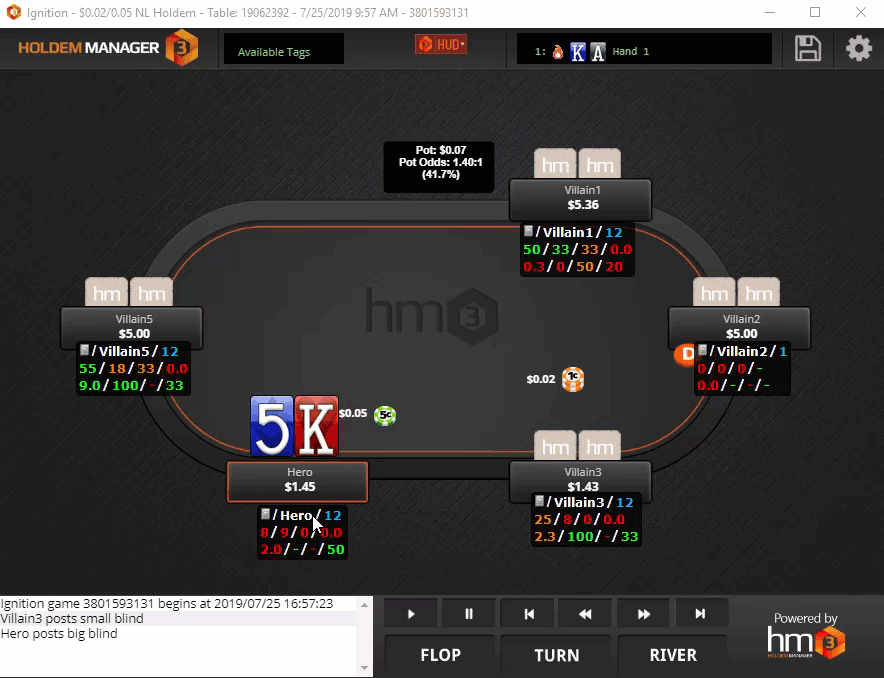
You can move individual HUD Elements two ways:
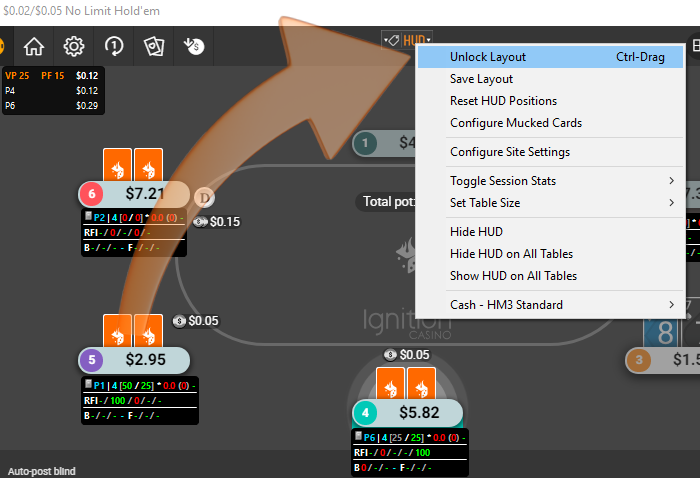
Once individual HUD elements are positioned how you want them, you will want to click the HM3 Table HUD icon and Save Layout or Lock & Save Layout. (See Below)
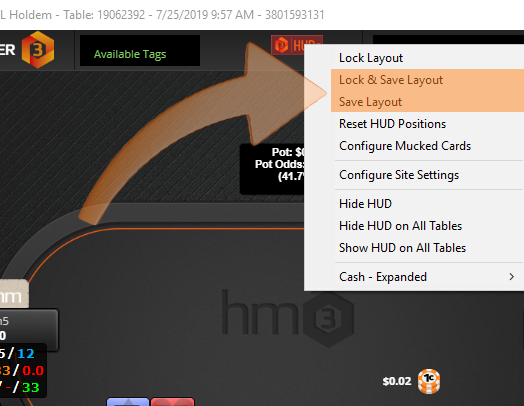
Adjust Mucked Card Positions:
Use the HM3 Table HUD icon to enable "Configure Mucked Cards". (See screen above, Configure Mucked Cards is two positions below the orange highlighted options.)
[h1][anchor=Move-All-HUD-Elements]Move All HUD Elements[/anchor][/h1] If your HUD Positions do not line up next to the correct player, you have a Preferred Seating issue.
Review the Preferred Seating FAQ to setup Preferred Seating correctly.
Example of all HUD positions not lining up next to the correct player.
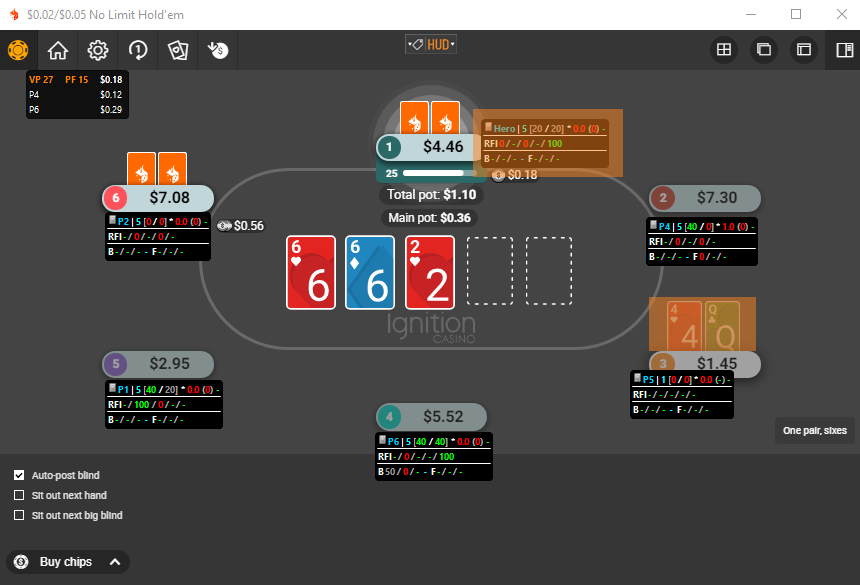
Notice the Hero HUD is at the top center of the screen and the hero is sitting in the bottom right of the screen. Setting up Preferred Seating correctly will fix this.
https://kb.holdemmanager.com/
My HUD Positions Do Not Line Up Correctly FAQ:
https://kb.holdemmanager.com/knowledge-base/article/my-hud-positions-do-not-line-up-correctly
You can move individual HUD elements and you can move all HUD elements positions at the same time.
[url=#Move-Individual-HUD-Elements]Move individual HUD elements to see behind the HUD or to slightly adjust a single HUD element position. (Click Here)[/url]
[url=#Move-All-HUD-Elements]Move all HUD element positions if HUD elements are not next to the correct player. (Click Here)[/url]
[h1][anchor=Move-Individual-HUD-Elements]Move Individual HUD Elements[/anchor][/h1]
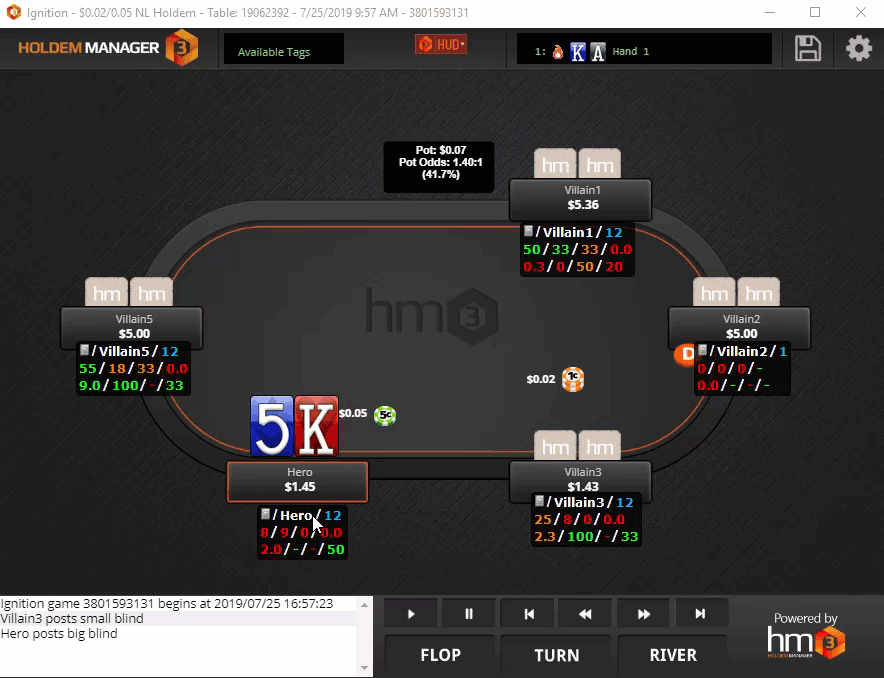
You can move individual HUD Elements two ways:
- Hold the Control Key (CTRL) and Left Mouse Button while dragging the HUD components to the new location.
- Click the HM3 Table HUD Icon at the top of the table and select Unlock Layout. (See Screen Below) This will let you move HUD elements without holding the Control Key (CTRL). Just left mouse click and move the HUD elements this way.
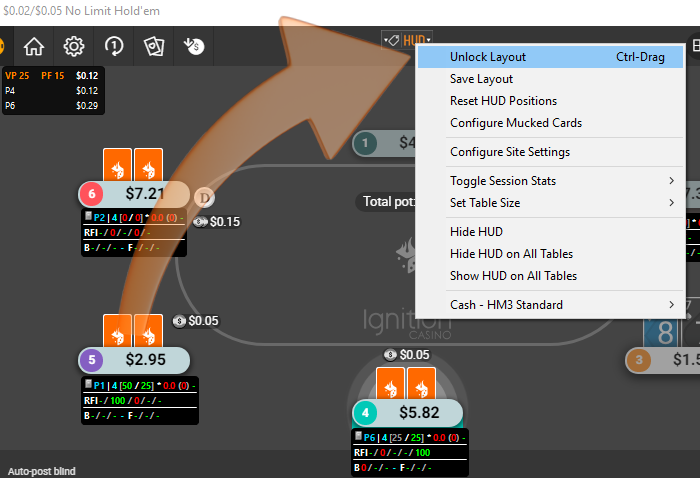
Once individual HUD elements are positioned how you want them, you will want to click the HM3 Table HUD icon and Save Layout or Lock & Save Layout. (See Below)
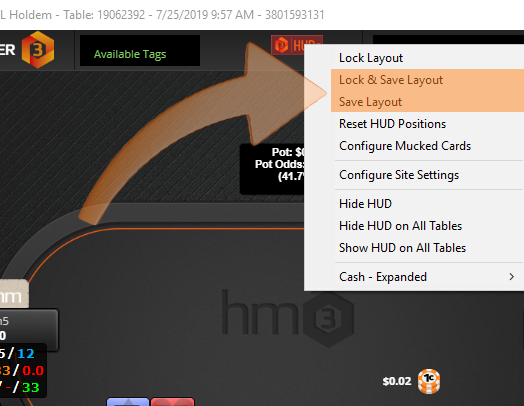
Adjust Mucked Card Positions:
Use the HM3 Table HUD icon to enable "Configure Mucked Cards". (See screen above, Configure Mucked Cards is two positions below the orange highlighted options.)
[h1][anchor=Move-All-HUD-Elements]Move All HUD Elements[/anchor][/h1] If your HUD Positions do not line up next to the correct player, you have a Preferred Seating issue.
Review the Preferred Seating FAQ to setup Preferred Seating correctly.
Example of all HUD positions not lining up next to the correct player.
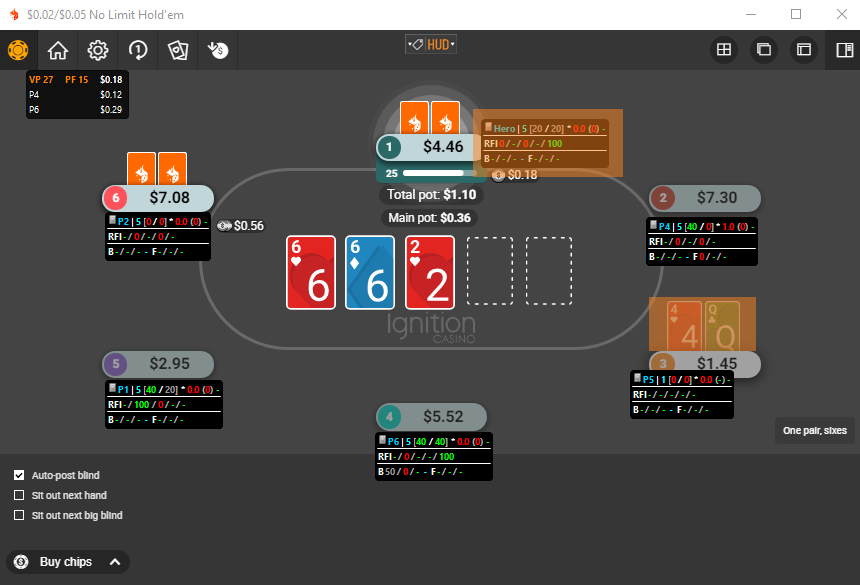
Notice the Hero HUD is at the top center of the screen and the hero is sitting in the bottom right of the screen. Setting up Preferred Seating correctly will fix this.
