Using, Customizing & Saving Reports
New and improved HM3 FAQ system:
https://kb.holdemmanager.com/
HM3 Reports FAQ:
https://kb.holdemmanager.com/knowledge-base/article/hm3-reports
The Reports in Holdem Manager 3 provide powerful analysis tools to aid in helping you spot areas where you can improve. Every Report can be customized with filters and stats. Save custom reports for quick access later.
[url=#overview]Report Window Overview[/url]
[url=#interface]Report User Interface: Saving Reports - Filters - Add/Remove Stats[/url]
[url=#handview]Report Hand View[/url]
[h1][anchor=overview]Report Window Overview[/anchor][/h1] When Holdem Manager 3 is first opened you are presented with the main Report window.

[h1][anchor=interface]Report User Interface[/anchor][/h1] In the screen below we have the Position Report open with the "3Bet One Barrel" quick filter applied.
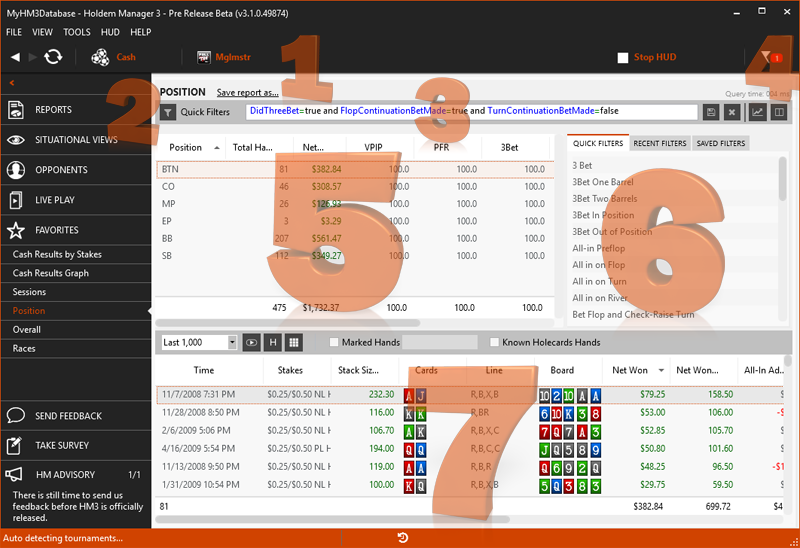
[h1][anchor=handview]Report Hand View[/anchor][/h1] The Report Hand View allows you to View or Replay specific hands. You can also filter Marked Hands so you can quickly review hands of interest.
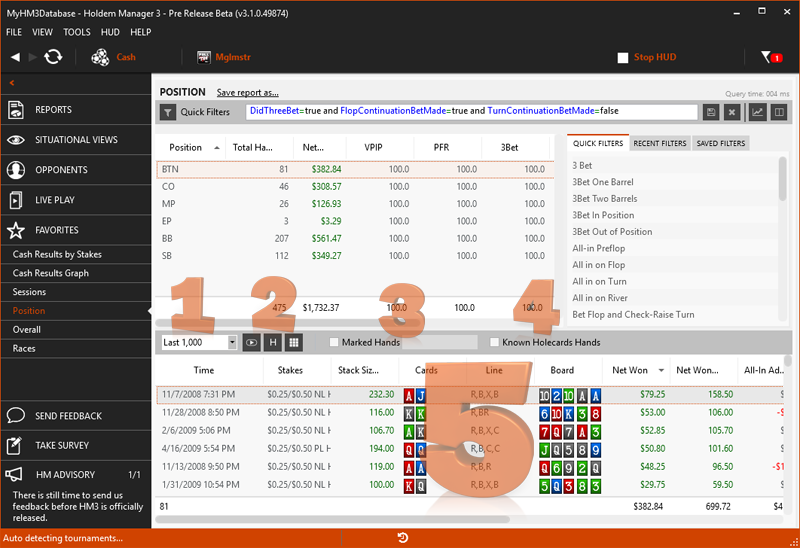
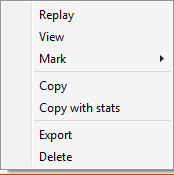
Right clicking any hand in the hand view will let you Replay, View, Mark, Copy, Export and Delete the hand.
https://kb.holdemmanager.com/
HM3 Reports FAQ:
https://kb.holdemmanager.com/knowledge-base/article/hm3-reports
The Reports in Holdem Manager 3 provide powerful analysis tools to aid in helping you spot areas where you can improve. Every Report can be customized with filters and stats. Save custom reports for quick access later.
[url=#overview]Report Window Overview[/url]
[url=#interface]Report User Interface: Saving Reports - Filters - Add/Remove Stats[/url]
[url=#handview]Report Hand View[/url]
[h1][anchor=overview]Report Window Overview[/anchor][/h1] When Holdem Manager 3 is first opened you are presented with the main Report window.

- Report Tab.
- Currently Selected Player (Hero). Click the Hero to change the Hero.
- Switch between Cash and Tournament Reports here.
- Reports tagged as Favorites. Click any Report here to load it.
- All available Reports. Click the "Star" icon to add the Report to your Favorites.
- Recent Reports lists out Reports that you have recently opened.
[h1][anchor=interface]Report User Interface[/anchor][/h1] In the screen below we have the Position Report open with the "3Bet One Barrel" quick filter applied.
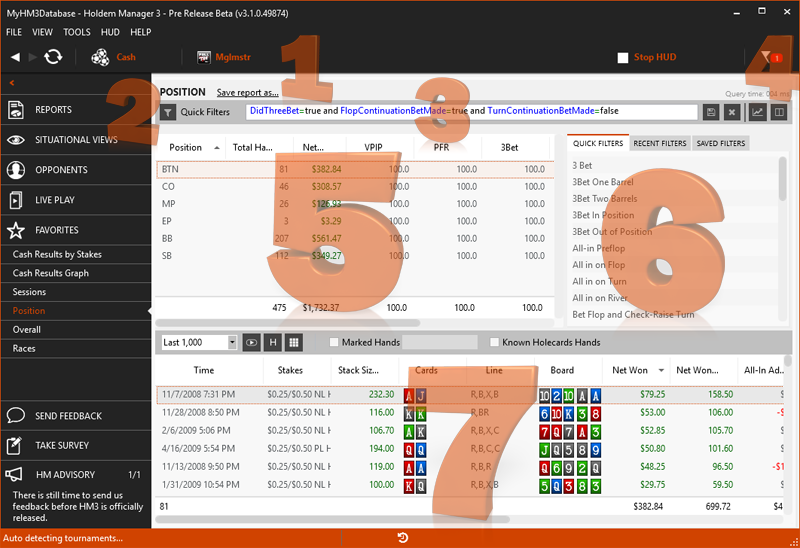
- Save Report As... will save the current Report out as a custom report.
- The Funnel Icon is where you access the main report filters. (Report Filter Video)
- The currently applied hand filter. You can also clear the filter by pressing the X on the right, then just start typing and HM3 will suggest ways to complete your filter.
- The Book Icon below the number 4 opens a stat picker window. Here you can easily add and remove stats from the Report.
- Report Stats: Drag and drop the column headers here to re-arrange where stats are positioned in the Report.
- Quick Filters: Use these to familiarize yourself with the main Filter Editor. (Report Filter Video)
- Hand View: Double click any hand to replay the hand in the Hand Replayer.
[h1][anchor=handview]Report Hand View[/anchor][/h1] The Report Hand View allows you to View or Replay specific hands. You can also filter Marked Hands so you can quickly review hands of interest.
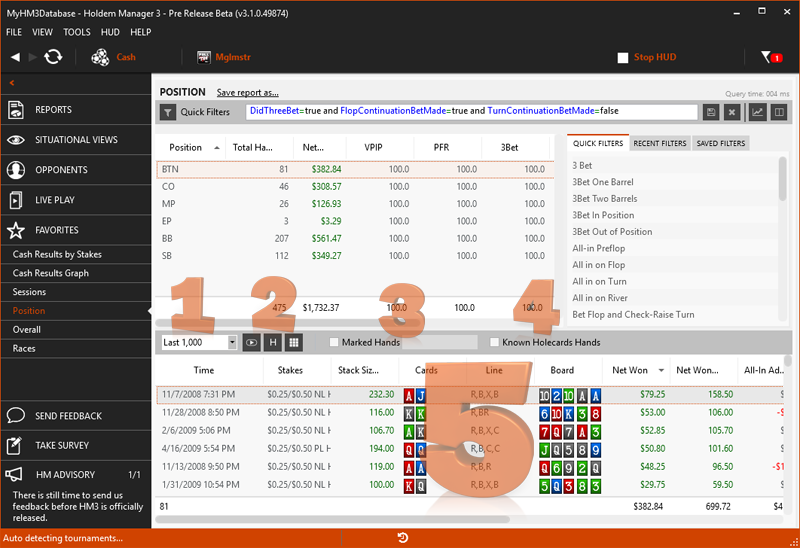
- Use this drop-down to load more hands in the hand view. Holdem Manager defaults to loading the last 1,000 hands but you can load more.
- Loading lots of hands is PC resource intensive and that's why the default value is always set to the last 1,000 hands.
- Use the three icons here to:
- Replay the selected hand.
- View the selected hand in the Hand Viewer
- View a HoleCard Heat Map of all the hands currently in the Hand View.
- Use the Marked Hands checkbox to return hands that you have marked in the Replayer, Hand Viewer or while playing live.
- The Known Holecards Hands checkbox will only display hands where the Hero is defined by having their hand written in the hand history file.
- Hand View:
- Double click any hand to replay the hand.
- Drag and drop column headers to re-organize columns. Right click any column header to add or remove columns.
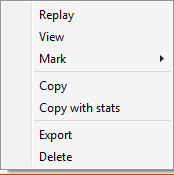
Right clicking any hand in the hand view will let you Replay, View, Mark, Copy, Export and Delete the hand.
