Customizing Your HUD & Popups
New and improved HM3 FAQ system:
https://kb.holdemmanager.com/
HM3 HUD Editor FAQ:
https://kb.holdemmanager.com/knowledge-base/article/hud-editor
Customize your HUD (Heads-Up Display) to add and remove stats from the Default HUD's. Customizing your HUD just how you like it will give you all the poker stat information you need right on a live table.
- [url=#new]HM3 provides new & updated default HUD's & Popups for each game type[/url]
- [url=#switch]Switch HUD's directly from a live table[/url]
- [url=#customize]Customize every aspect of your HUD & Popup[/url]
- [url=#import]Import & Export HUD's (Good for sharing between friends)[/url]
[h1][anchor=new]New Default HUD's & Popups[/anchor][/h1] [h2]Default HUD Samples[/h2]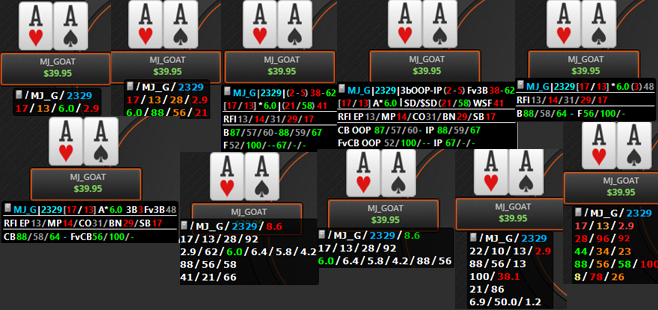
[h2]New Default Popups[/h2] Popups are accessed by clicking a HUD stat while playing poker. There are new Cash and Tournament popups in Holdem Manager 3. The new Cash popups are found in the 'HM3 Standard' and 'HM3 Advanced' HUD profiles, and the new Tournament popup is found in the 'HM3 Standard' HUD profile.
The new HM3 Cash popup is broken down by Preflop Action:
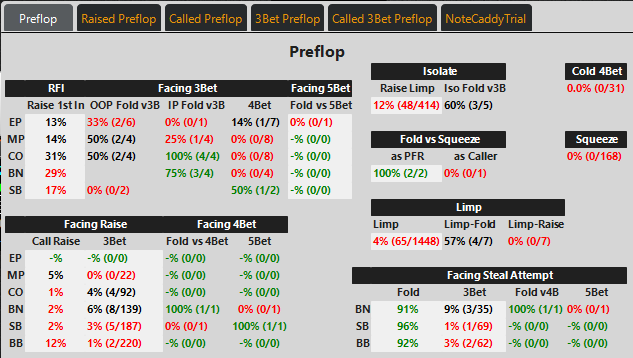
[h2]Cash Popup from HM2[/h2]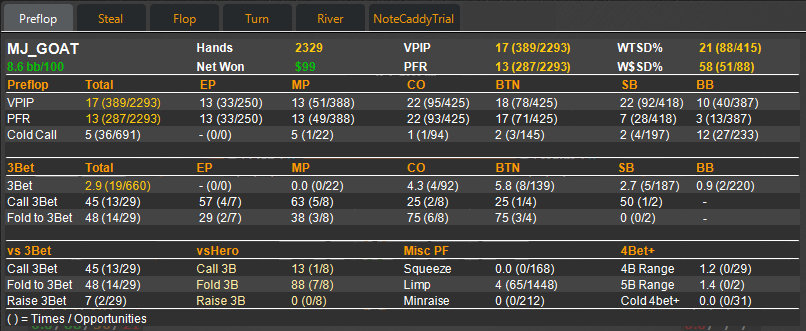
[h2]New Tournament Popup[/h2]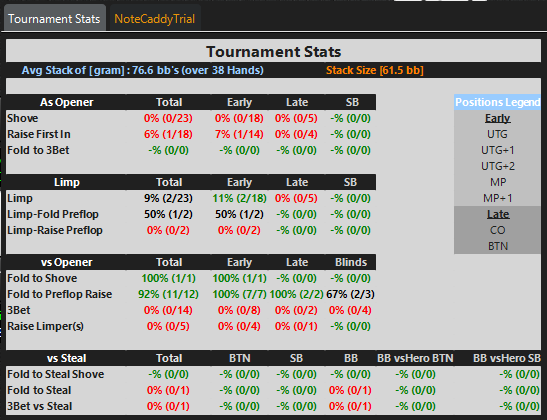
[h1][anchor=switch]Switch HUD's On Live Table[/anchor][/h1] Quickly switch between HUD's on a live table by clicking the HUD Settings HUD Element shown below (1).
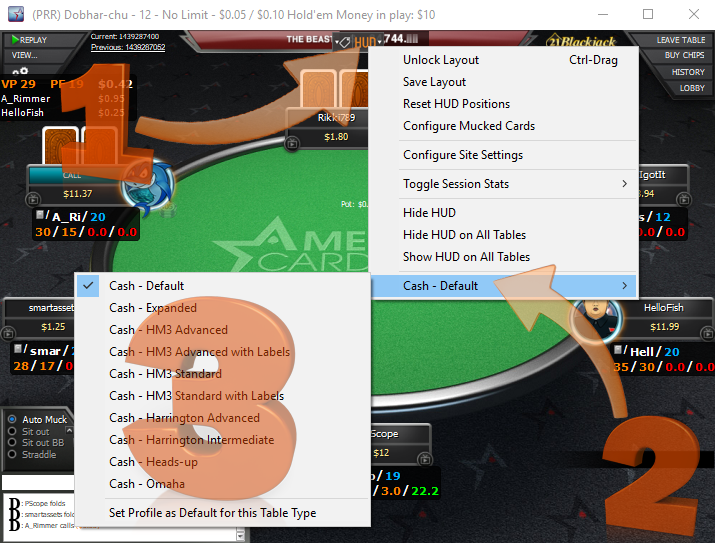
[h1][anchor=customize]Customize Every Aspect Of Your HUD & Popup[/anchor][/h1] Customize your HUD just how you want it. If you need more than what the HM3 default HUD's offer, consider customizing one of the default HUD's to make it your own.
With so many options involved with HUD Customization, review videos to find the exact HUD information you are looking for.
Get started editing HUD's and Popups by clicking HUD > HUD Editor to open the main HUD Editor.
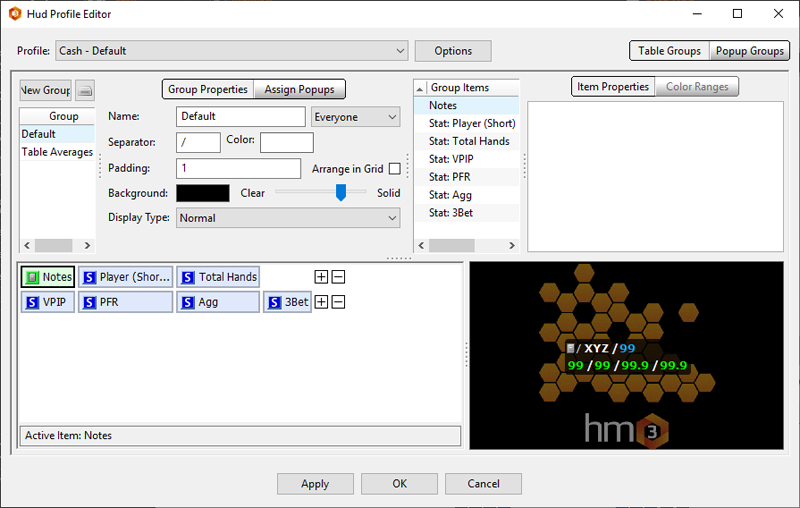
[h1][anchor=import]Import & Export HUD's[/anchor][/h1] When you're in the Main HUD Profile Editor, click the Options Button to bring up the following:
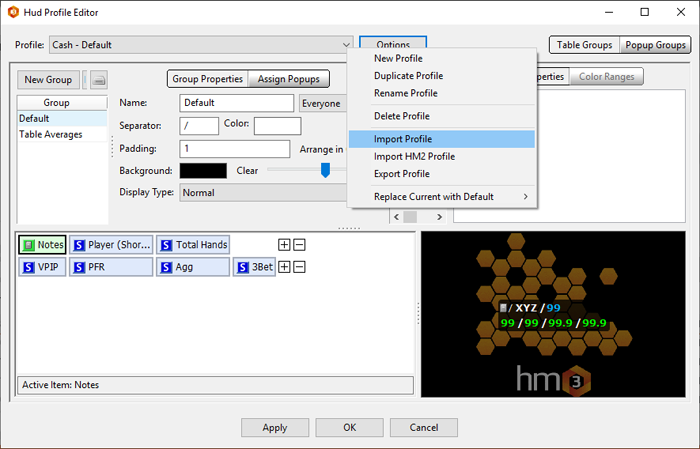
Export Profile will export the currently selected HUD Profile while Import Profile will import a HM3 HUD that you have previously saved. You can even import HUD's from HM2 here.
https://kb.holdemmanager.com/
HM3 HUD Editor FAQ:
https://kb.holdemmanager.com/knowledge-base/article/hud-editor
Customize your HUD (Heads-Up Display) to add and remove stats from the Default HUD's. Customizing your HUD just how you like it will give you all the poker stat information you need right on a live table.
- [url=#new]HM3 provides new & updated default HUD's & Popups for each game type[/url]
- [url=#switch]Switch HUD's directly from a live table[/url]
- [url=#customize]Customize every aspect of your HUD & Popup[/url]
- [url=#import]Import & Export HUD's (Good for sharing between friends)[/url]
[h1][anchor=new]New Default HUD's & Popups[/anchor][/h1] [h2]Default HUD Samples[/h2]
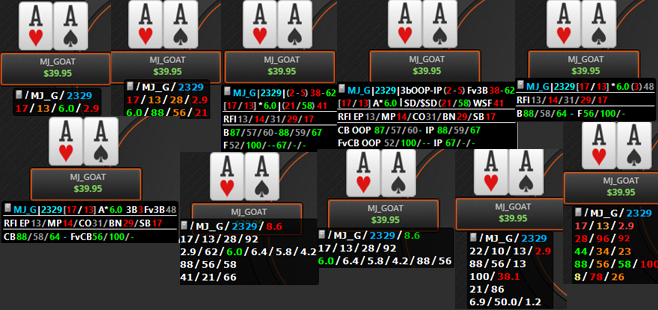
[h2]New Default Popups[/h2] Popups are accessed by clicking a HUD stat while playing poker. There are new Cash and Tournament popups in Holdem Manager 3. The new Cash popups are found in the 'HM3 Standard' and 'HM3 Advanced' HUD profiles, and the new Tournament popup is found in the 'HM3 Standard' HUD profile.
The new HM3 Cash popup is broken down by Preflop Action:
- Raised
- Called
- 3Bet
- Called 3Bet
Suggested Use: Click the corresponding preflop action of the villain and all relevant stats are presented. Of course you could always customize these popups just how you want them by editing them in the Popup Editor. (Video)
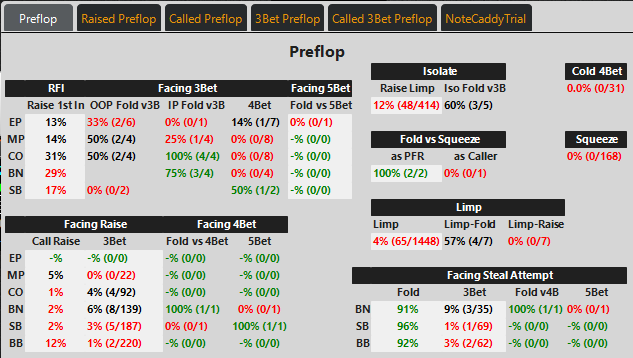
[h2]Cash Popup from HM2[/h2]
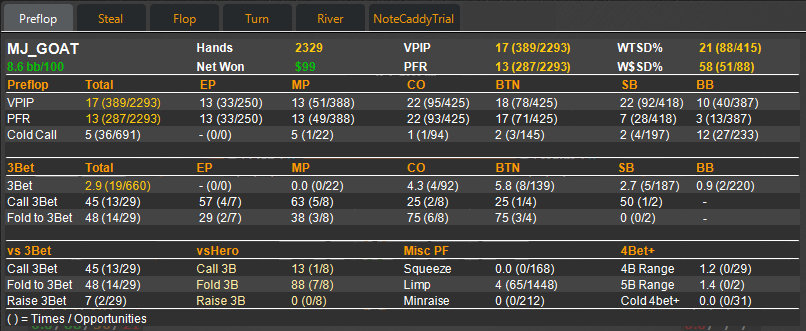
[h2]New Tournament Popup[/h2]
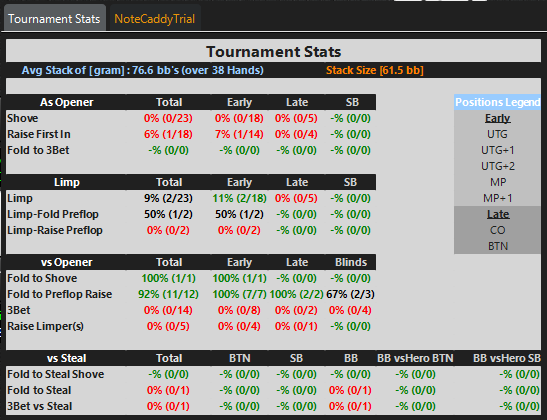
[h1][anchor=switch]Switch HUD's On Live Table[/anchor][/h1] Quickly switch between HUD's on a live table by clicking the HUD Settings HUD Element shown below (1).
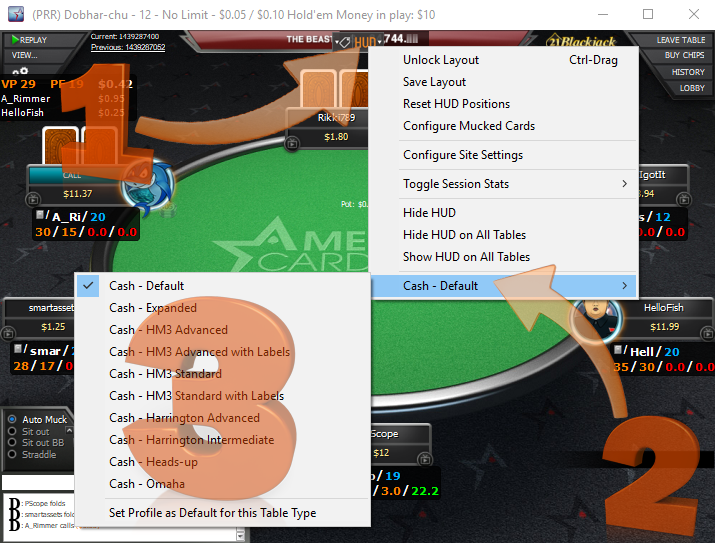
- Opens HUD Settings on live tables
- Click here to show all HUD's available to you
- Select a new HUD
Note: To load the newly selected HUD for the table type, go back into HUD Settings and select "Set Profile as Default for this Table Type". When you open a new table of this table type, HM3 will load the new HUD we just selected.
[h1][anchor=customize]Customize Every Aspect Of Your HUD & Popup[/anchor][/h1] Customize your HUD just how you want it. If you need more than what the HM3 default HUD's offer, consider customizing one of the default HUD's to make it your own.
With so many options involved with HUD Customization, review videos to find the exact HUD information you are looking for.
(Video) HUD Overview
(Video) HUD Profile Editor Explained
(Video) Popup Editor Explained
(Video) Advanced Settings - HUD Options
(Video) HUD Color Ranges
(Video) Item Properties - HUD Editor
Get started editing HUD's and Popups by clicking HUD > HUD Editor to open the main HUD Editor.
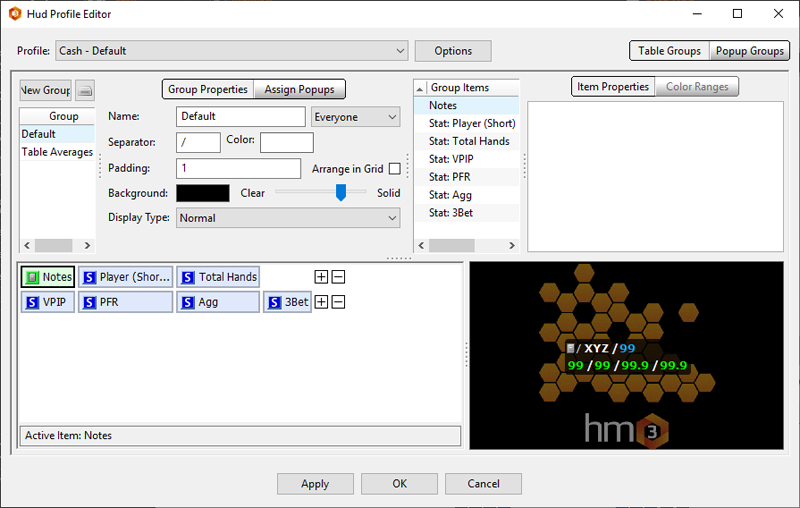
[h1][anchor=import]Import & Export HUD's[/anchor][/h1] When you're in the Main HUD Profile Editor, click the Options Button to bring up the following:
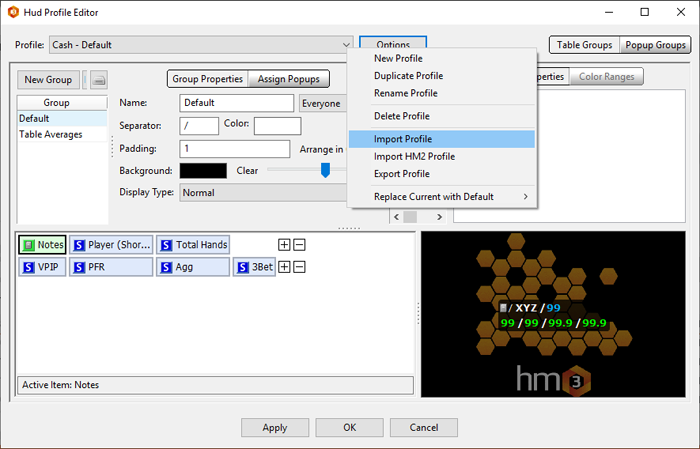
Export Profile will export the currently selected HUD Profile while Import Profile will import a HM3 HUD that you have previously saved. You can even import HUD's from HM2 here.
