Importing HM2 Database To Holdem Manager 3
New and improved HM3 FAQ system:
https://kb.holdemmanager.com/
Importing a HM2 Database into HM3 FAQ:
https://kb.holdemmanager.com/knowledge-base/article/file-menu#import-hm2-database
To import an existing HM2 database to your current HM3 database, or to a new HM3 Database, you need to first make sure the database you want to import to is active. If you want to import to a new database use the File > New Database ... (Ctrl+N) menu. To import to an existing database set the database as active via the File > Open Database... (Ctrl+O) menu.
Next you need to open the File > Import HM2 Database... menu.
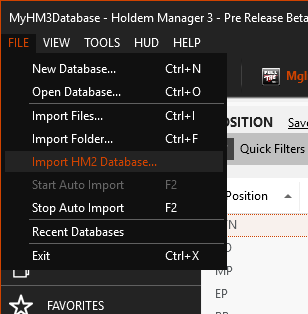
This will open the following Import HM2 Database window.
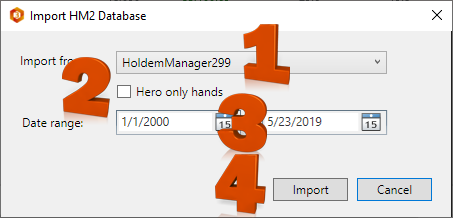
After selecting Import from step 4 above HM3 will export the hands from the HM2 database to a temp folder so HM3 can import the hands. The bottom status bar of HM3 will show the progress as it imports hands then runs tournament detection if the database contained tournaments.


After the import and tournament detection finishes you should also run the new Tools - 'Import HM2 Tournament Results...' if your HM2 database had any tournaments that you had manually edited the results of.
Once all database import processes are complete you can review your reports or use the database for live play with the HUD.
[h3] [/h3]
https://kb.holdemmanager.com/
Importing a HM2 Database into HM3 FAQ:
https://kb.holdemmanager.com/knowledge-base/article/file-menu#import-hm2-database
To import an existing HM2 database to your current HM3 database, or to a new HM3 Database, you need to first make sure the database you want to import to is active. If you want to import to a new database use the File > New Database ... (Ctrl+N) menu. To import to an existing database set the database as active via the File > Open Database... (Ctrl+O) menu.
Next you need to open the File > Import HM2 Database... menu.
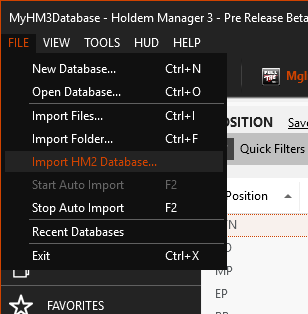
This will open the following Import HM2 Database window.
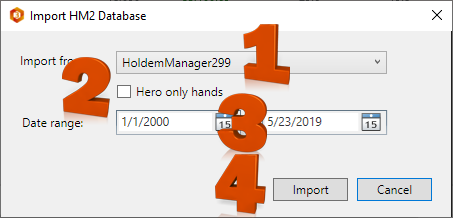
- Use the Import from: drop-down menu to choose the HM2 database you want to import.
- Select the [x] Hero only hands option if you only want to import hand history files that contain known/hero hole cards.
- You can use the Date range: filters if you only want to import a date specific sub-set of hands from the HM2 database to HM3.
- Select the Import button to import the database, or the Cancel button if you no longer want to import the HM2 database hands to HM3.
After selecting Import from step 4 above HM3 will export the hands from the HM2 database to a temp folder so HM3 can import the hands. The bottom status bar of HM3 will show the progress as it imports hands then runs tournament detection if the database contained tournaments.


After the import and tournament detection finishes you should also run the new Tools - 'Import HM2 Tournament Results...' if your HM2 database had any tournaments that you had manually edited the results of.
Once all database import processes are complete you can review your reports or use the database for live play with the HUD.
[h3] [/h3]
