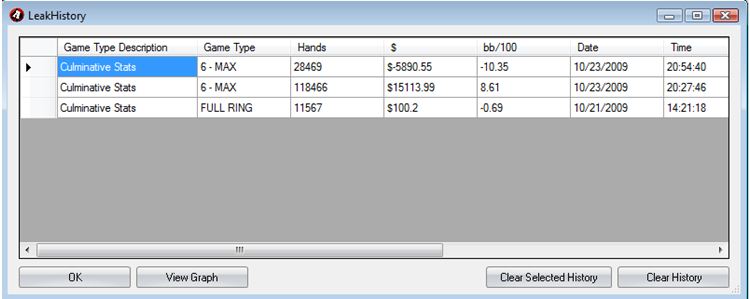Suggested FAQs
Scroll to the bottom to proceed to your ticket
LeakBuster Introduction
[h1]Accessing Leak Buster [/h1]
To access Leak Buster, do the following:
[h1]Leak Buster Interface [/h1] The Leak Buster interface is very user friendly. Below is a screenshot to help you understand the interface better.
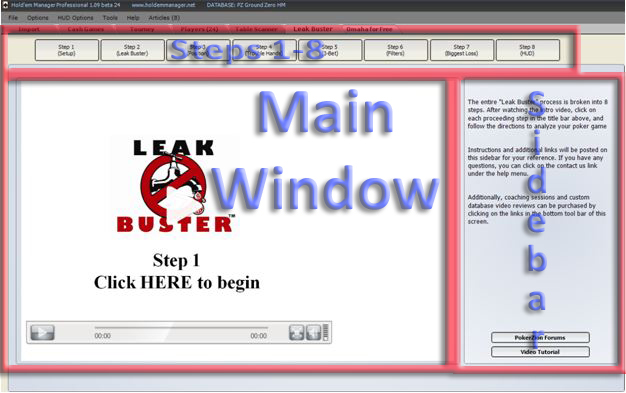
Steps 1-8: Step 1-8 buttons switch between the Leak Buster Analysis (Step 2) and Leak Buster Video guides.
[h1]Main Window:[/h1] The Main Window switches content as you click the Step buttons.
[h1]Sidebar:[/h1] Instructions and additional information
- Launch Holdem Manager.
- Click on the Leak Buster tab.
Note: If you change your database while you are in Holdem Manager, you will have to close and restart Holdem Manager for the new database to appear in Leak Buster.
[h1]Leak Buster Interface [/h1] The Leak Buster interface is very user friendly. Below is a screenshot to help you understand the interface better.
Note: The title bar is listed as steps for you. These are the suggested steps you should follow.
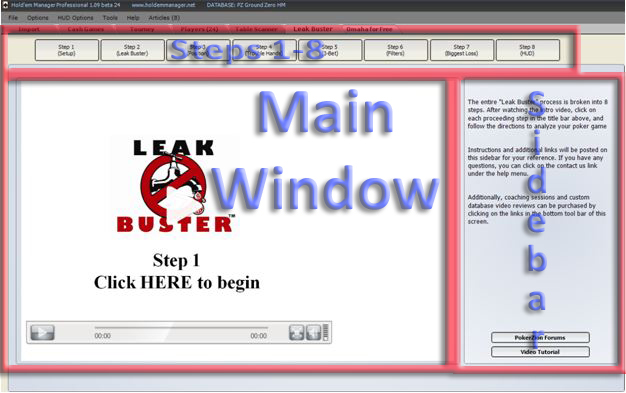
Steps 1-8: Step 1-8 buttons switch between the Leak Buster Analysis (Step 2) and Leak Buster Video guides.
[h1]Main Window:[/h1] The Main Window switches content as you click the Step buttons.
[h1]Sidebar:[/h1] Instructions and additional information
Leakbuster - Step 1
[h1]Step 1 Overview[/h1]
Step 1 of leakbuster has an embedded video with the leakbuster software to walk you through all the setup steps.
i would invite you to follow this to ensure a smooth process when setting up leakbuster.
i would invite you to follow this to ensure a smooth process when setting up leakbuster.
Leakbuster - Step 3
[h1]Step 3 Overview[/h1]
In Holdem Manager and in the Cash Games > Reports tab, you will need to load the 3 – Leak Buster – Position report in the Select Report Name from List field.
Stats according to position will now populate in the right pane and you can now examine your leaks according to your position.
A couple notes:
Stats according to position will now populate in the right pane and you can now examine your leaks according to your position.
A couple notes:
- 10-25bb is acceptable, anything more you should examine.
- Look at your flop cbet percent. It should be high from the blinds and even higher on the button.
Leakbuster - Step 4
[h1]Step 4 Overview[/h1]
In Holdem Manager and in the Cash Games > Reports tab, you will need to load the Hole Cards report in the Select Report Name from List field.
Your hole cards will now populate in the right pane and you can now examine your trouble hands.
Play the embedded video in Step 4: Trouble Hands for more information on how to examine common trouble hands.
Your hole cards will now populate in the right pane and you can now examine your trouble hands.
Play the embedded video in Step 4: Trouble Hands for more information on how to examine common trouble hands.
Note: Go over your troubled hands every 30k-50k hands.
Leakbuster - Step 5
[h1]Step 5 Overview[/h1]
To view your 3bet hands, do the following:
You will now see your known cards that you 3bet with. You can click on a hand and your hand histories for that hand will appear in the bottom pane where you may review that hand. Play the embedded video in Step 5: 3-Bet for more information on how to examine your 3 betting habits.
- In Holdem Manager, navigate to Cash Games > Preflop Cards.
- Under Quick Filters, click on 3bet.
You will now see your known cards that you 3bet with. You can click on a hand and your hand histories for that hand will appear in the bottom pane where you may review that hand. Play the embedded video in Step 5: 3-Bet for more information on how to examine your 3 betting habits.
Leakbuster - Step 6
[h1]Step 6 Overview [/h1]
Select a report in the drop down field in the right pane and play the embedded video for detailed instructions on how to understand that particular report.
Note: It is recommended that the first time you run the filters that you do them all.
Leakbuster - Step 7
[h1]Step 7 - Overview[/h1]
To view your biggest loss, do the following:
Play the embedded video for detailed instructions on how to review your biggest losing hands.
- In Holdem Manager, navigate to Cash Games > Hands.
- Under the Player Name field, select All. All your hand histories will populate, be patient as this may take awhile.
- Click on the dollar ($) column twice. Losing hands will now appear in pink and the amount lost will be preceded by a negative sign. You can right click a hand history to access certain hand functions such as replay hand, copy to clipboard to post to forums, etc.
Play the embedded video for detailed instructions on how to review your biggest losing hands.
Note: It is important to review your biggest loss after every session.
Leakbuster - Step 8
[h1]Step 8 Overview[/h1]
Play the embedded video to understand how to configure your HUD display, as well as use some of Leak Buster’s custom configured HUD layouts.
For information on how to import Poker Zion HUD layouts and use the stats for the Leak Buster HUD, in the right pane, click on the Read HUD module button. A PDF will pop up giving you detailed instructions and information.
Play the embedded video to understand how to configure your HUD display, as well as use some of Leak Buster’s custom configured HUD layouts.
For information on how to import Poker Zion HUD layouts and use the stats for the Leak Buster HUD, in the right pane, click on the Read HUD module button. A PDF will pop up giving you detailed instructions and information.
Leakbuster - Step 2
[h1]Getting started with Step 2:[/h1]
In Leak Buster, click on Step 2: Leak Buster.
In the bottom right pane, click on the Import Stats button. A dialog will pop up.
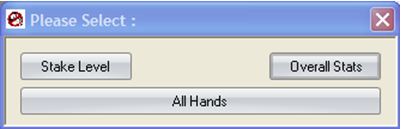
Select from one of the following options:
Your Holdem Manager stats will now be imported into Leak Buster as shown below.
Note: It is recommended you have an ample sample size for leaks to be completely accurate. A 50k minimum hand sample is recommended.
[h1]How to Understand Leak Buster[/h1] The Leak Buster columns are of paramount importance in understanding your leaks.
The info below lists the columns’ definitions:
The info below outlines the color definitions for your leaks:
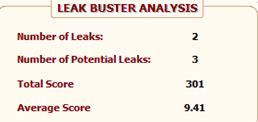
The info below defines each analytical field:
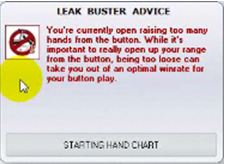
Leak Buster will offer advice along with material to help you plug this leak. Click on the button to access the material to plug your leak.
View all training material
To view all of the training material, regardless of whether it is a leak or not, click on the movie reel button located in between the import stats and leak history button. Clicking on this button will toggle showing all of the training advice, or just material that is needed for your specific leaks.
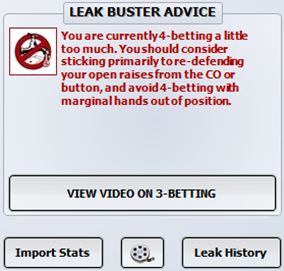 [h2] [/h2]
[h1]View a graph of your results[/h1]
You can view a graph of your results by clicking on the leak history button, and then select View Graph.
[h2] [/h2]
[h1]View a graph of your results[/h1]
You can view a graph of your results by clicking on the leak history button, and then select View Graph.
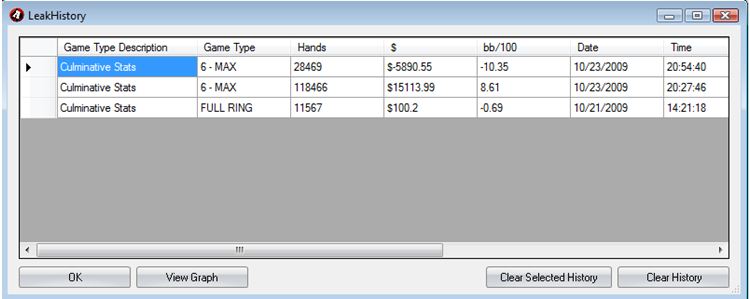
In the bottom right pane, click on the Import Stats button. A dialog will pop up.
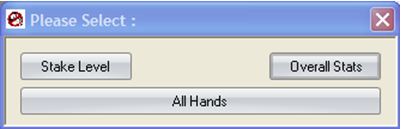
Select from one of the following options:
- Stake Level - To select a specific stake level such as 100nl, 200nl etc
- Overall Stats - To select a specific gametype such as 6max or Full Ring
- All Hands - To select all hands or hands from a specific date range
Your Holdem Manager stats will now be imported into Leak Buster as shown below.
Note: It is recommended you have an ample sample size for leaks to be completely accurate. A 50k minimum hand sample is recommended.
[h1]How to Understand Leak Buster[/h1] The Leak Buster columns are of paramount importance in understanding your leaks.
The info below lists the columns’ definitions:
- Stat - A stat as taken from Holdem Manager. See your Holdem Manager documentation for detailed definitions of each stat.
- Value - Your stat value according to your hand histories you have imported into Holdem Manager.
- Range - The optimal range your stat should be at in relation to your stat value.
- Advice - If you have a leak or a potential leak, a leak logo will appear where you can click on it and advice will appear in the right pane.
- Score - The lower your score, the more important the leak is. This means that you are completely outside of the optimal range. You can click on the score column to sort leaks in ascending or descending order.
The info below outlines the color definitions for your leaks:
- Green - You are playing optimally for this stat.
- Pink - A leak. This is denoted by a big leak logo.
- Yellow - A potential leak. This is denoted by a smaller leak logo.
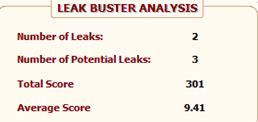
The info below defines each analytical field:
- Number of leaks - Total number of leaks
- Number of potential leaks - Total number of potential leaks
- Total Score - Total score from all stats. Use this to track your progress.
- Average Score - Average score. Use this to track your progress.
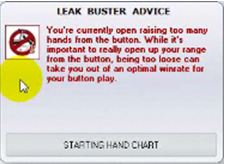
Leak Buster will offer advice along with material to help you plug this leak. Click on the button to access the material to plug your leak.
View all training material
To view all of the training material, regardless of whether it is a leak or not, click on the movie reel button located in between the import stats and leak history button. Clicking on this button will toggle showing all of the training advice, or just material that is needed for your specific leaks.
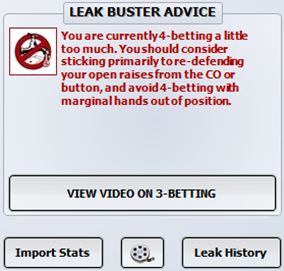 [h2] [/h2]
[h1]View a graph of your results[/h1]
You can view a graph of your results by clicking on the leak history button, and then select View Graph.
[h2] [/h2]
[h1]View a graph of your results[/h1]
You can view a graph of your results by clicking on the leak history button, and then select View Graph.