Tutorial 1: Open and Run a Report
In this quick start, we will:
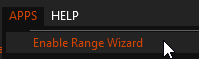
[Enable Range Wizard]
This will display the Range Wizard home screen.
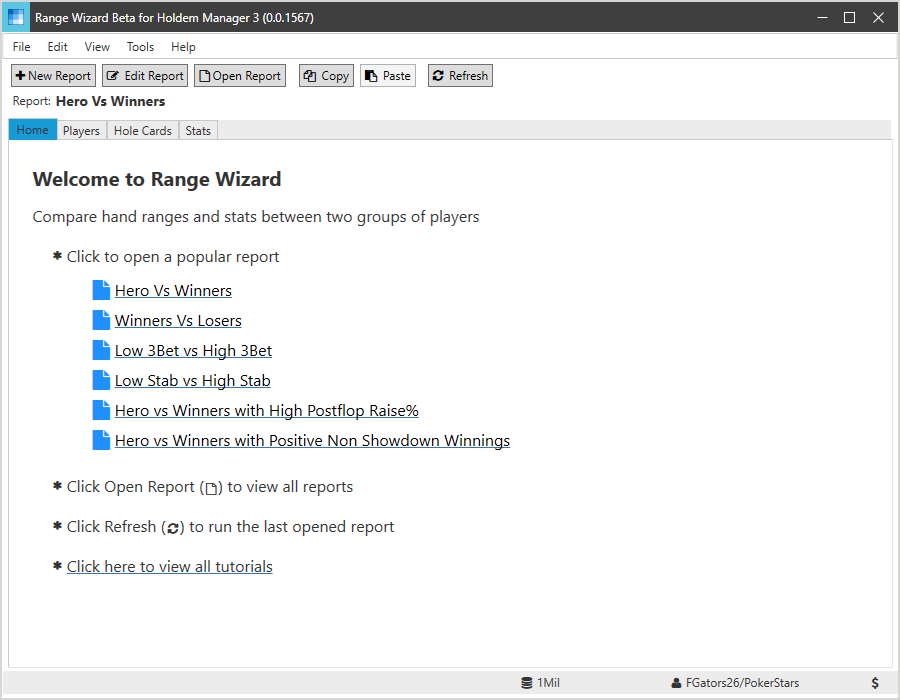
[Home screen] [h2]Open and Run a Report[/h2] The home screen displays links to popular reports. Click on “Hero Vs Winners” to run the report. [h2]Players View[/h2] Range Wizard will begin searching the HM3 database for players that match the view filters, starting with the players with the most hands. It displays three tabs that are updated as each new matching player is found.
The Players tab shows players that match each view filter.
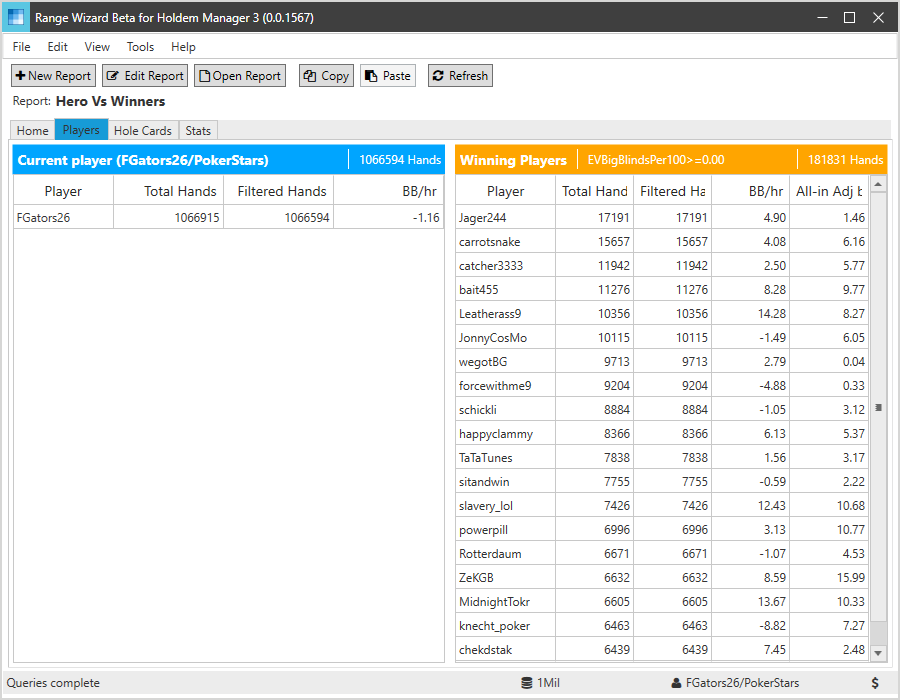
[Players view]
Click on the Hole Cards tab to see the Hole Cards view.
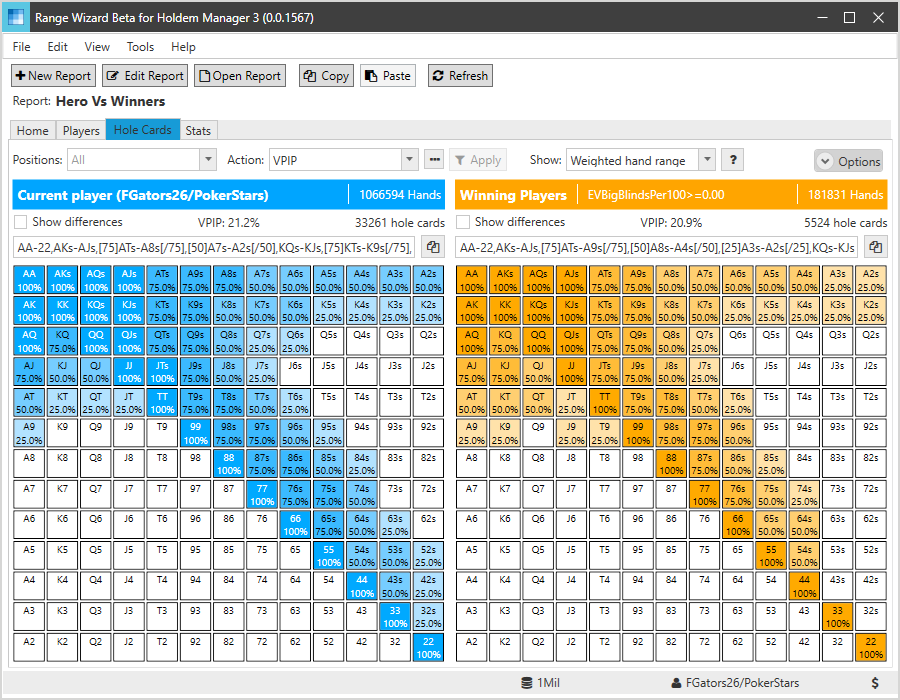
[Hole cards view]
The Hole Cards view displays estimated hand ranges for each view. It is important to note that hand ranges are based on hole cards that were shown down.
Select the Stats tab to view the Stats view.
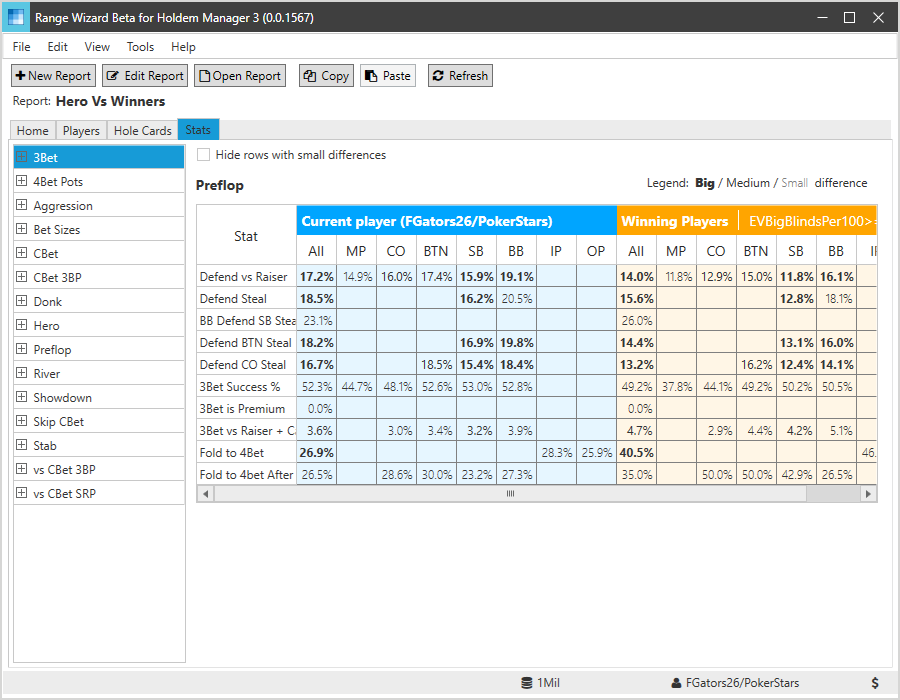
[Stats view]
The left side of the view lists all of the stat groups that are included in the report. The right side shows the stats in the selected stat group.
You can click on the plus icon at the left of each stat group to drill down and see more details.
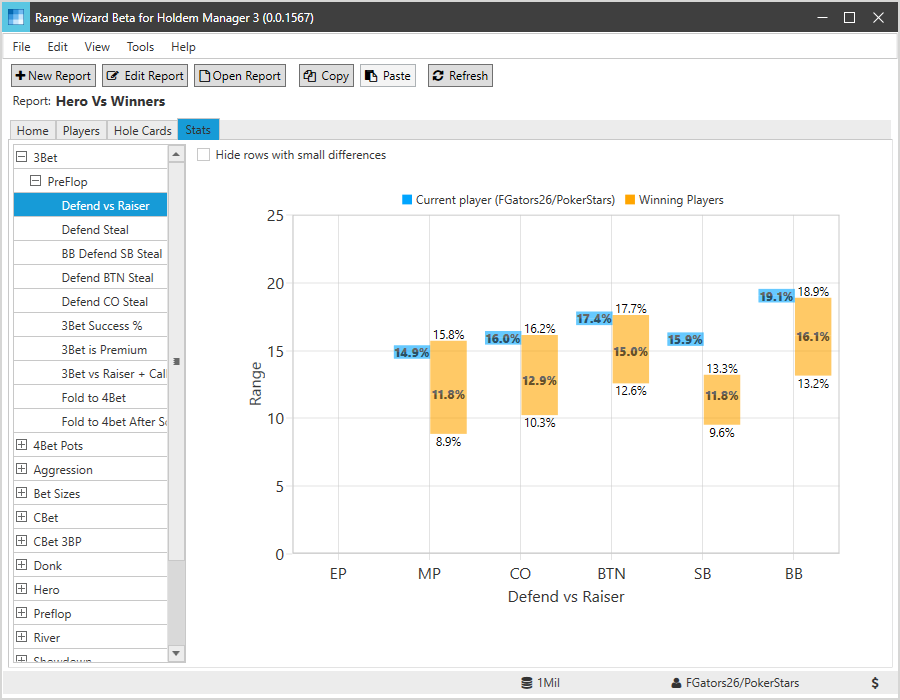
[Stat details]
The stat details gives you an idea of how much each stat varies among the players.
Next Tutorial: Tutorial 2: Hole Cards View
- Start Range Wizard app
- Open and run a report
- Provide a quick introduction to the result views
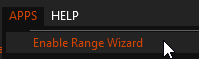
[Enable Range Wizard]
This will display the Range Wizard home screen.
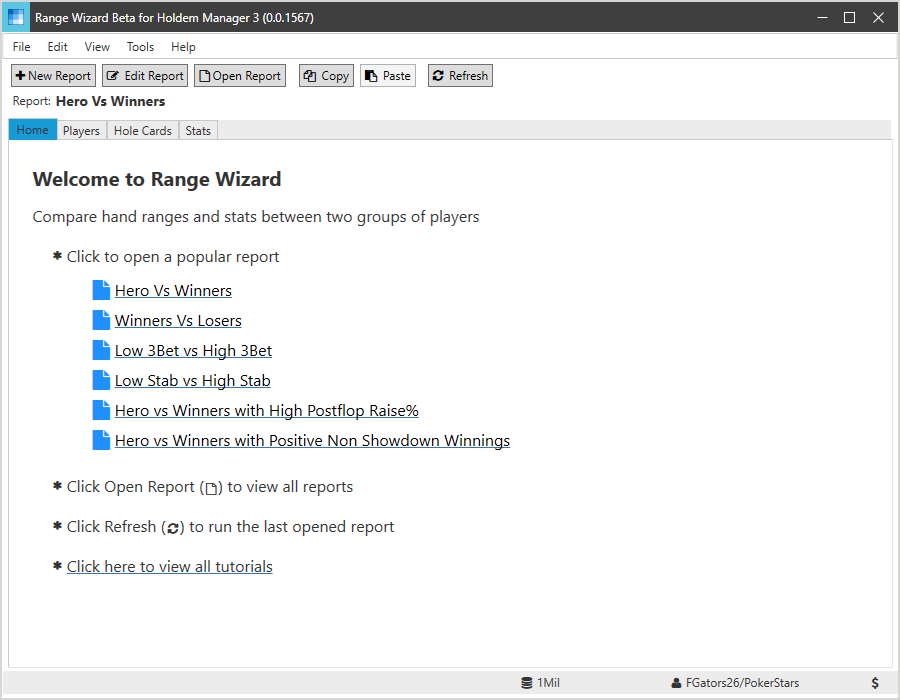
[Home screen] [h2]Open and Run a Report[/h2] The home screen displays links to popular reports. Click on “Hero Vs Winners” to run the report. [h2]Players View[/h2] Range Wizard will begin searching the HM3 database for players that match the view filters, starting with the players with the most hands. It displays three tabs that are updated as each new matching player is found.
The Players tab shows players that match each view filter.
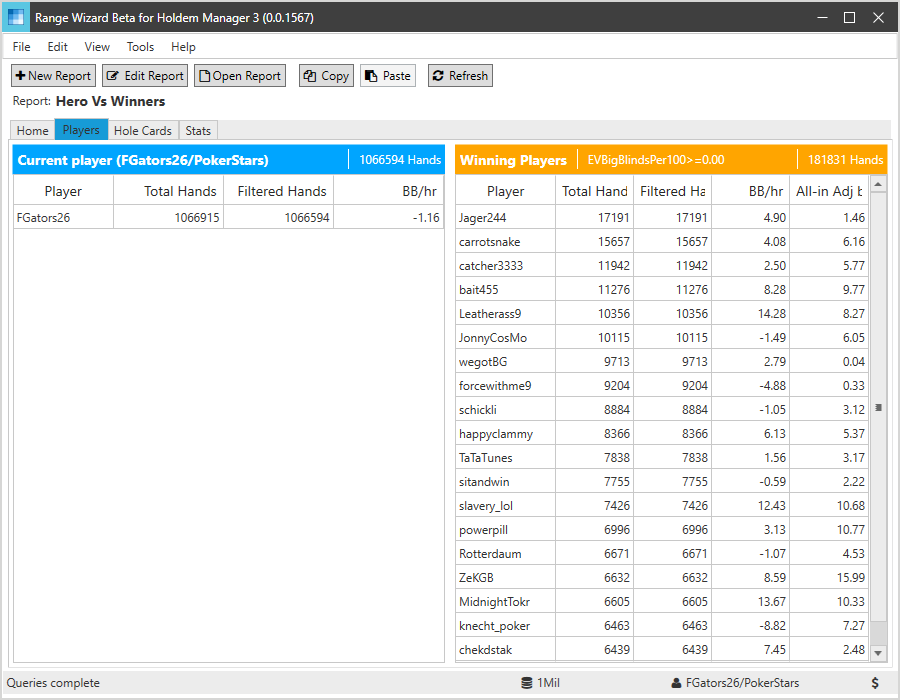
[Players view]
Click on the Hole Cards tab to see the Hole Cards view.
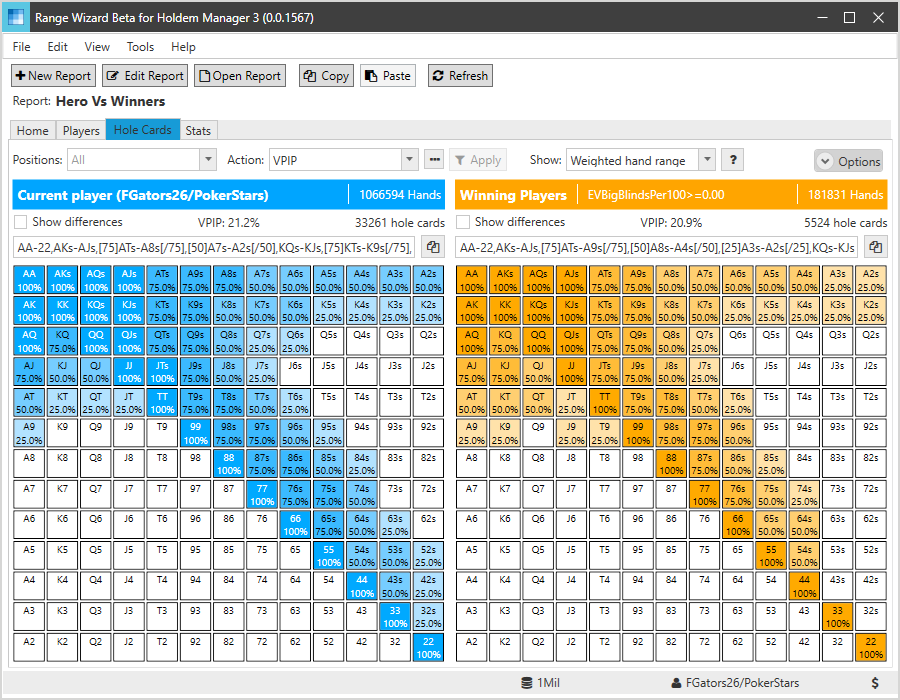
[Hole cards view]
The Hole Cards view displays estimated hand ranges for each view. It is important to note that hand ranges are based on hole cards that were shown down.
Select the Stats tab to view the Stats view.
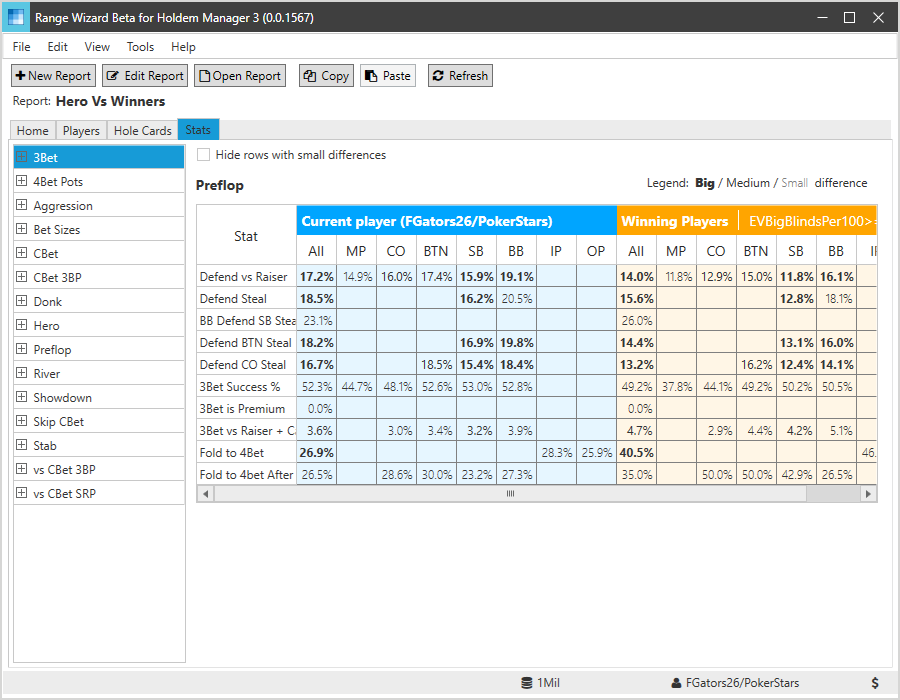
[Stats view]
The left side of the view lists all of the stat groups that are included in the report. The right side shows the stats in the selected stat group.
You can click on the plus icon at the left of each stat group to drill down and see more details.
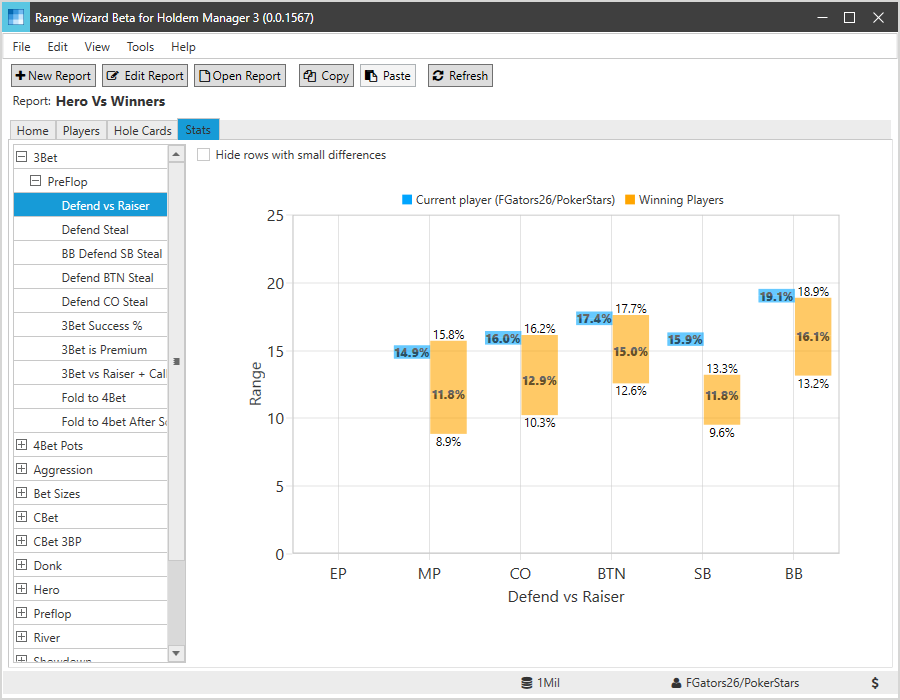
[Stat details]
The stat details gives you an idea of how much each stat varies among the players.
Next Tutorial: Tutorial 2: Hole Cards View
